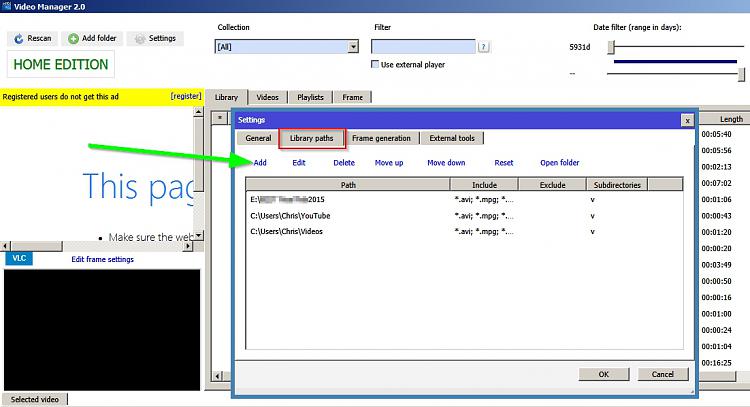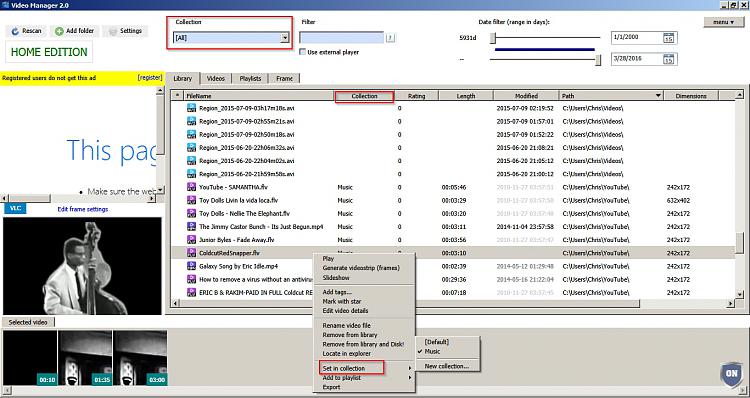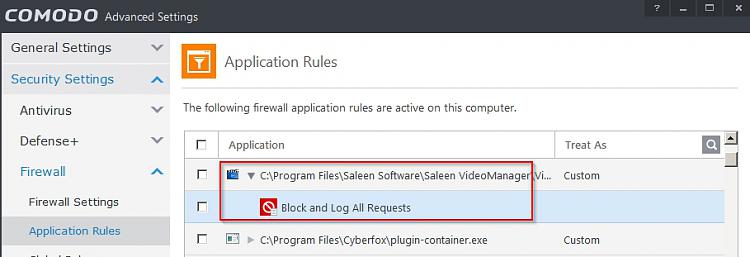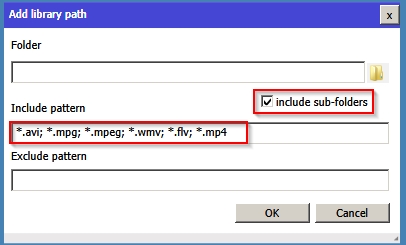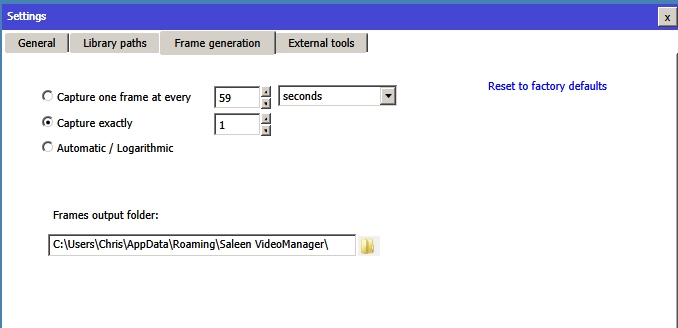New
#11
Hi Callender. Thanks for all the info :) - I'll check it out and go from there.If you turn that off it clears the entire list.
Okay that's totally different. You wanted to clear individual items from a program's list of recently used files. That's not the same as Windows recent files list.
The only easy option for Windows recent files is to clear the lists entirely. If you delete individual items the list just gets repopulated showing older items.
See the tutorial here:
How to Clear Recent Items List in Windows 7
That sounds like a jumplist. Try unpinning VLC fom the Start Menu.
Of clear jumplists:
Jump Lists - Reset and Clear All Items
Again - it's a clear all or clear nothing approach.
.



 Quote
Quote