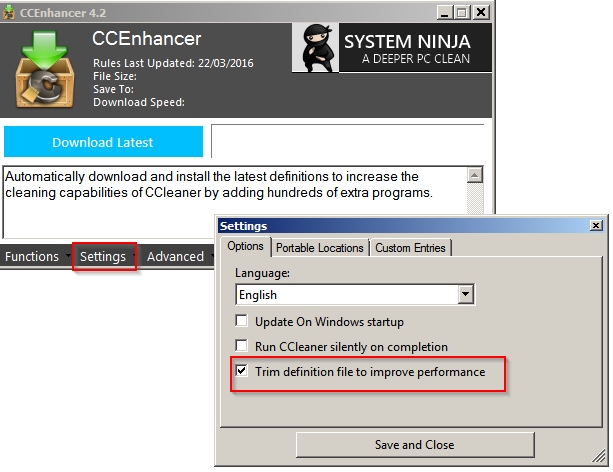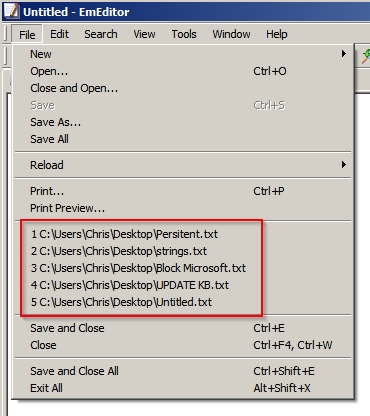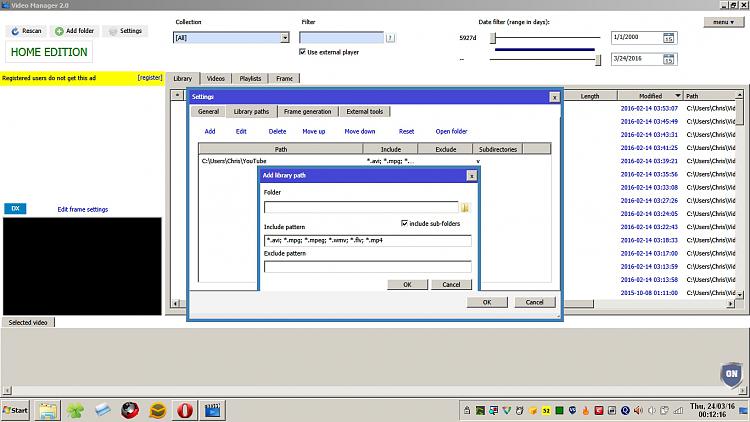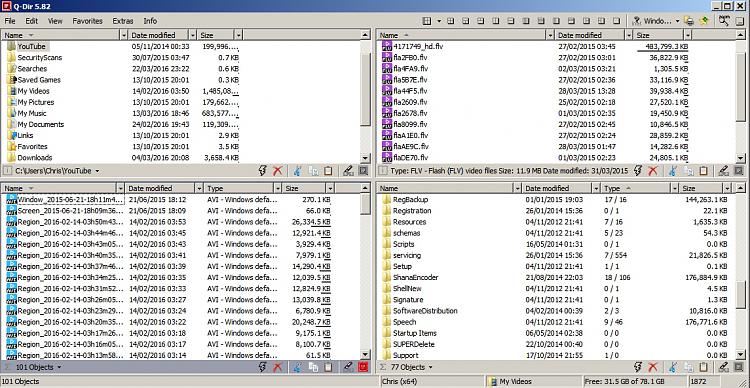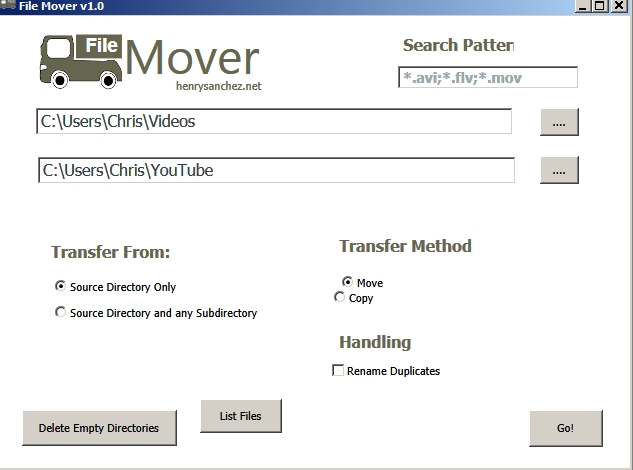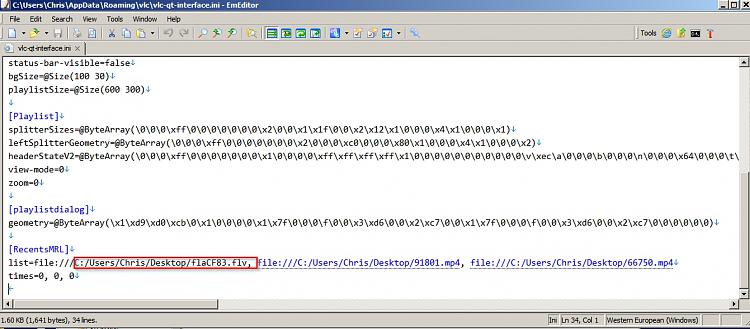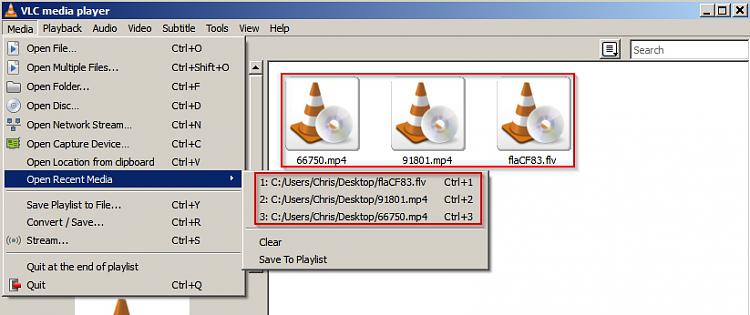New
#1
Where are the Most Recently Used Lists?
I hope I'm putting this in the right forum...
I remember in prior Windows versions, there were programs you could use that would find and remove/edit MRU lists *for specific programs.*
In other words (pick any program here), if I wanted to clear the MRU list for VLC, or Word, I could do so without affecting any other MRU list.
I've Googled this and not only can I find a program to do this, I can't even find where Windows keeps the lists so I can groom them manually.
Any idea on how I can do this?


 Quote
Quote