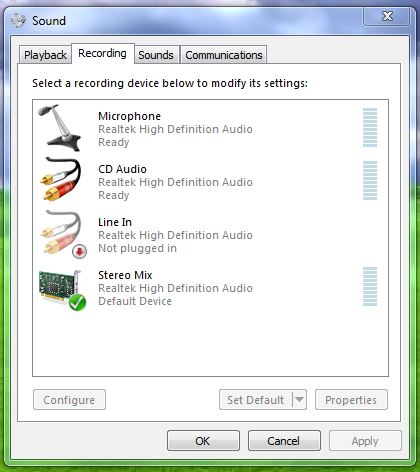New
#1
trouble recording from the desktop with Audacity
Hi all,
I'm trying to figure out a problem that is keeping me from being able to record from the desktop with the application Audacity v1.3.12 beta, which was recommended to me on this site.
I've already posted this question on the Audacity forums website, but I'm not getting any feedback there on this issue, so I figured I'd try this question with the real experts here on W7F.
My computer is running on Windows 7 ULT and it has a Realtec ALC888 (7.1 Channel audio) sound card in it according to the Dell manual.
I, like many others, would like to record a streaming radio show broadcast for later listening that is not available as a Podcast.
I have explored all of the links in the Audacity help, tutorials, quick start guide, wiki page, forums "Click here before posting" links and done searches on this subject and I'm still not able to get Audacity v1.3.12 beta to show a recording device in the "Prefs>Devices>Recording Device" drop down menu... it still says "No Devices Found".
I've read all of the info about various settings, variations on sound drivers and sound cards, line-out to line-in patch cables, etc.
I'm a new Audacity user, but I'm pretty adept with new software, and within an hour of downloading and installing Audacity v1.3.12 on this Windows 7 ULT machine, I was able to import 3 different sound files, edit them down to the 3 segments that I wanted to combine, and adjust the volume on one part of my new compilation of audio segments, combine them and export to various final files sizes of mp3s after downloading and installing the LAME encoder... so I'm not completely dumb when it comes to this stuff... and Audacity seems great to me.
But I'm still not able to set Audacity to allow me to record desktop sound based on everything that I have read. One thing is that the stock "High Definition Audio Device" driver in Windows 7 ULT is not a Realtek driver any longer... it is a Microsoft v6.1.7600.16385 (win 7_rtm.090713-1255) audio driver, as described in the driver properties panel... it is dated 7/13/2009, and it was installed from a fresh copy of Windows 7 ULT via a full, clean installation only about three months ago in mid-October.
Changing or updating the audio driver to a Realtek driver is not an option based on a terrible experience that I had with Realtek in September when Windows auto update installed a new Realtek audio driver in Vista and the sound was never to return with literally weeks and weeks of troubleshooting, re-installing the audio driver, 60 or so hours on the phone with MS tech support and continued failures with updating everything and anything in a suicidal Vista OS... finally, thankfully, I was able to install Windows 7 ULT after everything that I went through... now I have a very stable, clean Windows computer that never crashes, not even once in almost 3 months of continued use and installations.
So after all the hassle, and terrible experiences with the Realtek tech support people, I will not change the audio driver on this computer for fear of never getting any sound back.
And I'd rather not do the thing where one runs a patch cord from the speaker output jacks to the line-in input jacks to make this machine able to record from the desktop... then I loose my speakers and I can't hear what I'm doing unless I have headphones on and I don't want to have to continually plug and unplug wires in and out of the back of this computer.
I feel confident that there is a way to do this by way of settings within the Windows 7 system and within Audacity, based on everything that I have read... I figure that I am just missing something somewhere here.
I've checked the audio mixer in my Windows 7 ULT and there is nothing called "stereo mixer" nor a little wrench icon that allows me to change any other settings as describe in some of the Audacity online info... I clicked on the speaker icon in the system mixer but that just takes me to speaker properties and nothing to do with audio device choices for the system.
On the Audacity webpage titled "Mixer toolbar issues" and elsewhere, there are continuous references to the "Audio I/O tab of Audacity Preferences (Devices tab in Audacity Beta 1.3.9 or later)" that I'm figuring is where the root of this dilemma partially is... I've tried every conceivable combination of settings there... with "MME" in the "Host" dropdown menu and "Speakers (High Definition Audio)" in the "Device" dropdown menu, NOT with "Microsoft Sound Mapper - Output" (which the Audacity webpages explicitly said not to use) and with "Windows DirectSound" in the "Host" dropdown menu in combination with "Primary Sound Driver" or with "Speakers (High Definition Audio Device)", I still have "No devices found" in the Audacity "Device" dropdown menu.
I've also made sure that "Software Playthrough" is unchecked in the Audacity preferences recording tab... that is noted somewhere on one of the many Audacity webpages that I have read through.
On the Audacity webpage titled "Recording audio playing on the computer", at this URL... Recording audio playing on the computer - Audacity Wiki it says, "...use the appropriate "stereo mix" or similar input source on the Audacity Mixer Toolbar dropdown selector. Note: on Windows Vista and Windows 7, you must choose the appropriate Recording Device at Edit > Preferences > Audio I/O (or Edit > Preferences > Devices in the current Beta version). If you have problems, use the Windows Control Panel to enable and select the correct source or device - see especially the green panel "HELP ON RECORDING COMPUTER PLAYBACK OR STREAMING AUDIO" in that section."
So it says to "use the Windows Control Panel to enable and select the correct source or device - see especially the green panel "HELP ON RECORDING COMPUTER PLAYBACK OR STREAMING AUDIO" in that section."
But I don't think it means that there is a "green panel" in the Windows Control Panel (though by the way that it is written it sounds that way) when it says "see especially the green panel "HELP ON RECORDING COMPUTER PLAYBACK OR STREAMING AUDIO"... but the only thing to do with sound in the Windows 7 Control Panel that I can find is "Sound" and the recording tab in that panel only has choices for two line-in mics and a line-in jack.
I also read about the "Freecoder Toolbar 4" but I'd rather not use something that takes over my web browser and adds a toolbar to it... and I read some info on Applian's own website about how Freecoder won't start recording if the sound is already playing on the desktop when the recorder is started... I'd rather just stick with Audacity since I just installed that and it is supposed to be able to record on the PC desktop.
So to finalize this question, does anyone know the solution to this problem?...maybe someone who has had the same dilemma when trying to record from the desktop with Audacity?
Thanks very much,
digiday
Last edited by digiday; 08 Jan 2011 at 14:47.


 Quote
Quote