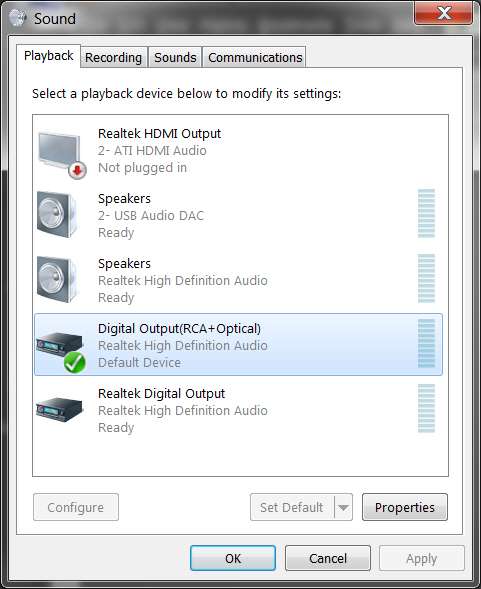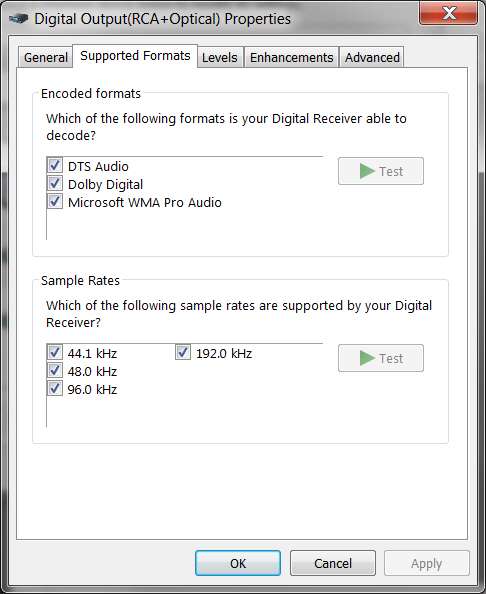New
#1
Realtek ALC1200: How can I get 5.1 audio from optical?
I have an ASUS P5Q3 motherboard, with Realtek ALC1200 onboard sound. Latest 2.70 Realtek driver (6/19/2012, 6.0.1.6662).
Video card is ATI HD5770, which includes dual-DVI as well as HDMI. I'm using the two DVI outputs to support two 24" LCD monitors. Latest 12.8 Catalyst driver.
Up until now I've been using speakers, which are an Altec-Lansing 641 speaker system. This is a 4.1 system (two front, two rear, sub-woofer) configured to the Realtek driver as "quadraphonic". The sub-woofer unit is really the amp and control center, and is not plugged in to any back panel audio jack on the mobo.
Rather, the mobo green (front speaker-pair out) back panel jack is connected to the green (front speakers) input on the sub-woofer/amp unit. And the mobo black (rear speaker-pair out) back panel jack is connected to the black (rear speakers) input on the sub-woofer/amp unit. Then all four speakers are connected using speaker wire to the speaker connections on the sub-woofer/amp unit, which has an internal crossover and feeds all four satellite speakers plus the built-in sub-woofer. 4.1, implemented via internal crossover and the stereo-front/stereo-rear speaker outputs of the ALC1200.
Ok. No problem with sound, when using speakers. However it generally sounds mostly "stereo" (2-channel, fronts) even when I would have thought the audio drivers would somehow mix DD5.1 sound (e.g. from HDTV) to come out the four speakers. I very rarely hear anything from my rear speakers normally (e.g. with Windows Media Center playing HDTV)
But I absolutely do hear sound from the rear speakers when using CyberLink PowerDVD9 Ultra and playing a DVD that say has a DD5.1 or DTS 5.1 sound track. So obviously there is some difference in audio handling in PowerDVD9, which manages to make intelligent use of the rear speakers to present at least some type of surround processing using front and rear speakers.
Now, my new objective is to somehow feed the original un-processed un-decoded DD5.1 or DTS5.1 (or even DD2.0 or whatever) digital audio from the PC to a Yamaha RX-V863 AVR that I've now placed near the PC, in order to support virtual surround headphone processing which depends on having the original digital multi-channel data stream fed to it.
I had originally thought I could simply connect an HDMi cable from the HDMI output of the HD5770 video card, to an HDMI input on the AVR. Then I would select "ATI HDMI audio" (on the "playback devices") and that would feed the pure unprocessed digital audio to the AVR. Well, that didn't work as expected. In order to be able to see the manual setup onscreen output from the AVR, I had its HDMI output connected to an HDMI input on one of my monitors (which has four available inputs, normally using the DVI for connection to the PC).
When I activated that HDMI display it appears the ATI video drivers in the PC decide to shut down one of my two LCD monitors being fed via DVI, apparently concluding that I want to now have my two monitors be one from DVI and the second from HDMI. This isn't what I really want to do, but when I'm finished with the setup and deactivate the HDMI output, the ATI drivers apparently revert back to dual-DVI and the second monitor comes back to life.
However the "playback devices" shows "not plugged in" for that ATI HDMI audio item, and so it cannot be selected for output. So I cannot send digital audio out over that HDMI cable to the AVR.
I then tried an optical connection from PC to AVR, as the P5Q3 and ALC1200 provide both coax and optical outputs for S/PDIF digital audio output. In fact, I CAN select "RCA + optical" from "playback devices", and in fact digital audio IS delivered from PC to AVR. However it is only 2-channel stereo, not the true multi-channel audio I want to deliver.
It is always 2-channel stereo being delivered, no matter what the sound source (i.e. Windows Media Player playing HDTV that does have DD5.1 audio, or PowerDVD that is playing a DVD that does have DD5.1 or DTS 5.1 audio).
I have tried everything I can think of to coax multi-channel audio out of the optical connection, but to no avail. Even changing the "speakers" setup to show 5.1 has no effect (I would think that truly is only related to actual speakers, and the speaker output jacks on the back panel... unrelated to the optical digital output which is totally separate).
Can anybody tell me what I have to do, to deliver multi-channel audio out over either (a) HDMI output on my HD5770 video card, or (b) optical output on the back panel of the mobo? I really can accept either solution, but at the moment neither approach works for me.
NOTE: this is not a Windows Media Center problem. HDTV audio delivered to extenders around my house is true DD5.1 when played at those remote node locations, so the WTV recordings themselves DO contain the multi-channel AC3 audio. It is obviously something tied to the Realtek audio driver, and my setup, which is only delivering 2-channel PCM stereo out of optical.
What am I doing wrong???


 Quote
Quote