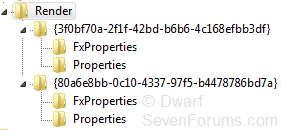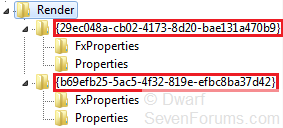I'm going to throw a spanner in the works here. It would appear that is going to be far more tricky than first anticipated. I've uninstalled the driver and then reinstalled it in Device Manager. The keys are now as shown below.
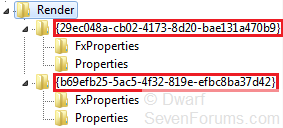
In addition, data keys are slightly different. This is what they show now, with the new data section shown in blue:
Code:
Speakers & Digital Output
"{69203b66-c559-499c-bb5f-f54563cd7d59},n"="<user preset name n>"
"{36033203-cbc4-4960-9b48-490166ca34c9},n"=hex:41,00,7f,fb,01,00,00,00,00,00,\
00,00,00,00,00,00,00,00,00,00,00,00,00,00,00,00,00,00,00,00,00,00,00,00,00,\
00,00,00,00,00,00,00,00,00,00,00,00,00
Because of these differences, I would say that the method I suggested above will not work. You can still export the relevant section, and use it to obtain the data shown in red, but you will have to create a dummy key from the HD manager itself in order to obtain the data shown in blue. Fortunately, the key names remain the same. I would use a name of a preset that you have saved for this, as you can always edit the data afterwards using the registry editor. Alternatively, you can edit the exported registry file so that it has the correct information.
If you just export the Render sub-key and the edit the resultant file just to contain the relevant information, then the data section to alter would be as highlighted below:
Code:
[HKEY_LOCAL_MACHINE\SOFTWARE\Microsoft\Windows\CurrentVersion\MMDevices\Audio\Render\{29ec048a-cb02-4173-8d20-bae131a470b9}\FxProperties]
"{69203b66-c559-499c-bb5f-f54563cd7d59},n"="<user preset name n>"
"{36033203-cbc4-4960-9b48-490166ca34c9},n"=hex:41,00,7f,fb,01,00,00,00,00,00,\
00,00,00,00,00,00,00,00,00,00,00,00,00,00,00,00,00,00,00,00,00,00,00,00,00,\
00,00,00,00,00,00,00,00,00,00,00,00,00
[HKEY_LOCAL_MACHINE\SOFTWARE\Microsoft\Windows\CurrentVersion\MMDevices\Audio\Render\{b69efb25-5ac5-4f32-819e-efbc8ba37d42}\FxProperties]
"{69203b66-c559-499c-bb5f-f54563cd7d59},n"="<user preset name n>"
"{36033203-cbc4-4960-9b48-490166ca34c9},n"=hex:41,00,7f,fb,01,00,00,00,00,00,\
00,00,00,00,00,00,00,00,00,00,00,00,00,00,00,00,00,00,00,00,00,00,00,00,00,\
00,00,00,00,00,00,00,00,00,00,00,00,00
Note that the resultant file will need to be merged into the registry. This can only be done from within an account with administrative privileges (as will editing the relevant data directly in the registry).
Here is the equivalent as a batch file. You should be able to infer how to create this file by comparing the code below with that above.
Code:
@ECHO OFF
REG ADD "HKLM\SOFTWARE\Microsoft\Windows\CurrentVersion\MMDevices\Audio\Render\{29ec048a-cb02-4173-8d20-bae131a470b9}\FxProperties" /v "{69203b66-c559-499c-bb5f-f54563cd7d59},n" /t REG_SZ /d "<user preset name n>" /f
REG ADD "HKLM\SOFTWARE\Microsoft\Windows\CurrentVersion\MMDevices\Audio\Render\{29ec048a-cb02-4173-8d20-bae131a470b9}\FxProperties" /v "{36033203-cbc4-4960-9b48-490166ca34c9},n" /t REG_BINARY /d "41007ffb0100000000000000000000000000000000000000000000000000000000000000000000000000000000000000" /f
REG ADD "HKLM\SOFTWARE\Microsoft\Windows\CurrentVersion\MMDevices\Audio\Render\{b69efb25-5ac5-4f32-819e-efbc8ba37d42}\FxProperties" /v "{69203b66-c559-499c-bb5f-f54563cd7d59},n" /t REG_SZ /d "<user preset name n>" /f
REG ADD "HKLM\SOFTWARE\Microsoft\Windows\CurrentVersion\MMDevices\Audio\Render\{b69efb25-5ac5-4f32-819e-efbc8ba37d42}\FxProperties" /v "{36033203-cbc4-4960-9b48-490166ca34c9},n" /t REG_BINARY /d "41007ffb0100000000000000000000000000000000000000000000000000000000000000000000000000000000000000" /f
Note
To create this files, use Notepad. The file MUST be structured with the syntax as shown above. Give the file a meaningful name and save it with a .bat suffix. I suggest that you save these files in the Public Documents folder. To enter the data in the file into the registry, right click on the file and select Run as administrator. When you provide administrative credentials, the file should execute and the data be merged into the registry. Of course, you could use an account with administrative privileges.


 Quote
Quote