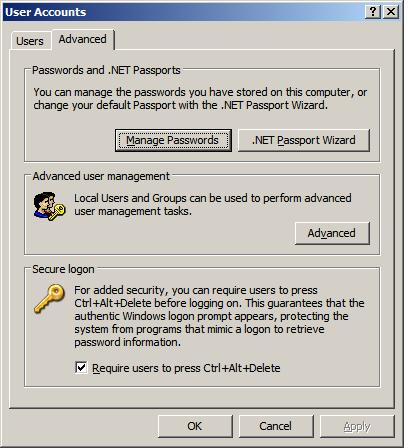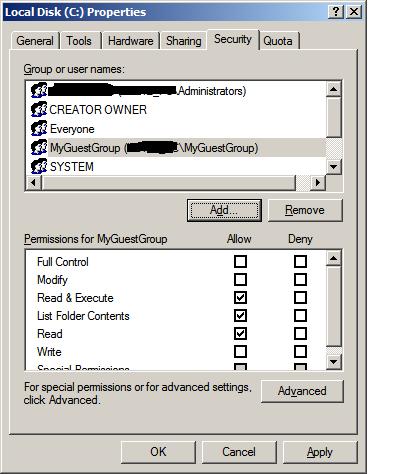New
#1
Guest account access problem
I have just set up a guest account and want to stop that account from accessing the C drive, which it is able to do at the moment by clicking on “Computer” / “Cdrive” then right click “open”
I have gone into the C drive properties / permissions area on my own account and want to change the permissions for the “users” from “full access” to “deny” which I hope will then stop anyone using the guest account from accessing the C drive.
Two questions, the first one being will that work ?
And secondly I am concerned that although I am the administrator and still have full access, I came across a little snippet while trying to sort this out that said if I was registered as having full access in two areas e.g. Administrator and User, if access was denied to one of those (User) then that would take priority over the other one (Administrator).
I am concerned that I may lock myself out of my computer.
Can anyone give me any help or advice on this ?
Thanks in anticipation,
FBW


 Quote
Quote