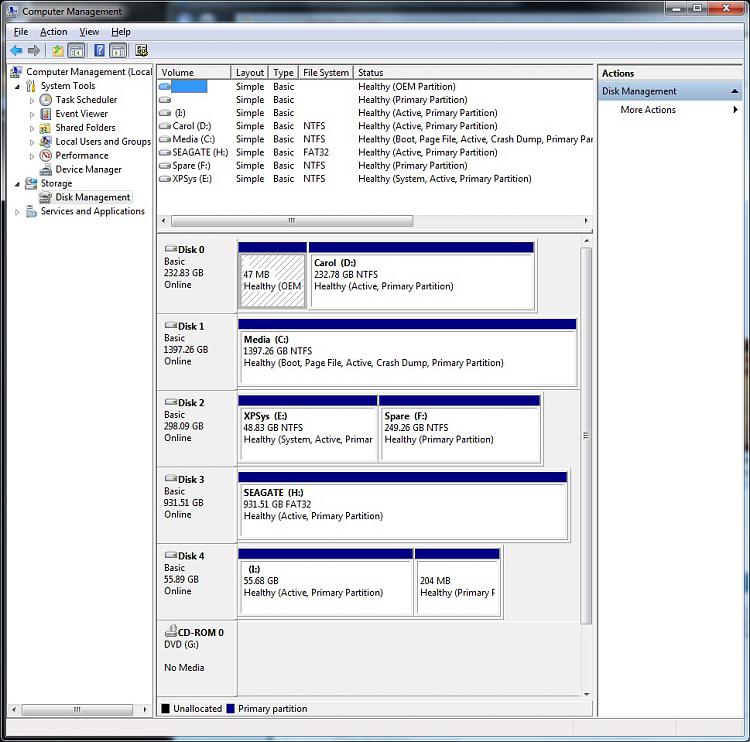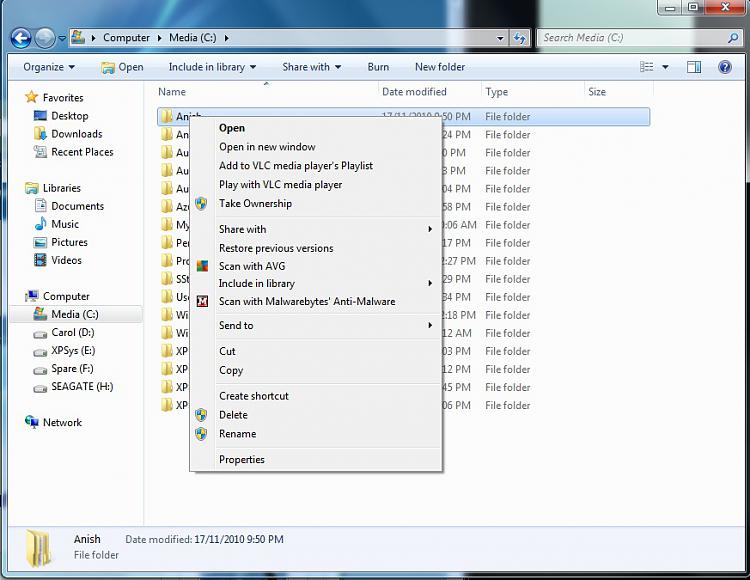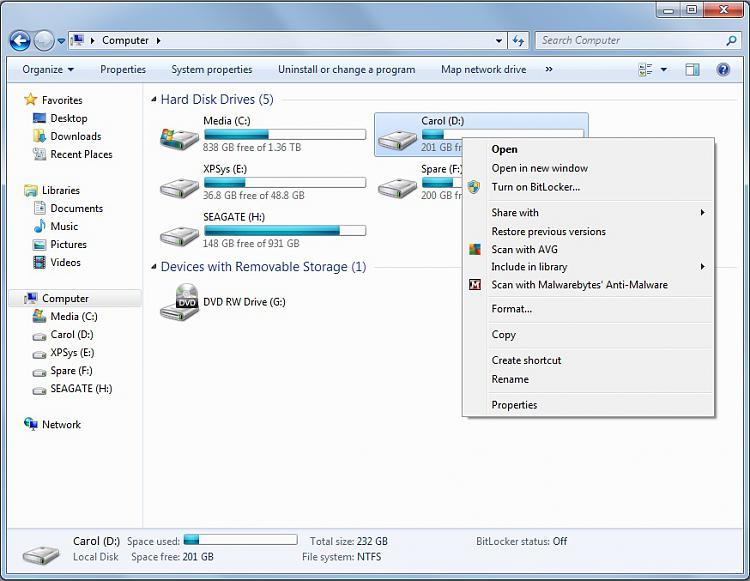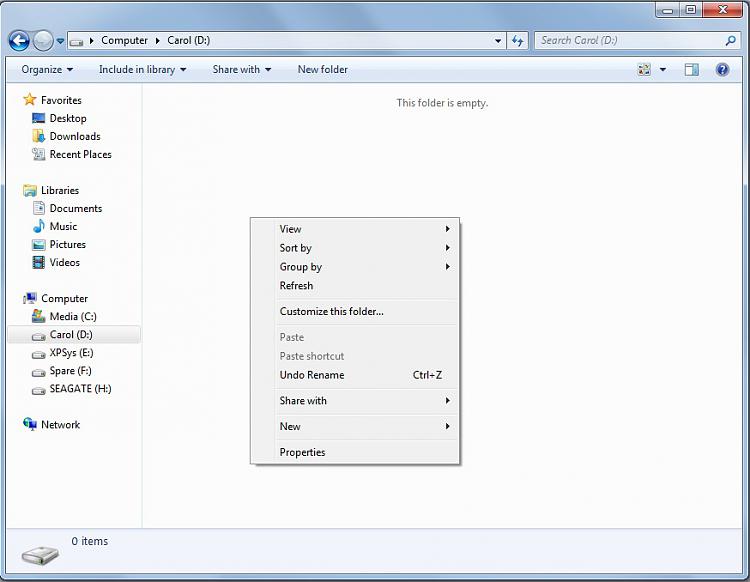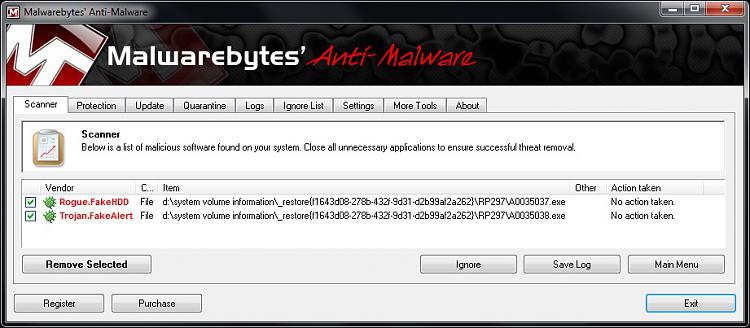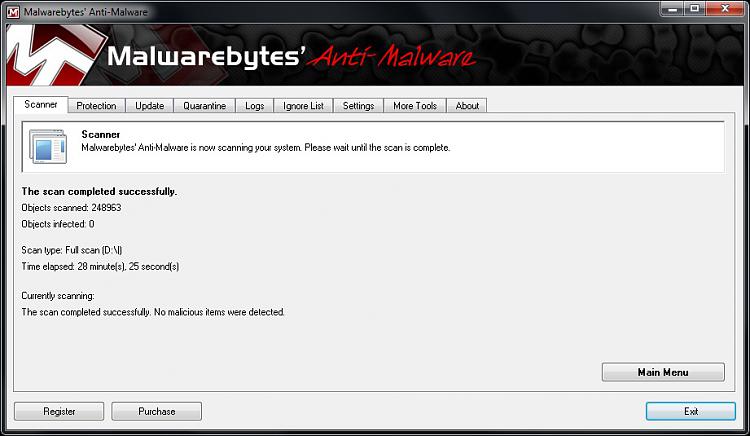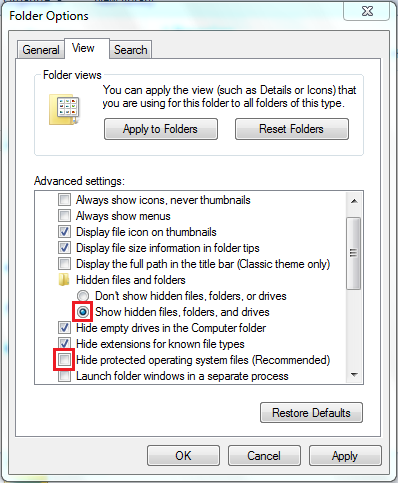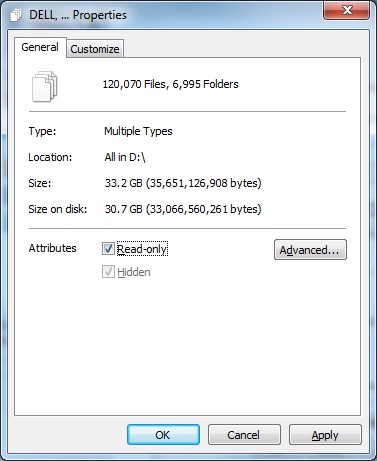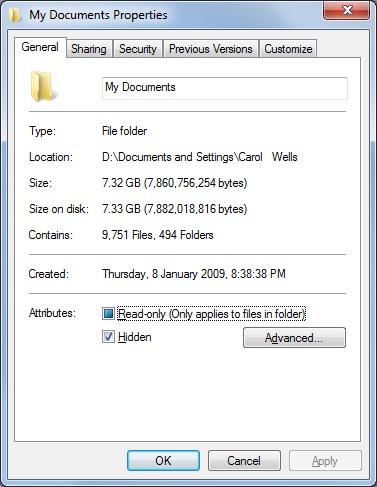New
#1
Files disappeared/unreadable
User reports desktop icons missing. I open Windows explorer to check user profiles, but the root directory of the system drive appears empty. Some popup window reports 37% of the drive is unreadable. I shut down computer remove the drive, attach it to my Win7 box and scan for file curruption and/or infection.
Chkdsk notes 120,074 files on disk but not problem. Avg free scan 232,216 objects but finds no infection. But Windows explorer shows root folder as empty. And by way of an aside the Recycle bin corrupted error pops up, but I elect to ignore it.
I attach screen shots. First the chkdsk screen:
Note the dir command reports nothing. Then the avg scan:
Then the explorer screen.
And for completeness the security settings.
I am totally lost here and would appreciate any pointers.

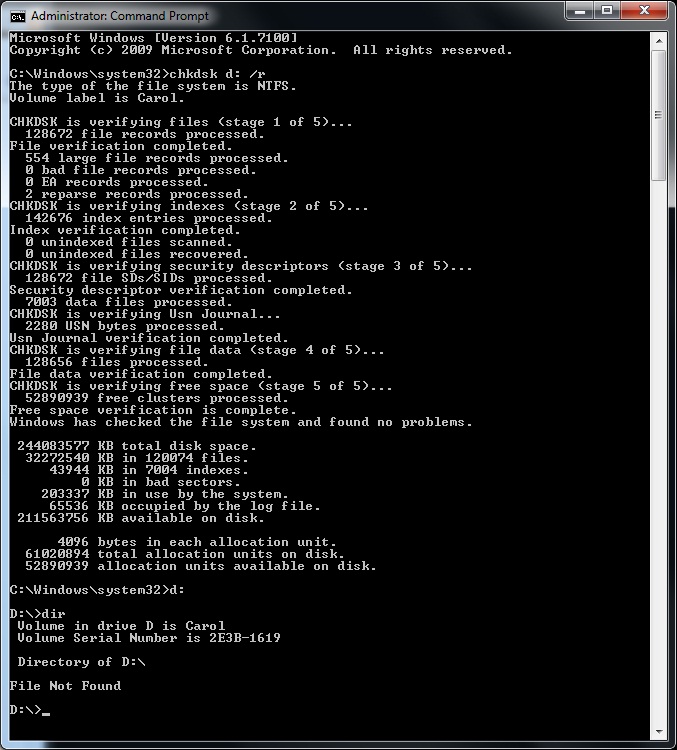
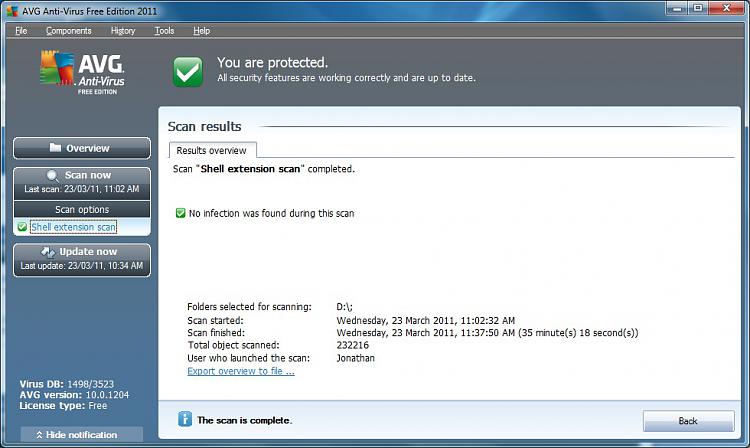
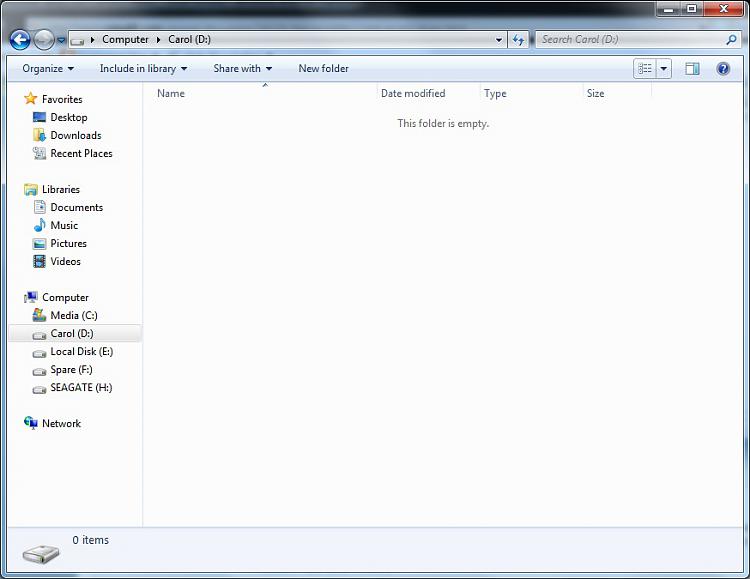


 Quote
Quote