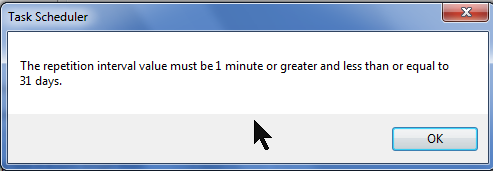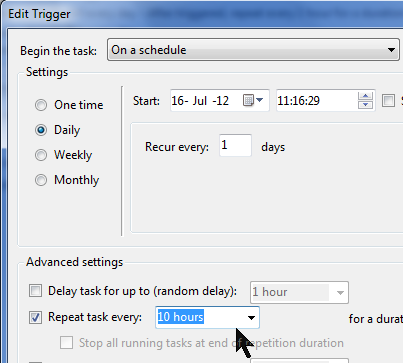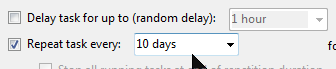New
#21
You can look at c:\windows\temp\MpCmdRun.log
See if you have a entry in there for a SCAN today (toward the END of the log file).
If there is a scan listed for today, are any errors reported?
If you manually ran a scan today, that is not the entry we are looking for.
We're trying to see if the Scheduled scan is listed in the log.
Here is what a scan entry looks like in my log file.
MpCmdRun: Command Line: "c:\Program Files\Microsoft Security Client\MpCmdRun.exe" Scan -ScheduleJob -RestrictPrivileges


 Quote
Quote