New
#11
HI ,
I recommend using the steps i mentioned . Give it a try since it worked for me as it removed funmoods adware from IE,Firefox and Opera .
HI ,
I recommend using the steps i mentioned . Give it a try since it worked for me as it removed funmoods adware from IE,Firefox and Opera .
Here are the instructions to use AdwCleaner:
Download http://general-changelog-team.fr/en/...e/2-adwcleaner to your desktop to your desktop
1.Right-click on adwcleaner.exe and select Run As Administrator to launch the application.
2.Click on Delete button.
3.Confirm each time with OK.
4.Your computer will be rebooted automatically. A text file will open after the restart. Please post the content of that logfile in your reply.
Note: You can find the logfile at C:\AdwCleaner[Sn].txt as well - n is the order number.
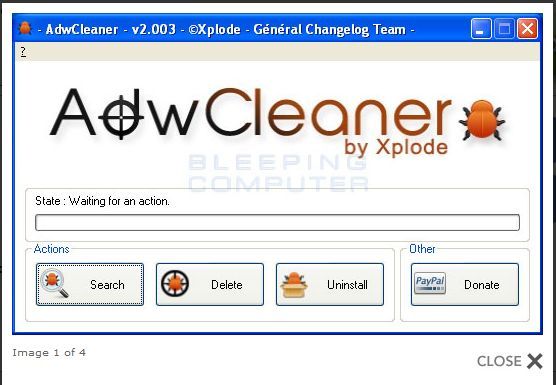
Hi all,
This is Nan from Community&Support @Funmoods and would like to offer you a set of instructions in order to uninstall Funmoods in case you haven't followed them before. There's no need to install or download other products to uninstall Funmoods.
In Firefox:
To removetoolbar/New Tab
Open Firefox, go to Add-ons Manager (Ctrl+Shift+A) > Select "Funmoods" and click on Remove
To remove from Home page:
Open FireFox, go to Tools > Options > on "startup" section click on "Restore to Default" button Then click on "OK"
To remove from search engine:
Search button--- Manage Search Engines---- select "Funmoods"---- Remove
For a step by step uninstall guide, please watch our tutorial: http://www.youtube.com/watch?v=dT5PWzLDptc
--------------------------------------------------------------------------------
To remove from Internet Explorer Win7/Vista from toolbar:
Go to Start > Control Panel > Uninstall a program OR Programs and Features > Select "Funmoods" and click on Uninstall
To remove from Home page:
go to Tools > Internet Options > on "Home page" section click on "Use Default" Then click on "OK"
To remove from search engine: go to Tools > Internet Options > on "Search" section click on "Settings" > select "Live Search" or "Google" or "Bing" and click on "Set Default" > select "Search" and click on "Remove" > OK > OK
New tab (Internet Explorer 8-9)
go to Tools > Internet Options > on "Tabs" section click on "Settings" > on "When a new tab is opened, open:" select "The new tab page" > OK > OK
--------------------------------------------------------------------------------
In Chrome, to remove toolbar: Open Chrome, go to Options menu > Tools > Extensions > Click on the "bin" to remove
To remove as homepage:
Open Chrome, go to Options menu > Settings > on the "Appearance" section, check the "Show Home button" > Change > select "Use the New Tab page"
To remove as search engine:
Go to your browser----Click on the tools icon---- options------Change search defaults ----- settings ----- click the name of your preferred search engine---- set as default---- (to remove Funmoods search)----select Funmoods ----remove---- okay
-Or-
Open Chrome, go to Options menu > Settings > on the "Search" section choose Google on the drop down menu
For a step by step uninstall and reset homepage guide, please watch our tutorial: http://www.youtube.com/watch?v=dT5PWzLDptc
Nan