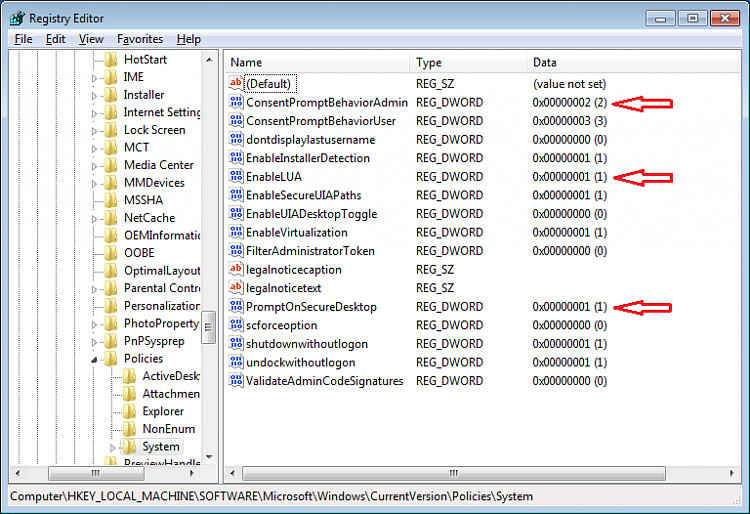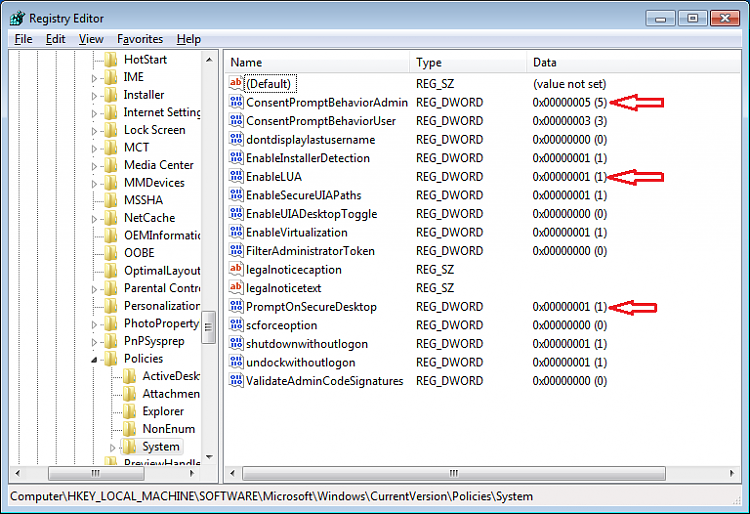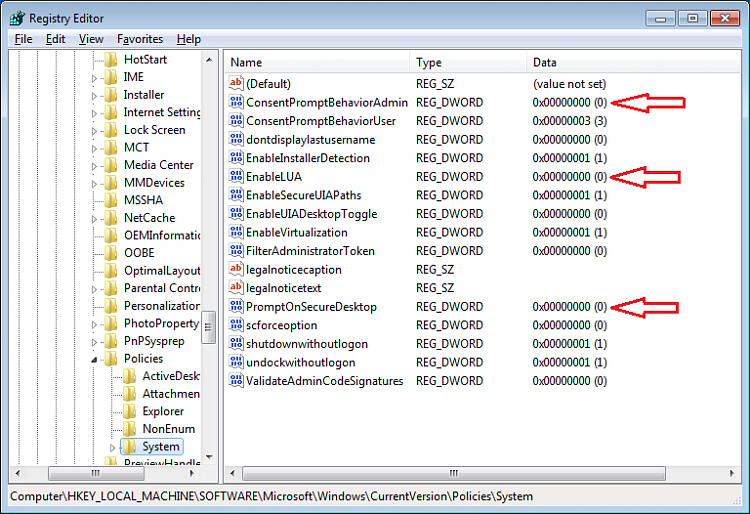New
#1
UAC security question
Hello all, I have an interesting issue.
So I prefer to have my uac set to the highest setting: Which is always notify.
I noticed that sometimes when I check the setting, it will be at the default (not off) Level 2, notify when programs make changes to this pc on secure desktop.
So I set it to the highest, click ok and reboot. Its still set to the highest setting and I go on my way. I check it several days(weeks even) later and UAC is on the default setting again.
So I am curious, UAC at the highest setting is supposed to prompt whenever UAC settings are about to be changed, but this is not happening. It does when I initiate it, but not otherwise apparently.
I know what your thinking, and I am absolutely sure its not malware. I don't know if its a older program I have that's doing it or what. Still, it should not be able to.
So questions:
1.) What could be causing this?
2.) Is there a way in group policy I could disable the uac setting screen so it could not be changed? Or lock it down to the always notify option?
I have searched the net and have not found any information on this.
Thank you.
1st image is what I want,
2nd image is what happens after a few weeks.
Event viewer shows nothing.


 Quote
Quote