New
#71
You made two errors, step 5 and 6; See notations within snips.
And:
The reason you saw a list of CMD's after you entered partition 3 in the second pix is because it didn't match the first cmd. When that happens the cmd window will throw up a list to help guide you.
To use a metaphor; you were mixing apples (volumes in the first cmd) and oranges (partitions in the second).
I've made some changes in the steps, numbered them, and highlighted critical cmd's in blue to help clarify the procedure.
Step #6 still concerns me, keep my note in mind. Hopefully the list of partitions will say that partition 3 is recovery and you can type in Select PARTITION 3 and finish the last three steps.

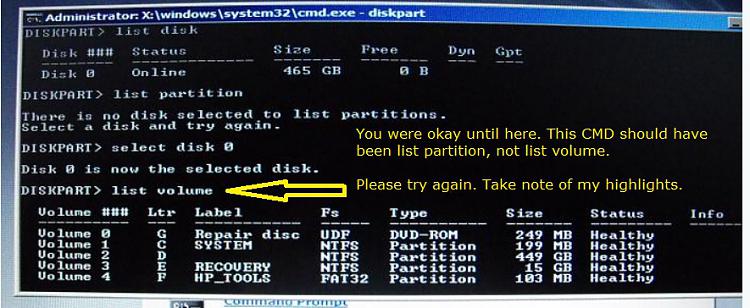
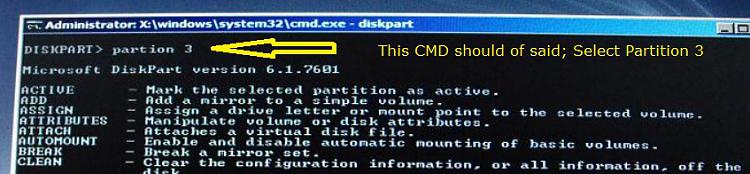

 Quote
Quote