New
#1
How to use picture from a folder of a folder as wallpaper?
Hi all,
I browse 4Chan's wallpaper site very often, and I have tons of walls saved up. I have categorized them in different folders. Because of this, Windows 7 will not let me use the general folder as the wallpaper source. I have to open a subfolder to have Windows 7 use the pictures as wallpaper. How can I have the general folder be the source and have Windows 7 look for the pictures itself? Thanks in advance.


 Quote
Quote

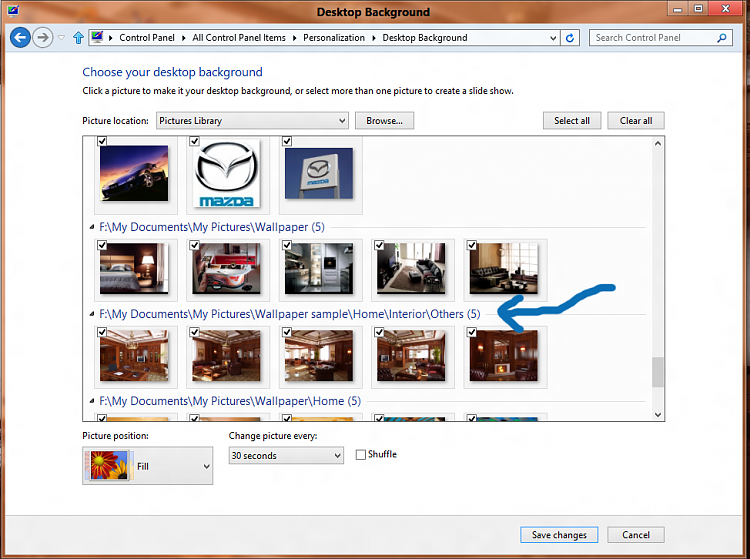
 That above explanation work for my Windows 8..
That above explanation work for my Windows 8.. 
