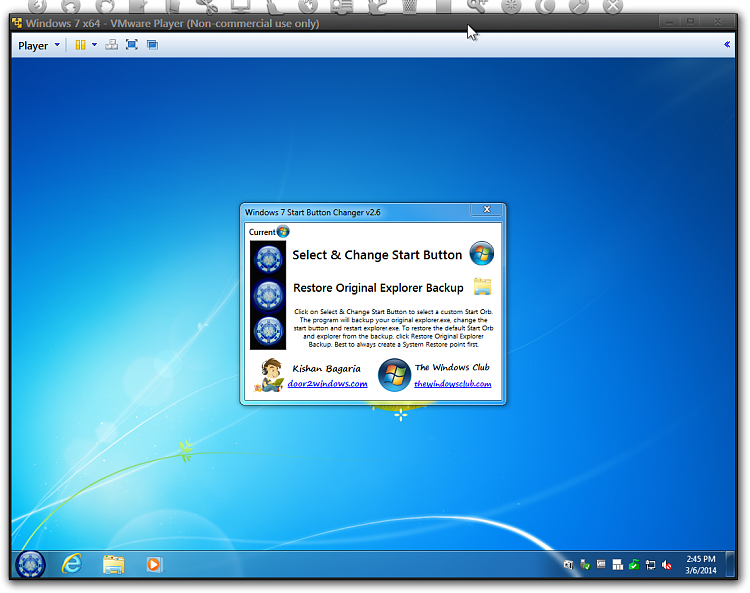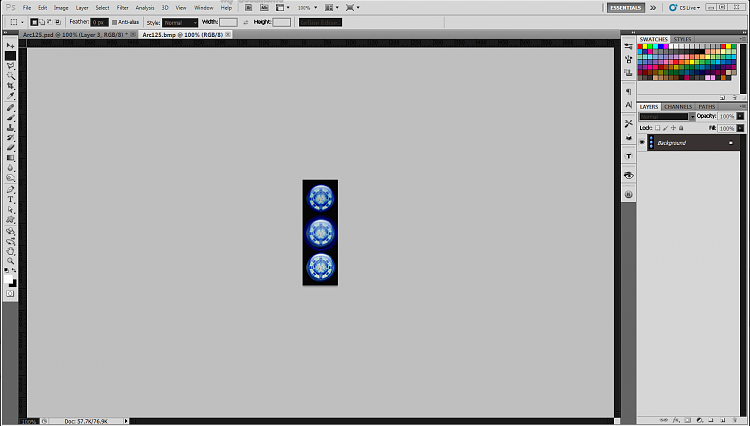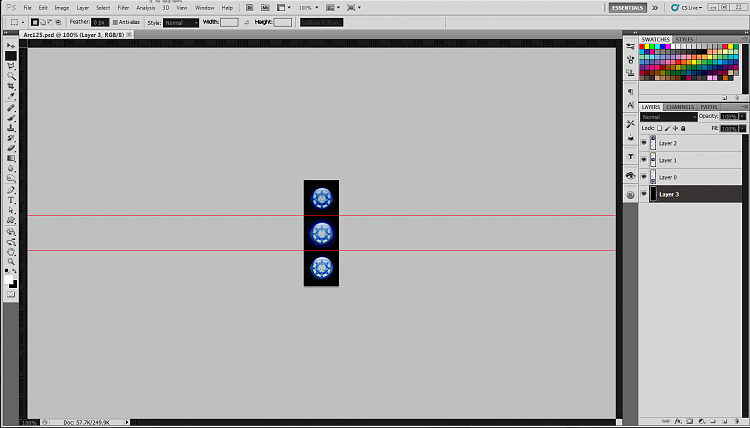New
#1
start orb replacement not displaying correctly
I successfully replaced the start orb in explorer.exe, but it displays strangely, as if the brightness level were turned way up. The attachments show the original work as downloaded from this page: Custom Start Menu Button Collection, and the way it looks on my taskbar. Anyone have any idea what could be causing that?
Thanks,
Ellen


 Quote
Quote