How to Rename "Computer" in the Windows 7 Explorer Navigation Pane
InformationThis will show you how to rename the Computer folder in the Windows Explorer Navigation Pane to any name that you like for all users in Windows 7.Warning
- You can only do this while logged into an administrator account.
- This will also rename the Computer desktop icon as well.
EXAMPLE: Computer in Navigation Pane
NOTE: This is the Computer group default name (left screenshot below) and renamed (right screenshot below) in the Navigation Pane.
Here's How:
1. Open the Start Menu and type regedit in the search line, then press enter.
2. If prompted by UAC, then click on Yes.
3. In regedit, go to the location below: (see screenshot below step 4)That's it,HKEY_CLASSES_ROOT\CLSID\{20D04FE0-3AEA-1069-A2D8-08002B30309D}4. In the left pane of regedit, right click on the {20D04FE0-3AEA-1069-A2D8-08002B30309D} key and click on Permissions. (see screenshot below)
5. Do the following in order below to take ownership and full control of this registry key. (see example screenshot below)
A) Click on the Advanced button.6. In the right pane of regedit, right click on LocalizedString and click on Modify. (see screenshot below)
B) Click on the Owner tab.
C) Select your Administrator account.
D) Click on OK.
E) At the top, select the Administrators group.
F) At the bottom, check the Allow box to the right of Full Control.
G) Click on OK.
7. To Rename "Computer" in the Navigation Pane
8. To Restore the Default "Computer" Name in the Navigation Pane
NOTE: This is the default setting.
9. Close regedit.
Shawn
Related Tutorials
- How to Add or Remove Computer from the Windows 7 Navigation Pane
- How to Rename "Favorites" in the Windows 7 Explorer Navigation Pane
- How to Rename "Libraries" in the Windows 7 Explorer Navigation Pane
- How to Rename "Homegroup" in the Windows 7 Explorer Navigation Pane
- How to Rename "Network" in the Windows 7 Explorer Navigation Pane
- How to Rename "Control Panel" in the Windows 7 Explorer Navigation Pane
- How to Rename the "Recycle Bin" in Windows 7
Computer - Rename in Windows 7 Navigation Pane

Computer - Rename in Windows 7 Navigation Pane
How to Rename "Computer" in the Windows 7 Explorer Navigation PanePublished by Brink
Related Discussions


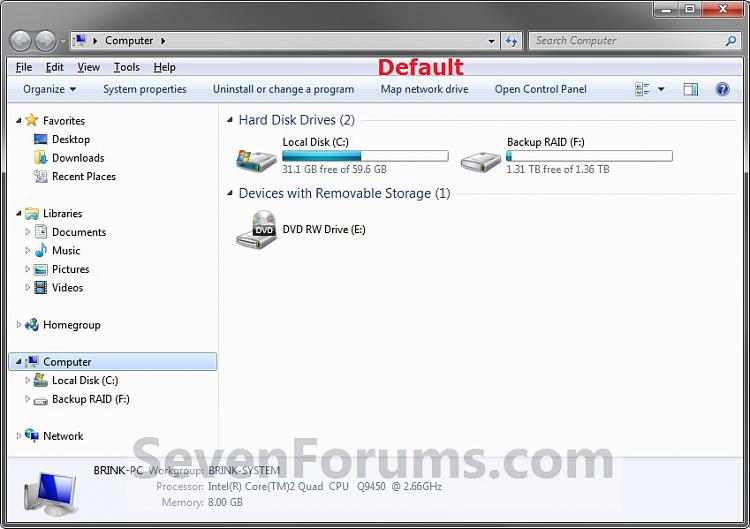
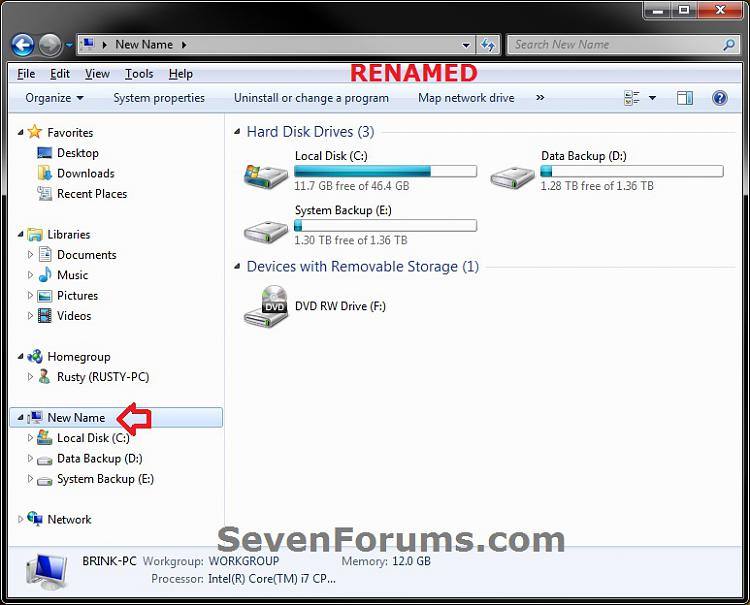
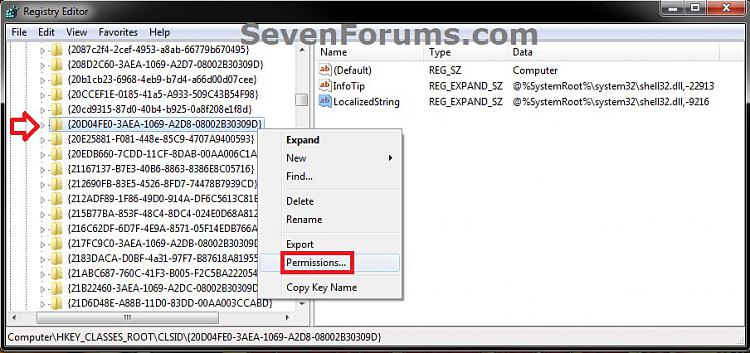

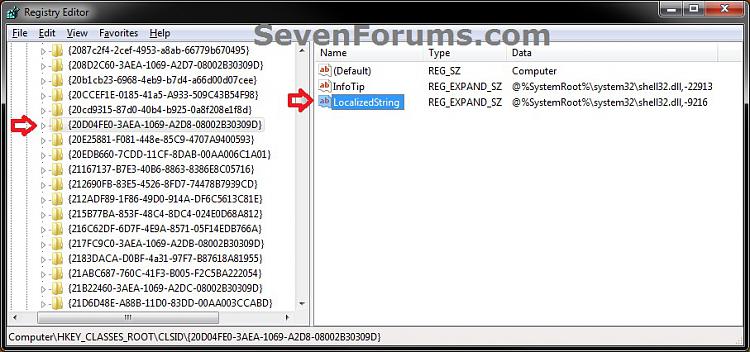
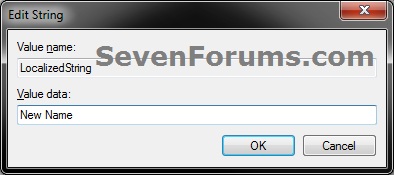



 Quote
Quote