How to Move Taskbar Location on Desktop in Windows 7
InformationThis tutorial will show you how to move the taskbar to be displayed at the bottom, left, right, or top border of the desktop screen in Windows 7.
Tip
EXAMPLE: Taskbar
OPTION ONEFrom Taskbar and Start Menu Properties
1. Right click on a empty space on the taskbar and click on Properties.
A) Go to step 3.OR
2. Right click on the Start button and click on Properties.
A) Click on the Taskbar tab. (See screenshots below step 3)3. Click on the Taskbar location on screen drop down menu, then select the location you want the taskbar to be displayed at. (See screenshots below)
NOTE: The taskbar is displayed at the bottom of the desktop screen by default.
4. Click on OK. (See screenshots above)
OPTION TWOBy Dragging the Taskbar
NOTE: If you have more than one monitor, then you can also drag the taskbar to be on any screen edge of the other monitor(s) instead of just on your primary monitor.
1. Unlock the taskbar.
2. Left click and hold on a empty space on the taskbar, then drag the taskbar to the desktop screen border of any monitor's display that you want it to be displayed at.
3. Lock the taskbar.
OPTION THREEUsing a REG File Download
NOTE: Special thank you to MrJukes for providing the registry location for this.
1. To Move the Taskbar to the Bottom of the ScreenThat's it,
NOTE: This is the default setting.
A) Click on the Download button below to download the file below.2. To Move the Taskbar to the Top of the Screen
Taskbar_at_Bottom_of_Screen.reg
A) Click on the Download button below to download the file below.3. To Move the Taskbar to the Left Side of the Screen
Taskbar_at_Top_of_Screen.reg
A) Click on the Download button below to download the file below.4. To Move the Taskbar to the Right Side of the Screen
Taskbar_at_Left_Side_of_Screen.reg
A) Click on the download button below to download the file below.5. Click on Save, and save the .reg file to the desktop.
Taskbar_at_Right_Side_of_Screen.reg
6. Double click on the downloaded .reg file to merge it.
7. When prompted, click on Run, Yes, Yes, and OK to approve merging the .reg file.
8. Log off and on, or restart the computer to apply.
9. You can now delete the downloaded REG file on the desktop if you like.
Shawn
Related Tutorials
- How to Enable or Disable Moving the Taskbar in Windows 7
- How to Pin or Unpin a Folder to the Windows 7 Taskbar
- How to Pin or Unpin a Program to the Windows 7 Taskbar
- How to Use Small or Large Icons on the Windows 7 Taskbar
- How to Enable or Disable QuickLaunch in Windows 7
- How to Enable or Disable Windows 7 Taskbar Button Grouping
- How to Lock or Unlock the Windows 7 Taskbar
- How to Show or Hide the Windows 7 Taskbar with Auto-hide
- How to Change the Windows 7 Taskbar Icon Width Size
- How to Pin or Unpin a Drive to the Windows 7 Taskbar
- How to Create a Taskbar Properties Shortcut in Windows 7
- How to Resize the Taskbar in Vista and Windows 7
- How to Enable or Disable Resizing the Taskbar in Vista and Windows 7
Taskbar - Move Location on Desktop Screen
-
New #1
OK Brink, I totally messed up my taskbar - it was 4 inches tall and 4 inches wide. could not reset it back for the life of me. Any wat I found this fix for all those like me, you will find the fix-it tool from microsoft HERE
Just make sure you open the compatibility under properties to previous version, and it should work - it did the trick for me. I love it.
Update - tool attached
-
-
New #3
i've recently treated myself to an nice 1920x1080 widescreen monitor, and to make the most use of the extra width, i thought i would stick the taskbar over on the left-hand side, and try to get used to it in its new location.
i'm sort of getting the hang of it, but i would much prefer it if the taskbar was flipped - ie so the start button (or whatever it's called now) is at the bottom (ie where it's always been!) rather than at the top.
does anyone know if this is possible, or do i have to look at third-party skinning/theming tools?
-
New #4
I been placing the taskbar on the left since win 95, and as Mickey asked, is there a solution for placing the start button at the bottom, or a solution out there that allows the bar to be flipped.
-
-
New #6
Moving taskbar programs to right, next to language bar
Since time immemorial (in computer terms: Win98, 2000, XP) I have had the taskbar programs on the right side of the taskbar, next (left of) the language bar. If I try to move the programs using the left mouse button, I get a double thingy but when I move it to the right side of the taskbar, nothing happens.
I don't want to move the programs or the taskbar to the right side of the monitor's screen, only to the right side of the taskbar because I don't like the crowded look that I see next to the Start button, I liked the clean look of XP.
How do I go about it in Windows 7?
Thanks
Roxy
-
-
New #8
Taskbar location
A most interesting tutorial. Now I have my taskbar just like I had it in XP.
Thanks
Roxy
-
New #9
I too place the Taskbar on the left but would like all the contents flipped over so the Start button is on the bottom.
Honestly, I don't understand why Microsoft didn't design it that way!

Taskbar - Move Location on Desktop Screen
How to Move Taskbar Location on Desktop in Windows 7Published by Brink
Related Discussions



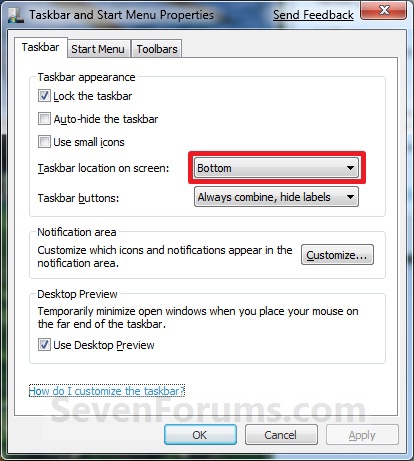


 Quote
Quote