CLSID Key (GUID) Shortcuts List for Windows 7
InformationA CLSID is a globally unique identifier that identifies a COM class object. For more information about a CLSID key and the function of it's subkeys in the registry, then see CLSID Key (COM).
This is a list of GUIDs from the CLSID key in the registry that can be used to create shortcuts to open items with in Windows 7.
If you know of a GUID that is not in the list, then please feel free to share and post it as a reply.
NoteFor example, you could use either command below to create a shortcut with the CLSID key (GUID) for what it opens. You would right click on the desktop and click on New, Shortcut, use the full command you want below for the location, then type in a name for the shortcut.
explorer.exe shell:::{CLSID key number below}
OR
explorer.exe /e,::{CLSID key number below}
CLSID Key List for Windows 7
-
New #1
Hi Brink. It's useful the list, but I couldn't undertand the Tip you refer above; I'm unable to create a shortcut with it. However, I found a way to access to the items this CLSID keys open. It's based on the popular trick of the larger control panel called "God Mode". So what I have done (it does not work with all the keys) is to create a folder in my desktop and in the name I wrote what it opens (exactly as it is on the list) followed by a dot, and then the CLSID key. This creates a folder that could be used as a shortcut, although it is not.
So I will be pleased if you can explain more detailed how to use this list to create a shortcut.
-
-
New #3
Hello Combine,
Sure thing. Which one did you want to create a shortcut with that you could't get to work? I'll be happy to help with it. :)
You're most welcome Jamie. Thank you. :)
-
-
New #5
For network, you would use either one of the locations in bold below. Notice the part in red is the CLSID number for Network. You would substitute the part in red completely if you want to do use a differen CLSID number for something else.
Network Folder Shortcut - Create
C:\Windows\explorer.exe shell:::{F02C1A0D-BE21-4350-88B0-7367FC96EF3C}
or
C:\Windows\explorer.exe /e,::{F02C1A0D-BE21-4350-88B0-7367FC96EF3C}
-
New #6
Sory, but I followed the steps in the tutorial without the result expected. When I write C:\Windows\explorer.exe /e,::{F02C1A0D-BE21-4350-88B0-7367FC96EF3C} when creating a shortcut, it seems that only recognizes C:\Windows\explorer.exe, so it creates a shortcut to the explorer.
-
New #7
Combine,
As a test, download the Network folder shortcut in Option One of the tutorial link I posted above to see if it works for you or not. If not, then something else is wrong.
-
New #8
I downloaded the shortcut and it works.
I compared the properties of your shortcut and mine (the one which don't work) and I realised that they seem to be exactly the same. So there is something wrong in the process of creating the shortcut. This is what I write in the path: C:\Windows\explorer.exe /e,::{F02C1A0D-BE21-4350-88B0-7367FC96EF3C}, but it does not work, instead it creates a shortcut to the explorer. A solution I found, is to copy the code on "Start in" in the explorer icon created, and then look for the rigth icon. However it is very frustating.
-
New #9
The downloaded shortcut was created the same way as in this tutorial. Only after it was created, I selected another icon for it, and changed the name instead of the default explorer name. That's all.
Related Discussions

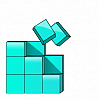


 Quote
Quote