How to Rebuild Windows Media Player Corrupted Libraries
InformationThis tutorial will show you how to rebuild your Windows Media Player (WMP) libraries in order to remove corrupted files (for example, files deleted from the hard disk that linger in the WMP library) in just a few, easy steps. This tutorial can also be applied to other issues.Note
- Using this tutorial will not delete any media files physically; instead, it will reset the WMP libraries to their default state, without changing your previously made settings.
- Windows Libraries are not affected by this tutorial.
The N and KN editions of Windows 7 have all the features that normally come with each individual Windows 7 edition, except for Windows Media Player 12 and related programs, such as Windows Media Center or Windows DVD Maker.
The N editions of Windows 7 allow you to choose your own media player and software required to manage and play CDs, DVDs, and other digital media files. If you choose to use Windows Media Player 12, downloading it, along with related software, is free.TipPlease make sure Windows Media Player is closed during this process.
Here's how:
1. Click on the Start Orb and type "services" into the search, then select Services from the list of search results.
Alternatively, you can right-click the Computer icon, select Manage, then choose Services under "Services and Applications" in Computer Management.
2. In the list of services, locate "Windows Media Player Network Sharing Service" and stop it via one of the highlighted options.
TipPlease keep the Services window open, you will need it later.
3. Click on the Start Orb and use the search again, this time type in C:\Users\(user)\AppData\Local and click the Local folder from the list of search results.
4. Inside the "Local" folder, navigate to the "Microsoft", then "Media Player" folder. Delete all the files contained in this folder and close the Explorer window.
5. Now go back to the Services window and start the Windows Media Player Network Sharing Service. Next time you start Windows Media Player, it will automatically rebuild all libraries using the information on folders that are included in the Windows Libraries.
Windows Media Player - Rebuild Corrupted Libraries
-
New #1
Thanks Gornot
Thanks for the great description of how to do this. I had to do this before but forgot about it when my media player started acting strange again. Media sharing wasn't working properly and cleaning out the Media Player folder seems to have immediately fixed the problem. This also works for Vista systems which is where I had to do it before.
-
New #2
when i turn the player on i always have to wait for to load up the files, then it'll repeat many of them,and it will label them (wma and m4a) so should i use this method also, or do i have to do something else
-
-
-
-
-
-
New #8
I have mp3 files that used to play in wmp but no longer do i get a red cross beside the track im trying to play, the same files however play in winamp so it is a bit of a bummer as i spent a long time getting my music library in order
-

Windows Media Player - Rebuild Corrupted Libraries
How to Rebuild Windows Media Player Corrupted LibrariesPublished by Gornot
Related Discussions





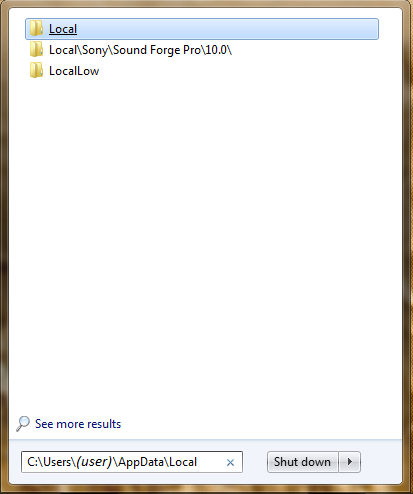
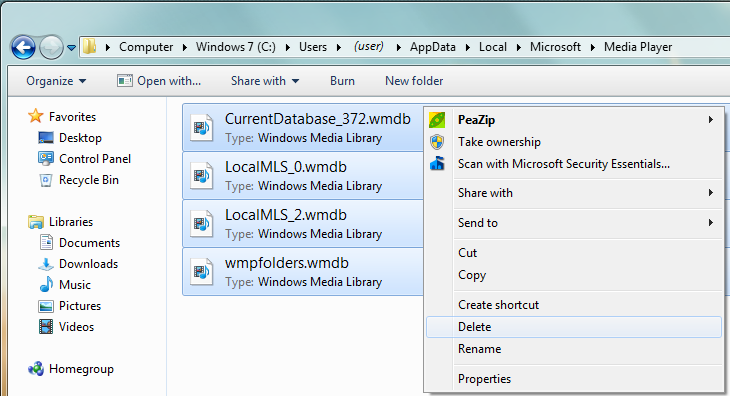

 Quote
Quote
