How to See Messages in Conversation or List View in Windows Live Mail
InformationThis tutorial will show you how to turn conversations on or off to see your messages in conversation (on) or list (off) view in Windows Live Mail 2012.
EXAMPLE: Conversation and List View
Here's How:
1. While in Windows Live Mail, click/tap on the View tab, then click/tap on the Conversations ribbon button. (see screenshot below)That's it,
2. To Have Conversation View
A) In the Conversations drop down menu, click/tap on On.3. To Have List View
NOTE: This is the default setting.
A) In the Conversations drop down menu, click/tap on Off.
Shawn
Related Tutorials
- How to Setup and Use Windows Live Mail as Email Client for your Messages
- How to Export and Import Email Accounts in Windows Live Mail
- How to Import Vista and Windows 7 Contacts and Contact Groups into Windows Live Mail
- How to Import Windows Mail Messages into Windows Live Mail
- How to Export and Import Email Messages in Windows Live Mail
- How to Hide or Show the Ribbon Toolbar in Windows Live Mail
- How to Minimize Windows Live Mail to the System Tray in Windows 7
- How to See All Email in One Inbox Folder in Windows Live Mail with "Quick Views"
Windows Live Mail Messages - Conversation or List View

Windows Live Mail Messages - Conversation or List View
How to See Messages in Conversation or List View in Windows Live MailPublished by Brink
Related Discussions



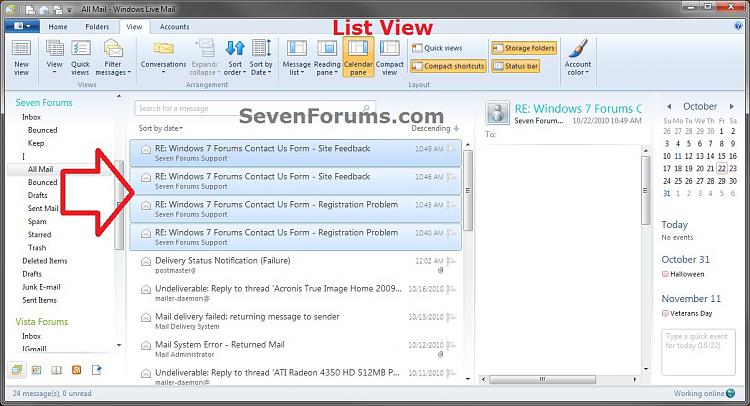


 Quote
Quote