How to Enable or Disable the Local Users and Groups MMC Snap-in
InformationThis will show you how to enable or disable all users on the computer from being able to open and view the Local Users and Groups MMC snap-in window in Vista, Windows 7, and Windows 8.
Note
You will need to be an administrator to open Local Users and Groups.
In Vista, the Local Users and Groups will only be available in the Business, Ultimate, and Enterpise editions.
In Windows 7, the Local Users and Groups will only be available in the Professional, Ultimate, and Enterpise editions.
In Windows RT, 8, and 8.1, the Local Users and Groups will only be available in the Pro and Enterpise editions.
TipIf you wanted to disable the Local Users and Groups MMC, then you should also disable the Computer Management MMC to prevent Local Users and Groups from being opened from within Computer Management.
EXAMPLE: Local Users and Groups MMC Snap-in Disabled
OPTION ONEEnable or Disable Local Users and Groups using a REG File
1. To Enable Local Users and Groups MMC Snap-in
NOTE: This is the default setting of Not Configured.A) Click on the Download button below to download the file below.2. To Explicitly Enable Local Users and Groups MMC Snap-inEnable_Local_Users_and_Groups_MMC.regB) Go to step 4.
NOTE: This is for if you have enabled the Restrict users to the explicitly permitted list of snap-ins option to only allow the MMC snap-ins with this setting set to open.A) Click on the Download button below to download the file below.3. To Disable Local Users and Groups MMC Snap-inExplicitly_Enable_Local_Users_and_Groups_MMC.regB) Go to step 4.A) Click on the Download button below to download the file below.4. Click on Save, and save the .reg file to the desktop.Disable_Local_Users_and_Groups_MMC.reg
5. Right click on the downloaded .reg file and click on Merge.
6. Click on Run, Yes, Yes, and OK when prompted.
7. If open, close and reopen Local Users and Groups (lusrmgr.msc) to see the change.
8. When done, you can delete the downloaded .reg file if you like.
OPTION TWOEnable or Disable Local Users and Groups in Group Policy
1. Open the all users, specific users or groups, or all users except administrators Local Group Policy Editor for how you want this policy applied.That's it,
2. In the left pane, click on to expand User Configuration, Administrative Templates, Windows Components, Microsoft Mangement Console, and Restricted/Permitted snap-ins. (see screenshot below) 3. In the right pane, right click on Local Users and Groups and click on Edit. (See screenshot above)
4. To Enable Local Users and Groups MMC Snap-inA) Select (dot) either Not Configured. (see screenshot below step 7)5. To Explicitly Local Users and Groups MMC Snap-in
NOTE: This is the default setting.
B) Go to step 7.A) Select (dot) either Enabled. (see screenshot below step 7)6. To Disable Local Users and Groups MMC Snap-in
NOTE: This is for if you have enabled the Restrict users to the explicitly permitted list of snap-ins option to only allow the MMC snap-ins with this setting set to open.
B) Go to step 7.A) Select (dot) Disabled. (see screenshot below step 7)7. Click on OK. (see screenshot below) 8. Close the Local Group Policy Editor window.
9. If open, close and reopen Local Users and Groups (lusrmgr.msc) to see the change.
Shawn
Local Users and Groups MMC Snap-in - Enable or Disable
-
New #1
seems to only aply to the account it's done int
I need to disable this for all accounts on the server but my own ?
-
New #2
Hello amartin,
It should have been applied to all users on the local computer. I'm not sure about accounts on a server if they are not all local.
-
New #3
yea that's what I thought to
granted I am trying to use it in winserver 2012 not 2008
I did a search for this on google and it brot up this thread
-
-
New #5
yes I load gpedit.msc and do it from there
then I have a test account and trie to load lusrmgr.msc in it
it loads
but wont load from my private account
-
New #6
Hmm, I must admit that I'm not sure why it's not getting applied to all users if you used the all users except administrators option and no other users are in the administrators group.
-
-
New #8
You would only need to do that so that users (ex: your account) in the administrators group wouldn't be affected by the policy.
-
New #9
not sure you understand
I want all the users except me to BE effected by it
I have some mistory admin user that wont behave and I need to stop him
but I don't know who it is

Local Users and Groups MMC Snap-in - Enable or Disable
How to Enable or Disable the Local Users and Groups MMC Snap-inPublished by Brink
Related Discussions



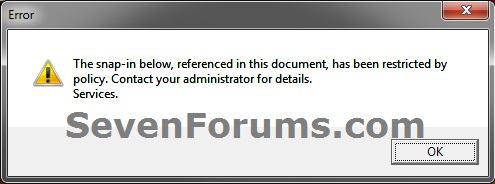
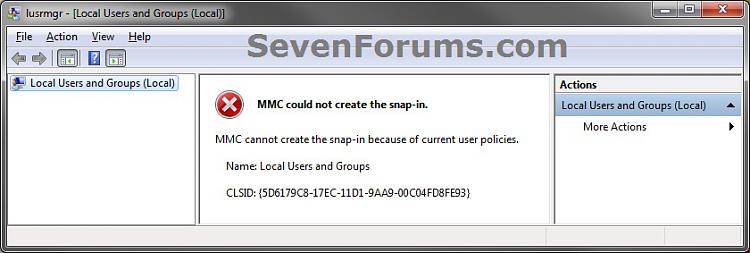
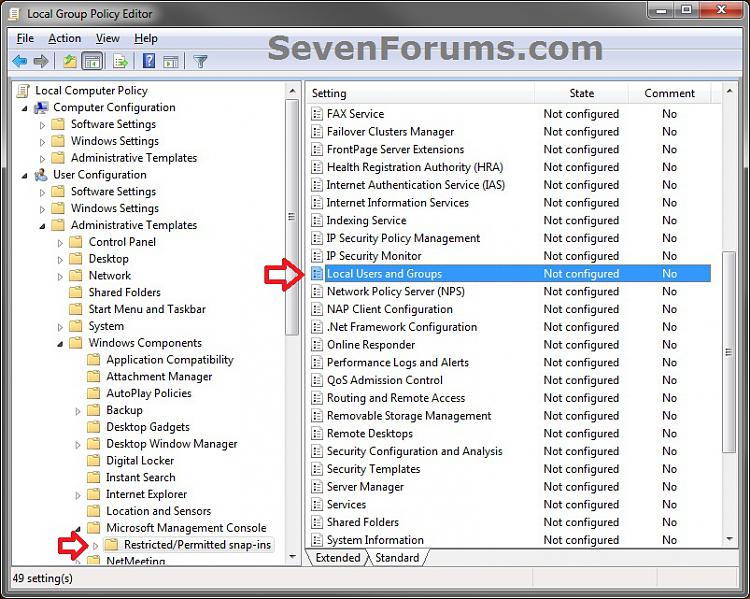
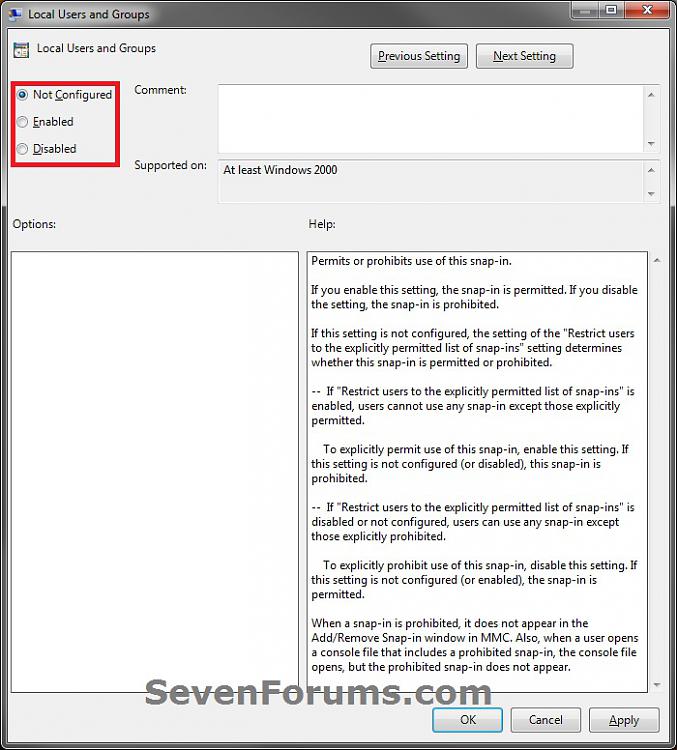

 Quote
Quote