How to Multi Boot Windows Operating Systems from Logical Partitions
There are a limited number of Primary partitions available for use with Windows OSs and that number is four (4) but there can be as many Extended partition / Logical drives as there are available drive letters.
The issue is the boot files needed to boot/start Windows must be stored on a Primary partition and a Windows OS cannot / is not able to boot from a Logical partition, though with the use of the new "System Reserved" partition introduced with Windows 7 all the boot files can be stored at that single location using a single Primary partition.
This shows how to install three (3) separate OSs using a single Primary partition.
Note
As a suggestion before you start, read through this tutorial and make a plan how to proceed as to how much space you will need for each OS, I would suggest that Windows 7 / Vista be installed to at least 50GB (100GB would be more realistic) so they will have room to expand as you install programs/apps because if you run out of space it will be very hard to correct after you have set everything up.
Since I'm demonstrating this using a VM you can't go by these partition sizes.
Let's get started!Information
Here is more useful info on the use of Logical partitions.
Boot Windows 7 from a Logical Partition
Boot Windows 7 from Logical
I would normally install Windows 7 first but as I want to show that Windows Vista will create boot files to the created "System Reserved" partition being the first one installed that's where I'll start.
Step OneBoot To DISKPART
If need be, view this tutorial at the link below for an out-line of the process.
How to Boot to DISKPART at PC Startup
1) Use the info out-lined in this snip to create the "System Reserved" and the Extended to get started, hitting <enter> after each command; don't be concerned with not doing anything further to the Extended, it will be done as you go along.
The size= has to be entered as MBs : 1024MB = 1GB
You may care to have a look at this tutorial for additional information.
The reason for suggesting to create the System Reserved at 200MB instead of the new default of 100MB is an attempt to curb some of the issues we're now seeing with the partition being too small when dual/multi booting and it also being needed for use with the Windows 7 Backup and Restore and BitLocker programs.
2) Now after you exit diskpart and are back at the installer, be sure to create and format a partition to do the first installation to so you don't have a hard time getting disk management to shrink the first install to a size you want, do not use the installer to format the "System Reserved" partition you created; see these snips below.
Just do the first one to install to, the others can be done using Windows disk management after the first install is complete.
Step TwoCreate the other Partitions
Now after you have the first OS installed go to Windows disk management to create the other partitions you are going to use; right click the free space; if need be view this tutorial for the create / format process, be sure to Label (name) then during the process.
Step ThreeInstall the other OSs
1) Be sure to select the correct partition to install the next OS to and do not use the installers to format the respective partitions as all the created info will be lost.
2) And here's the third OS installed.
Note: When XP is installed it isn't intelligent enough to make itself C: and not the "System Reserved" when the SysResv is marked as the "System" volume and Windows will not allow the system volume drive letter to be removed and that may cause issues when installing programs/apps that look for C: in XP during their installation process.
Finish UpAdd an Entry for XP
If you do install Windows XP last as I have, you will have to do at least 3 separate startup repairs with a system restart between each repair to get Windows 7 / Vista booting again as a dual boot; see this tutorial below for the startup repair process.
How to Run a Startup Repair in Windows 7
Then an entry for XP must be added to the Windows (dual/multi boot) boot menu from within Windows 7 using the free EasyBCD program, this is easily accomplished, see the snip below.
Enjoy! :)
Related Tutorials
- Clean Install Windows 7 : Ahead of Vista
- Clean Install Windows 7 : Ahead of XP
- System Reserved : Create Using Disk Management
- System Reserved : Create for Dual Boot
- SSD Alignment
- System Repair Disc - Create
- Dual Boot : Create Partitions Using PWBD
- Partition : Recover Space Used by an Older OS
- Dual Boot Installation with Windows 7 and Vista
- Dual Boot Installation with Windows 7 and XP
- SSD / HDD : Optimize for Windows Reinstallation
- Startup Repair - Run 3 Separate Times
- https://www.sevenforums.com/tutorials...ndows-7-a.html
- Advanced Boot Options
- Repair Install
System Reserved : Multi Boot from Logical Partitions
-
New #1
i got one thing to say... Big Shout and Thank You Bare Foot Kid
for the last 3 weeks i have dealt with pc fix stress that i've never dealt with and cant explain in short terms-
dell dimension e521. it got hit with Buzuz trojan to boot sector and RamEater to memory/paging sector
reconfig the cmos, hid all the previous primary/logicals and basically filled a secret folder with... porn
did not notice it untill the pc came to a complete crawl- an hour to boot, 2 hours to shut down.
before anyone rants - my laptop -separate pc i am using now, not the fix pc- is an antique with dead cd/dvd rw drive, but it will power a 100 mill-amp floppy, so i don't have the pleasure of burning a partition manager to disc - only access is boot floppy's, and the pc with issues... has a floppy drive. Lucky him
using diskpart on vista hm prem oem disc- clean/clean all disk 0, then reset bios to default, jump to clear cmos- which was a end-of-the-rope dare with a tatooed dell board, reset/reconfig both. and to follow have attempted every single possible option i have ever learned over the many years since the dos days of the 70's- but install keeps freezing on format utility @ 72% every time. chkdisk returned no errors, WD disk utility said no errors. surface scan- no bad sector/cluster= no data found, when searching for etched viri/trojan permanent writes.
after an exhaustive search on too many tech boards, to include reading way too many senseless posts (i am a supermod so you know exactly what i am talking about), i alter my search criteria and the very first link in google takes me here to sevenforums. never heard of it (dont have 7- yet, but its coming), and now this will be my tech board source and i dont plan leaving anytime soon. there is a plethora of knowledge posted here. and thus, i will donate to keep the board alive when i can.
ranting away but - the procedure outlined in this particular post by bare foot kid has { SOLVED } my problem and i owe you a gracious thank you for your priceless support and sharing your wizardry.
also i need to honor everyone else that contributes here - Thank You, and you will see a reply in your posts as well.
*** one thing i do not understand,,,
i am at the point of installing vista hm prem to the first logical partition, step one pic 3 above-
select extended, create 80 gb logical, click format,
the install windows GUI has hidden the extended and logical partition, and now only shows the original 232 gb 'disk 0 unallocated space' in the pane. does the OS intentionally hide the created partitions during format process, or do you think there is a bigger problem within ? i noticed this when tryng to format a primary partition with 7 on an HP machine- thx in advance

System Reserved : Multi Boot from Logical Partitions
How to Multi Boot Windows from Logical PartitionsPublished by Bare Foot Kid
Related Discussions




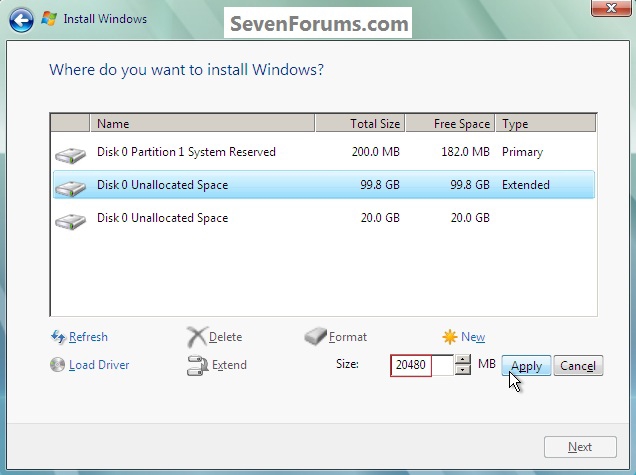

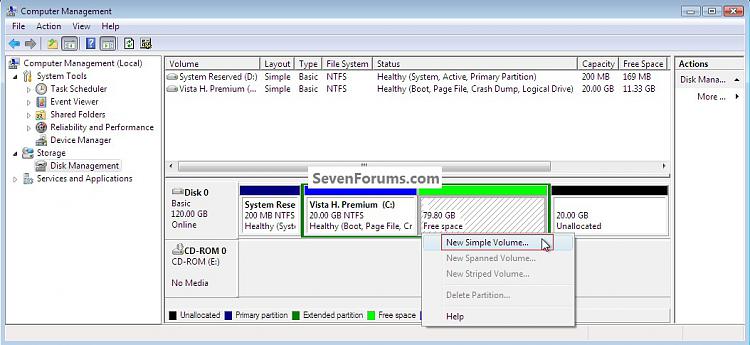


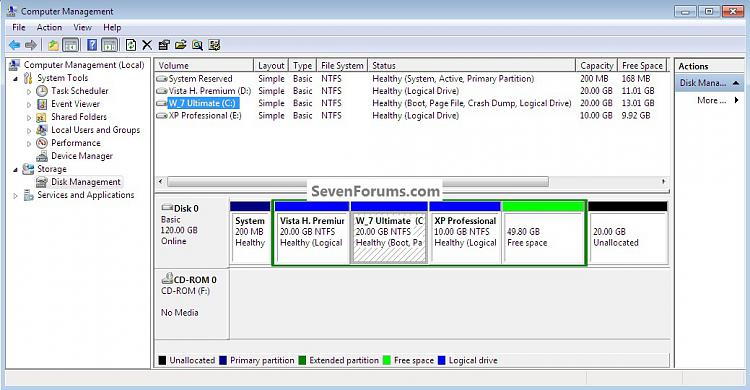


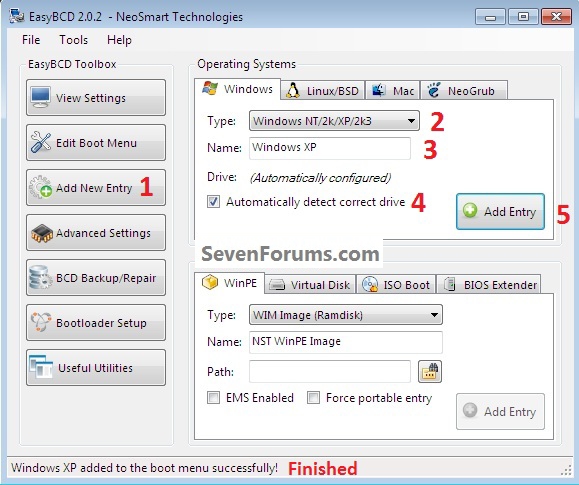


 Quote
Quote