How to Enable Copy to Clipboard from Command Prompt in Windows 7
InformationThis will show you how to enable or disable Quick Edit mode in the command prompt to highlight text within the command prompt to copy to the clipboard in Windows 7.NoteYou can use this for a normal command prompt or elevated command prompt window
EXAMPLE: Command Prompt
NOTE: This is the command prompt window when you have text highlighted.
Here's How:1. Open a command prompt, then right click on the title bar of the command prompt and click on Properties. (See screenshot below) 2. Open the Start Menu and click on All Programs and Accessories, then right click on Command Prompt shortcut and click on Properties. (See screenshot below)That's it,
NOTE: This option can only be done using a Command Prompt shortcut. If you do not have one, then you can do step 3 to create a shortcut to use instead. OR
3. If you do not have a shortcut to use in step 2 -A) In Windows Explorer, navigate to C:\Windows\system32\cmd.exe, then right click on the cmd.exe file and click on Send To and Desktop (create shortcut). Now right click on the shortcut and click on Properties. (See screenshot below)4. To Enable Copy to ClipboardA) Click on the Options tab, then check the Quick Edit mode box and click on OK. (See screenshot below) B) Go to step 6.5. To Disable Copy to ClipboardA) Click on the Options tab, then uncheck the Quick Edit mode box and click on OK. (See screenshot above)6. Now you can highlight text (left click and hold, drag over text) in the command prompt that you want to copy to the Windows 7 clipboard and press enter or right click. (See screenshot below)
B) You're done.
NOTE: Notice how the command prompt title changes to Select Command Prompt when you are in Quick Edit mode to highlight the text. The title will return to Command Prompt when you press enter or right click to indicate that it has been copied to the clipboard. 7. You can now right click where you want to copy the text to from the clipboard, then click on Paste.
Shawn
Related Tutorials
- How to Open a Command Prompt in Windows 7
- How to Open a Command Prompt at Startup in Windows 7
- How to Open a Elevated Command Prompt in Windows 7
- How to Use "Open Command Window Here" in Windows 7
- How to Add or Remove "Open Command Window Here" from the Context Menu
- Add or Remove "Open Command Window Here as Administrator" to the Context Menu
- How to Personalize the Command Prompt Window
- How to Enable or Disable the Command Prompt in Vista and Windows 7
Command Prompt - Copy to Clipboard
-
Posts : 8,375 W7 Ultimate x64/W10 Pro x64/W11 Pro Triple Boot - Main PC W7 Remote PC Micro ATX W7 Pro x64/W11 Pro
-
New #2
i wish this was possible in vista...
-
-
Posts : 8,375 W7 Ultimate x64/W10 Pro x64/W11 Pro Triple Boot - Main PC W7 Remote PC Micro ATX W7 Pro x64/W11 ProNew #4
"Once Vista is back on here I'll have it a try there too!" posting from the command prompt again!
-
-
Posts : 8,375 W7 Ultimate x64/W10 Pro x64/W11 Pro Triple Boot - Main PC W7 Remote PC Micro ATX W7 Pro x64/W11 Pro
-
-
Posts : 8,375 W7 Ultimate x64/W10 Pro x64/W11 Pro Triple Boot - Main PC W7 Remote PC Micro ATX W7 Pro x64/W11 Pro
-
New #9

Command Prompt - Copy to Clipboard
How to Enable Copy to Clipboard from Command Prompt in Windows 7Published by Brink
Related Discussions




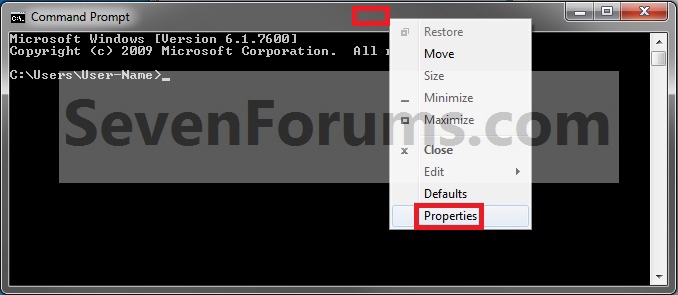




 Quote
Quote
