New
#40
Awesome tutorial, great work.
I have a quick question.
What is the proper syntax for setting the path for Program Files (x86) and Program Files.
I am aware that changing these directories isn't reccomended but I need the space.<FolderLocations>
<ProfilesDirectory>d:\Users</ProfilesDirectory>
<ProgramData>d:\ProgramData</ProgramData>
</FolderLocations>
Thanks in Advance
-Zach


 Quote
Quote after restoring a non-complete, deficient image.
after restoring a non-complete, deficient image.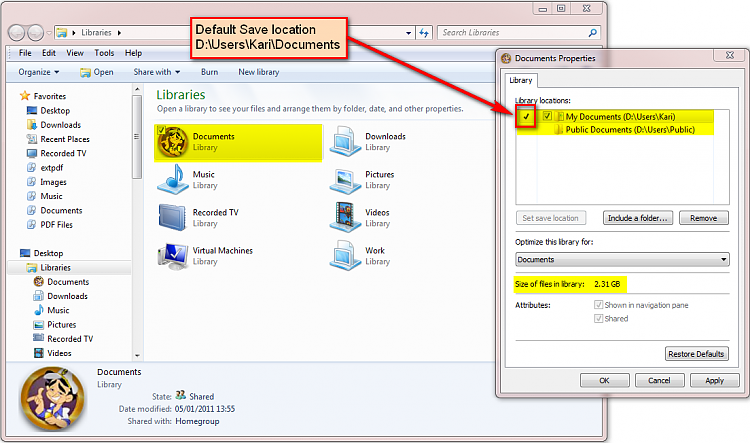


 Remove this line if Users must not be moved
Remove this line if Users must not be moved