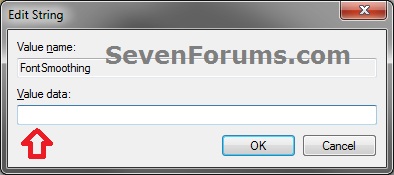How to Enable or Disable "Smooth Edges of Screen Fonts" in Windows
InformationThis will show you how to enable or disable Smooth Edges of screen fonts using different options in Vista, Windows 7, and Windows 8.
This determines whether the edges of large fonts are painted in different shades of gray to make the font look smoother.
OPTION ONEThrough Visual Effects Settings
1. Open the Visual Effects settings window in Performance Options.
2. To Enable "Smooth Edges of screen fonts" 3. To Disable "Smooth Edges of screen fonts"A) Uncheck the Smooth Edges of screen fonts box, and click on OK. (see screenshot above)
OPTION TWOUsing a REG File Download
1. To Enable "Smooth Edges of screen fonts"A) Click on the download button below to download the file below.2. To Disable "Smooth Edges of screen fonts"Enable_Smooth_edges_of_screen_fonts.regB) Go to step 3.A) Click on the download button below to download the file below.3. Click on Save, and save the .reg file to the Desktop.Disable_Smooth_edges_of_screen_fonts.reg
4. Right click on the downloaded .reg file and click on Merge.
5. Click on Run, Yes (Windows 7) or Continue (Vista), Yes, and OK when prompted.
6. Log off and log on, or restart the computer to apply the changes.
7. When done, you can delete the downloaded .reg file if you like.
OPTION THREEManually in Registry Editor
1. Press the Windows + R keys to open the Run dialog, type regedit, and press Enter.That's it,
2. If prompted by UAC, then click on Yes (Windows 7/8) or Continue (Vista).
3. In regedit, navigate to the location below. (see screenshot below)HKEY_CURRENT_USER\Control Panel\Desktop4. In the right pane, double click on FontSmoothing. (see screenshot above)
5. To Enable "Smooth Edges of screen fonts"A) Type in 2, and click on OK. (see screenshot below)6. To Disable "Smooth Edges of screen fonts"A) Type in 0, and click on OK. (see screenshot above)7. Close regedit.
8. Log off and log on, or restart the computer to apply the changes.
Shawn
Related Tutorials
- How to Change the Visual Effects Settings in Windows 7
- How to Adjust Visual Effects in Windows 8 and 8.1
- How to Create a Windows 7 Visual Effects Performance Options Shortcut
- How to Open and Use ClearType Text Tuner in Windows 7
- How to Change the Default Fonts in Windows 7
- How to Change the Display DPI Size in Windows 7
Smooth Edges of Screen Fonts - Enable or Disable

Smooth Edges of Screen Fonts - Enable or Disable
How to Enable or Disable "Smooth Edges of Screen Fonts" in WindowsPublished by Brink
Related Discussions