How to Always Send New Email from Default Account in Outlook 2010
Outlook 2010 lacks a true default account when there are multiple accounts delivered to different pst files in the profile. Outlook uses the account assigned to the pst the folder is in for new messages, not the default account assigned in Account Settings.
Someone wrote a macro that gets around this (see here: Exchange Messaging Outlook August 19 2010) Problem with this is, if you have both imap and pop3 accounts, Outlook will use the pop3 not the “default” account.
This guide will show you how to create a “New Mail” button on Outlook’s Home tab which will always send from your default account.
In Outlook press Alt+F11and open ThisOutlookSession and paste in the following code:
Public Sub New_Mail()
Dim oAccount As Outlook.Account
Dim oMail As Outlook.MailItem
For Each oAccount In Application.Session.Accounts
If oAccount = "Name of Default Account" Then
Set oMail = Application.CreateItem(olMailItem)
oMail.SendUsingAccount = oAccount
oMail.Display
End If
Next
End Sub
Make sure you change the bold to the name of your default account
1. Click FileSave and close the VB window
2. Back in Outlook, click FileOptions
Customize Ribbon
3. From the “Choose commands from” drop box select Macros
4. Under Main Tabs click Home (Mail) and down the bottom click “New Group”
5. You can then click “Rename” and change the name
6. Click the macro in the left panel and “Add” to the New Group
7. You can now click “Rename” and call it “New Mail” (or whatever you’d like)
8. Click OK and you’ll now see a “New Mail” button on the Outlook ribbon
9. Now click FileOptions
Trust Centre
Trust Centre Settings
Macro Settings and make sure “Notifications for all macros” is selected
Finished
Now when you want to send new mail from your default account just use this button
Outlook 2010 - Always Send from Default Account
-
New #1
Custom Buttons
Took your idea one step further and created custom Reply, Reply All and Forward buttons.
In Outlook:
1. Press alt + F11. This will open up the MS Visual Basic for Applications window.
a. This is where we’ll input the code for our custom Reply, Reply All and Forward buttons.
2. Expand the Project1 tree, then right click on the Microsoft Outlook Objects folder.
a. Chose Insert, then Module
b. This will create a Modules folder and a Module beneath it. Double click on that module
3. In the blank area copy and paste the following code (be sure to change “Account Name” to the Outlook account name for your Domain B. Keep the quotes:
Public Sub New_Mail()
Dim oAccount As Outlook.Account
Dim oMail As Outlook.MailItem
For Each oAccount In Application.Session.Accounts
If oAccount = "Account Name" Then
Set oMail = Application.ActiveExplorer.Selection(1).Reply
oMail.SendUsingAccount = oAccount
oMail.Display
End If
Next
End Sub
4. Click in the Name row in the Properties window on the left. Change Module1 (2,3, etc) to Reply.
5. Click on the Modules folder and do Insert then Module
a. This creates a new module. Double click and insert the following text
Public Sub New_Mail()
Dim oAccount As Outlook.Account
Dim oMail As Outlook.MailItem
For Each oAccount In Application.Session.Accounts
If oAccount = "Account Name" Then
Set oMail = Application.ActiveExplorer.Selection(1).ReplyAll
oMail.SendUsingAccount = oAccount
oMail.Display
End If
Next
End Sub
6. Click in the Name row in the Properties window on the left. Change Module1 (2,3, etc) to ReplyAll
7. Click on the Modules folder and do Insert then Module again (last time)
a. Double click and insert the following text
Public Sub New_Mail()
Dim oAccount As Outlook.Account
Dim oMail As Outlook.MailItem
For Each oAccount In Application.Session.Accounts
If oAccount = "Account Name" Then
Set oMail = Application.ActiveExplorer.Selection(1).Forward
oMail.SendUsingAccount = oAccount
oMail.Display
End If
Next
End Sub
8. Go to File and Save VbaProjectOTM
a. Go to File and click Close and return to Microsoft Outlook
9. Now we’ll add the actual buttons to our ribbon. You’ll need to do these steps for your main ribbon (seen in the Inbox) and the ribbon you see when you open a new mail message.
10. Go to File, then Options, Customize Ribbon.
a. Click the dropdown for Choose commands from and click Macros
11. On the right side highlight Home(Mail) and click New Group at the bottom
a. Right click and chose Rename. Enter whatever name you like
b. Make sure this new folder is highlighted
12. On the left highlight each Macro (ex: Project1.Project1.Reply.New_Mail) and click Add
a. Continue until all three Macros are listed in the new folder on the right.
13. Right click on the first Macro and chose Rename
a. Pick a pretty icon and rename the Macro to the appropriate function (Reply for Reply, etc)
b. Optional: Right click the Respond folder and chose Remove to remove the original Reply, Forward, etc.
c. Continue with the other Macros then hit Ok
Your new buttons will now appear in the Ribbon and when clicked should give you messages with your Domain B listed as the sender.
-
New #2
THANK YOU!!!!!!
TW33K, I don't know who you are, but thank you!
I've been bitten by the change in behaviour with Outlook 2010 with the default account that's used to send e-mail. This macro has brought back the functionality that I need.
I recognize that some may see the 2010 functionality as better, some may see it as worse, some may see it as a bug. In my eyes, I see it as a change and can understand why different people would want to see it behave differently. This Macro is extremely helpful!
With luck a future update to Outlook 2010 will provide options for how the behaviour works. Until then I have my new mail button that works as expected!
Cheers,
-
-
New #4
Enable macros
Thank you. This worked! I do, however, get a message asking me to enable macros every time I open Outlook.
-
New #5
Great tweak
Why would I need to worry about the reply? Reply should default to account sent to, correct?
-
New #6
You are awesome, thanks!
Now, I have a beautiful menu--reply, reply all and forward--in my Ribbon.
I POP 13 accounts and I wished I could force default send.
Can those macros be associated with shortcut keys?
-
-
-

Outlook 2010 - Always Send from Default Account
How to Always Send New Email from Default Account in Outlook 2010Published by tw33k
Related Discussions


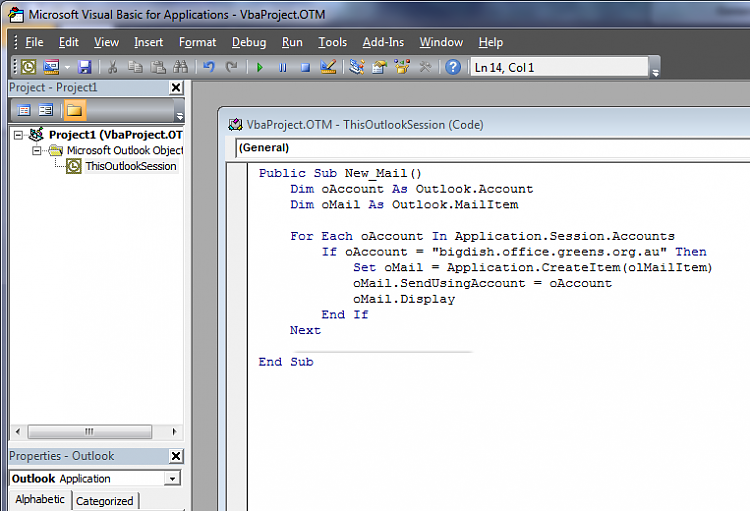





 Quote
Quote