The Private Character Editor is the lesser-known companion to Character Map. The program allows you to insert characters of your own design into text that you write. They can be linked to all fonts, a selected number of fonts, or just a single font.
Begin by clicking onand typing Private Character Editor into the search box and press enter/return. You will need to enter administrative credentials to continue. The following screen will appear:

Click on OK. If you wish to design your own characters, you can do so in the grid shown below. When you have finished your design, proceed to the Save Character section.
Click Edit and then click Copy Character...
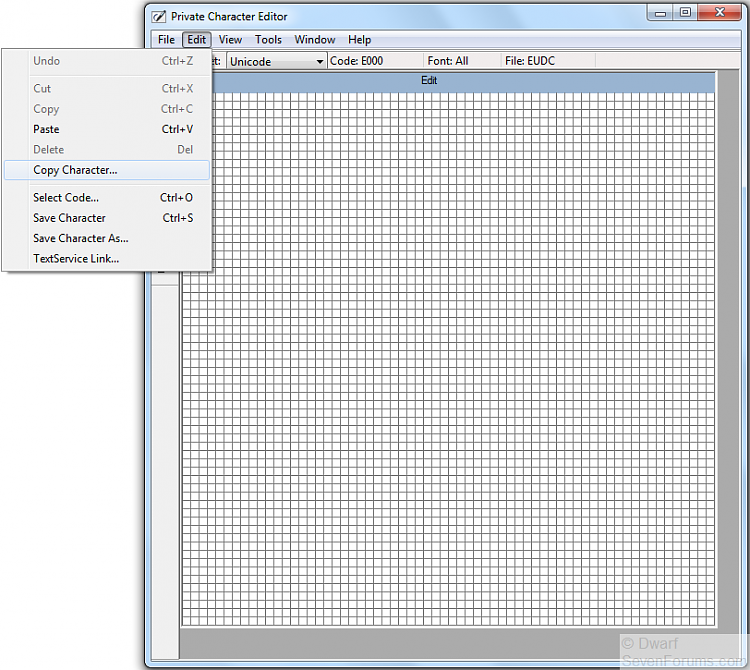
Choose the character you wish to copy, click on it to select it, and click OK.
Click Edit and then click Save Character (alternatively, use the Ctrl + S shortcut).
If you wish to create/copy further characters, click on View and then click Next Code (or use the Ctrl + N shortcut). The Prev Code (Ctrl + P shortcut) will then become available. You can copy/create further characters or edit existing ones.
When you have finished copying/creating/editing characters, you need to link them so that you can access and use them. To do this, click on File and then click Font Links...
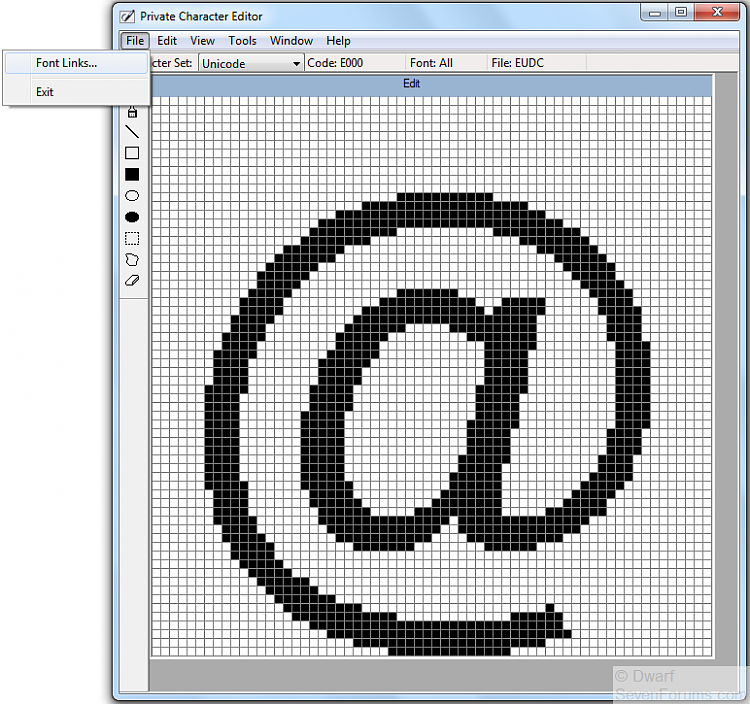
For the default option of Link with All Fonts, simply click on OK. You may now close the Private Character Editor.
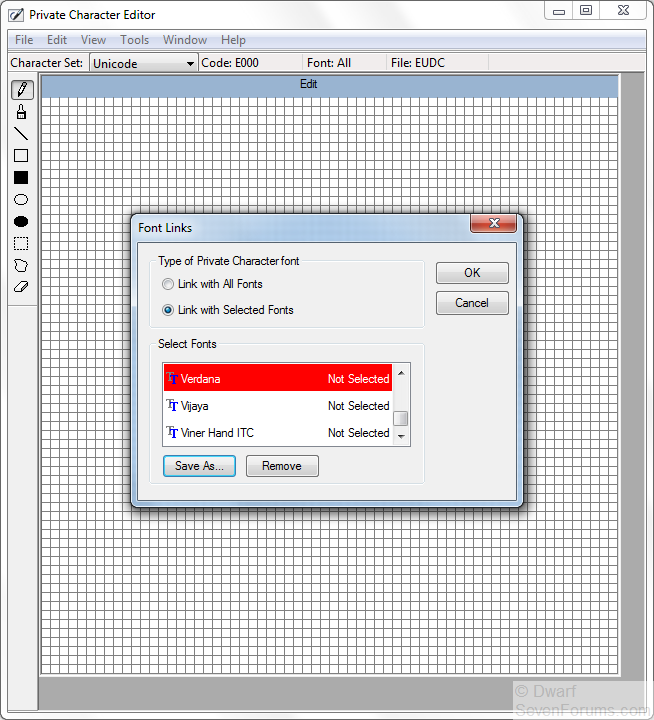
To explicitly link with one or more font(s), click on Link with Selected Fonts, browse to the required font and then click Save As... Give the character an appropriate name and click Save. Repeat for all fonts that you want to link with. When you have finished, click on OK and then close the Private Character Editor.
Private Character Editor
-
New #1
Using the Private Characters
In order to use the character(s) created above, click and type Character Map into the search box. Because the Private Character Editor (see above) required to be run with administrative credentials, you must also run Character Map with administrative credentials. Either right-click on the search result and click on Run as administrator or press Ctrl + Shift + Enter/Return and provide the necessary credentials when prompted.
and type Character Map into the search box. Because the Private Character Editor (see above) required to be run with administrative credentials, you must also run Character Map with administrative credentials. Either right-click on the search result and click on Run as administrator or press Ctrl + Shift + Enter/Return and provide the necessary credentials when prompted.
Browse the font list and select the appropriate font (for example, All Fonts (Private Characters) and click on it.

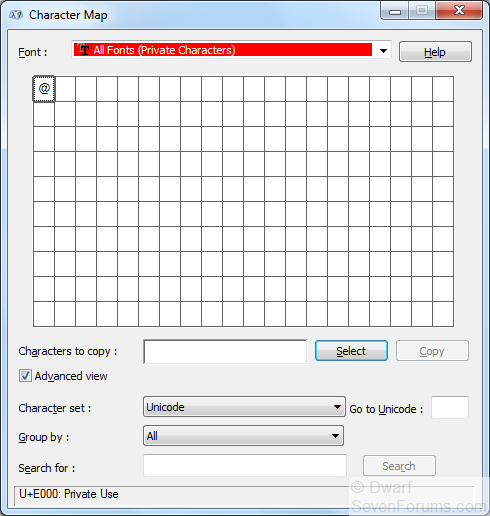
Refer to the following Tutorial from Step 7 to insert the required character(s) into the text.
Character Map - Vista ForumsLast edited by Dwarf; 07 Jan 2011 at 17:43.
-
-
-
-
-
New #6
How do I uninstall Private Character Editor off of my computer?
I can't find it on my computer when I go to programs/uninstall
PLEASE HELP
-
New #7
Hello Pepipie, and welcome to Seven Forums.
Private Character Editor is a feature included in Windows by default. eudcedit.exe is the system file for Private Character Editor. It's not a 3rd party program installed on your computer. You can't uninstall it, but could delete the system file if you like.
Private Character Editor
It doesn't run unless you run it though, so I'm not sure why you would want to delete it's system file.
Hope this helps, :)
Shawn
Related Discussions






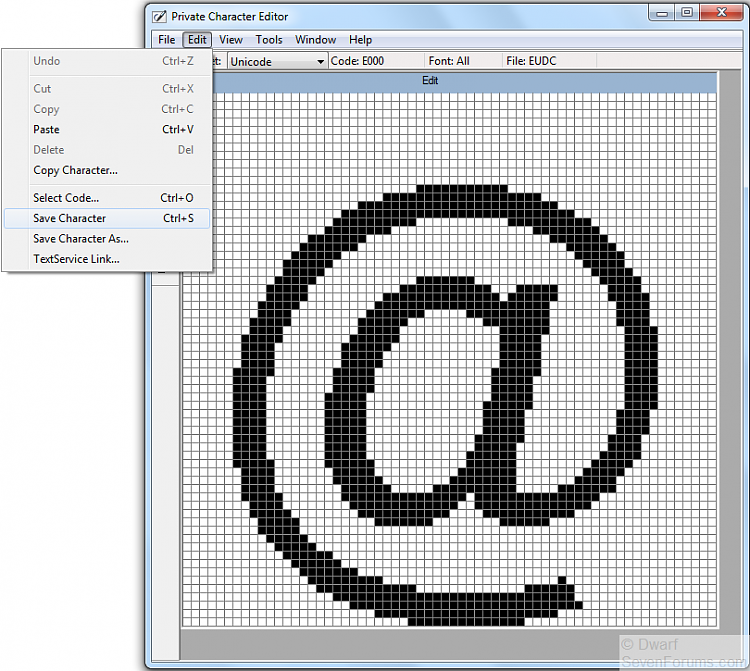
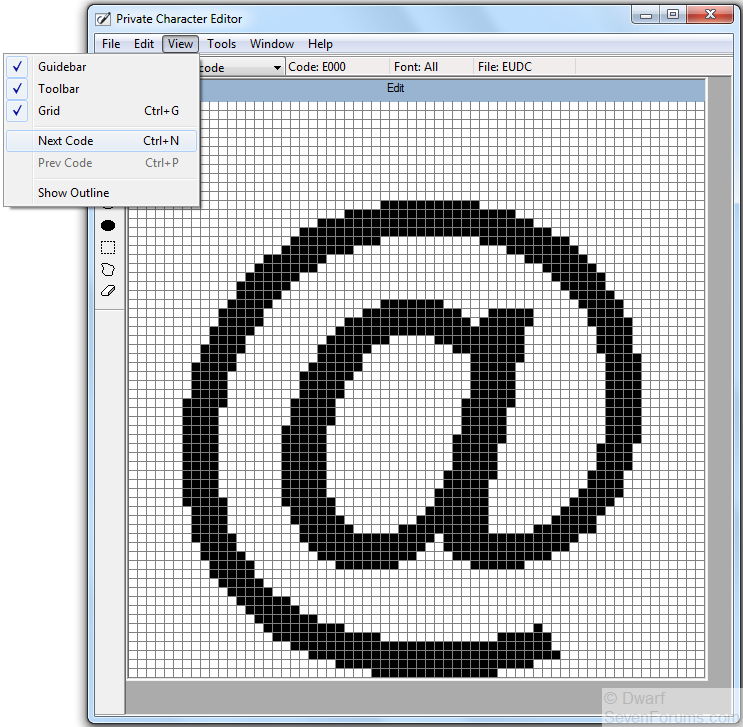
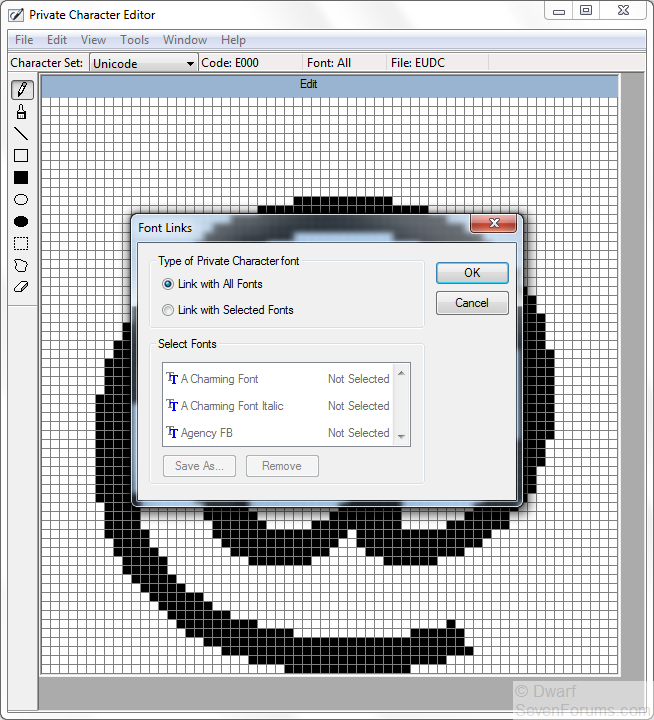


 Quote
Quote
