How to Add a "Administrative Tools" Cascading Desktop Context Menu in Windows 7
InformationThis will show you how to add or remove a cascading (expandable) Administrative Tools menu to the desktop context menu for all users in Windows 7.
You must be logged in as an administrator to be able to do this tutorial, and to use the items in the context menu.
EXAMPLE: Administrative Tools Cascading Context Menu
NOTE: The left screenshot is for the Windows 7 Starter, Home Basic, and Home Premium editions, and the right screenshot is for the Windows 7 Professional, Ultimate, and Enterprise editions.
Here's How:
1. Add "Administrative Tools" Cascading Desktop Context MenuThat's it,
NOTE: Use this download if you have Windows 7 Starter, Home Basic, or Home Premium edition installed.
A) Click on the Download button below to download the file below.2. Add "Administrative Tools" Cascading Desktop Context Menu
1-Add_Administrative_Tools_to_Desktop_Context_Menu.regB) Go to step 4.
NOTE: Use this download if you have Windows 7 Professional, Ultimate, or Enterprise edition installed.
A) Click on the Download button below to download the file below.3. Remove "Administrative Tools" Cascading Desktop Context Menu
2-Add_Administrative_Tools_to_Desktop_Context_Menu.regB) Go to step 4.
NOTE: This is the default setting, and is for all editions of Windows 7.
A) Click on the Download button below to download the file below.4. Save the .reg file to the desktop.
Remove_Administrative_Tools_from_Desktop_Context_Menu.reg
5. Right click on the downloaded .reg file, and click on Merge.
6. Click on Run, Yes (UAC), Yes, and OK when prompted.
7. When done, you can delete the downloaded .reg file if you like.
Shawn
Related Tutorials
- How to Add or Remove Administrative Tools in Windows 7 Start Menu
- How to Create a Administrative Tools Shortcut in Windows 7
- How to Restore the Default Windows 7 Administrative Tools
- How to Add a "System Tools" Cascading Desktop Context Menu in Windows 7
- How to Add a "Accessories" Cascading Desktop Context Menu in Windows 7
- How to Add or Remove "Computer Management" to the Desktop Context Menu
Administrative Tools - Cascading Desktop Context Menu
-
New #1
Love you mate, you are just amazing. Thank you very much.
-

Administrative Tools - Cascading Desktop Context Menu
How to Add a "Administrative Tools" Cascading Desktop Context Menu in Windows 7Published by Brink
Related Discussions


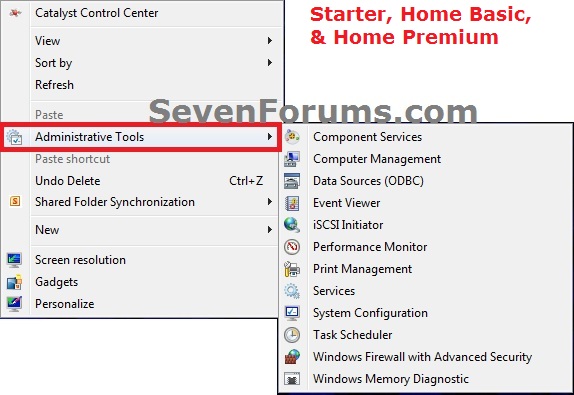
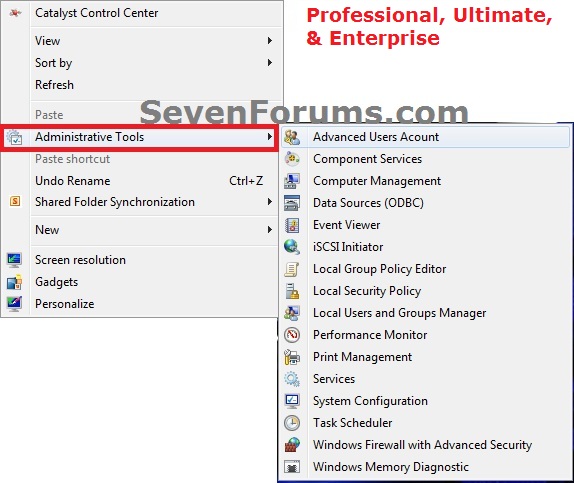

 Quote
Quote