How to Show More Rows of Sites in "about:Tabs" in IE9 and IE10
InformationThis tutorial will show you how to have 2 to 5 rows of Your most popular sites (IE9) or Frequent (IE10) sites when you open the about:Tabs page (New Tab page) in IE9 and IE10.
NoteUnless you changed what the new tab page opens to, it opens to the about:Tabs page by default when you click on the New Tab button or press Ctrl+T in IE9 or IE10.
You can also type about:Tabs in the IE9 or IE10 address bar and press enter to open it in the currently opened tab.
WarningIf you have the Delete browsing history on exit box checked in Internet Options and have History check in Delete Browsing History, then this will also reset and clear the IE9 or IE10 about:Tabs Show More Rows of Sites setting back to the default of showing 2 rows each time you close IE9 or IE10.
EXAMPLE: about:Tabs with 2, 3, 4, or 5 Rows of Your Most Popular Sites
OPTION ONEUsing a REG File Download
1. To Have 2 Rows of Sites Show in "about:Tabs" in IE9 or IE10
NOTE: This is the default setting.
A) Click/tap on the Download button below to download the file below.2. To Have 3 Rows of Sites Show in "about:Tabs" in IE9 or IE10
Default_2_About-Tabs_Rows.regB) Go to step 5.
A) Click/tap on the Download button below to download the file below.3. To Have 4 Rows of Sites Show in "about:Tabs" in IE9 or IE10
3_About-Tabs_Rows.regB) Go to step 5.
A) Click/tap on the Download button below to download the file below.4. To Have 5 Rows of Sites Show in "about:Tabs" in IE9 or IE10
4_About-Tabs_Rows.regB) Go to step 5.
A) Click/tap on the Download button below to download the file below.5. Save the .reg file to the desktop.
5_About-Tabs_Rows.reg
6. Double click/tap on the downloaded .reg file to merge it.
7. Click/tap on Run, Yes (UAC-Windows 7/8) or Continue (UAC-Vista), Yes, and OK when prompted.
8. Close and reopen IE9 or IE10 if open, and open a new tab to see the change.
9. When done, you can delete the downloaded .reg file if you like.
OPTION TWOManually in Registry Editor
1. Press the Windows + R keys to open the Run dialog, type regedit, and press Enter.
2. If prompted by UAC, then click/tap on Yes (Windows 7/8) or Continue (Vista).
3. In regedit, navigate to the location below. (see screenshot below)Code:HKEY_CURRENT_USER\Software\Microsoft\Internet Explorer\TabbedBrowsing\NewTabPage4. In the right pane of NewTabPage, right click on a empty spot, click/tap on New and DWORD (32-bit) Value, type NumRows, and press Enter. (see screenshot below)That's it,
NOTE: If you already have the DWORD NumRows in the right pane of NewTabPage, then you can skip this step and go straight to step 5.
5. Double click/tap on NumRows to modify it. (see screenshot above)
6. Type in a number between 2 to 5 for how many rows of sites you want to be displayed in IE9 or IE10 about:Tabs tab, and click/tap on OK. (see screenshot below)
NOTE: Deleting NumRows (right click - delete), or typing 2 is the default setting.
7. Your registry should now look similar to this. Close regedit when finished. (see screenshot below)
8. Close and reopen IE9 or IE10 if open, and open a new tab to see the change.
Shawn
Internet Explorer "about:Tabs" - Show More Rows of Sites
-
New #1
Is this possible with other browsers?
Chromium has 8 most visited sites on New Tab page, would love to have more:)

Internet Explorer "about:Tabs" - Show More Rows of Sites
How to Show More Rows of Sites in "about:Tabs" in IE9 and IE10Published by Brink
Related Discussions



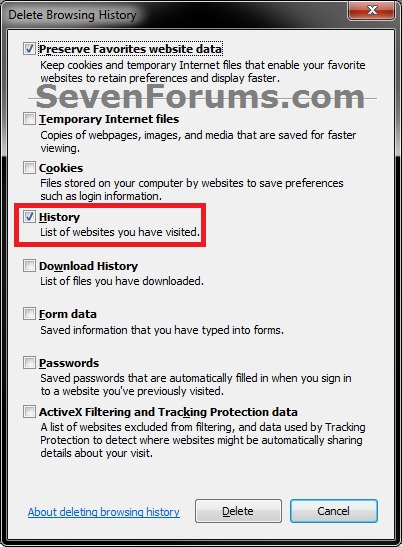

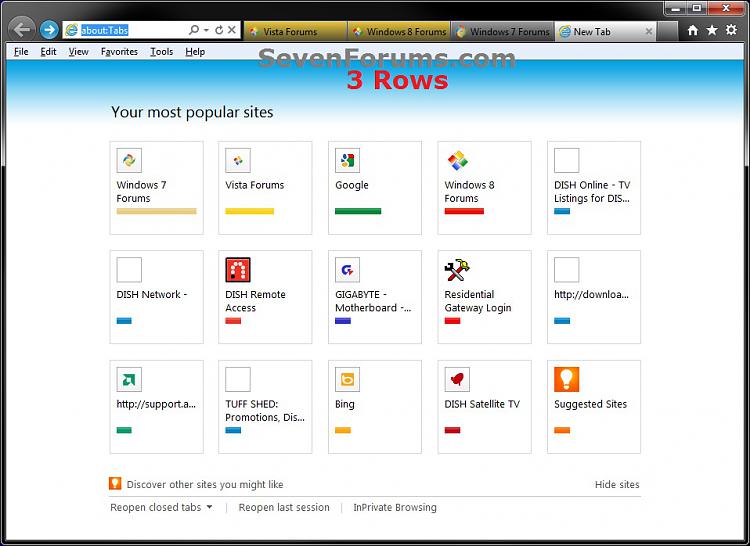
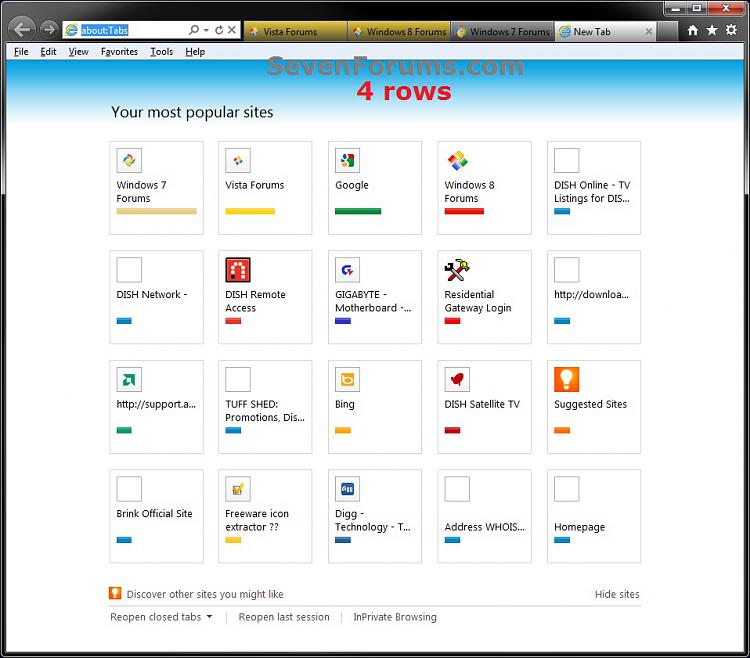

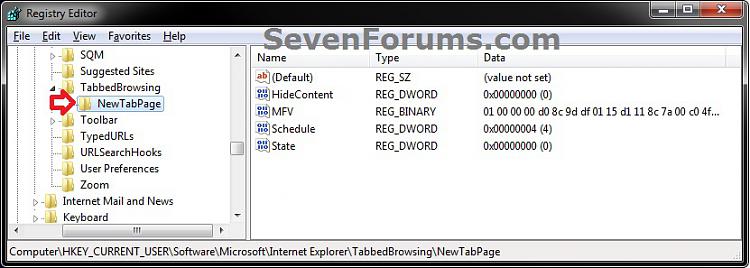


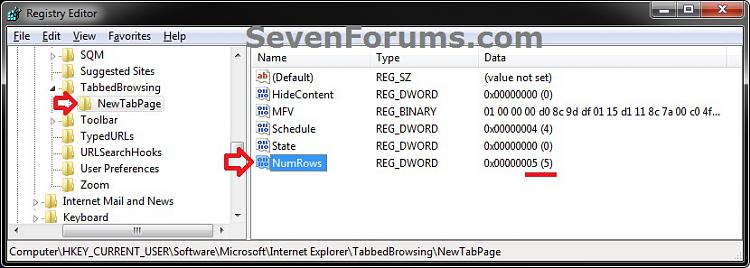

 Quote
Quote