How to Open Folder Options in Windows 7
InformationThis will show you the various methods of how to open the Folder Options window in Windows 7.Note
EXAMPLE: Folder Options
OPTION ONETo Open Folder Options in the Control Panel
NOTE: The Apply to Folders option will be grayed out unless you open Folder Options (Method Two or Method Three) from within the same Windows Explorer window that you want to have applied to the other folders that have the same folder template.
OPTION TWOTo Open Folder Options in Windows Explorer Organize Button
1. Open a Windows Explorer window.
2. Click on the Organize button. (See screenshot below)
3. Click on Folder and Search Options.
OPTION THREETo Open Folder Options in Windows Explorer Tools Menu
1. Open a Windows Explorer window.That's it,
2. Click on the Tools (ALT and ALT+T) Menu bar item. (See screenshot below)
3. Click on Folder Options.
Shawn
Related Tutorials
- How to Create a Folder Options Shortcut in Windows 7
- How to Change or Restore the Default Windows 7 Search Options
- How to Show or Hide All Hidden Files, Folders, and Drives in Windows 7
- How to Enable or Disable Folder Options in Vista or Windows 7
- How to Add or Remove Default Items from Folder Options "View" Tab in Windows 7 and Vista
Folder Options - Open
-
New #1
If there's some 'globality' for using methods two or three, as opposed to possibly only changing folder options for 'whatever group one might be in' when using method one, disclosing this might be helpful.
-
-
New #3
I believe that Windows 'folders options' (Vista and W7) may now be keyed to 'folder groups' (My Documents, My Videos, etc.).
I was curious if your article's context also applies to that aspect of 'folder options', ie; while accessing folder options in any of those manners, are cerain manners specific to folder groups, ref. 'globality'?
-
New #4
Wguru,
I'm sorry, I may be dense today, but I'm still not catching what you mean by folder groups, or group that you are in. Do you mean standard vs administrator?
The Folder Option settings are global only in the user account that they are set in. The exception is the "Apply to Folders" options using METHOD ONE instead of the other methods.
-
New #5
No problem. Thanks for sticking with me.
As I understand it, Vista and Windows 7 platforms 'inovated' the Windows folders by 'grouping' them.
In that the tutorial simply defines differing ways of accessing 'folder views', I'm just asking if there's any meaningful purpose for Windows so affoding three ways to access folder views.
As such, I'm left wondering if because post XP users now "set their preferred folder view" (doing so in a given folder group), eg; the "My Videos" group, as opposed other grouped folders like "My Documents", "My Pictures", etc., and the user's preferred folder view thereafter pertains to but that one 'group' of folders.
Again, since there may be some meaningfulness in how one accesses 'folder views', I'm curious if one methond over the other two, may or may not set 'all folder groups' as opposed to one group.
Maybe I'm using the wrong term, there, but you should get the gist of it.
So again, 'if' there's some 'globality' (group wise) for using (the tutoria's) methods two or three, as opposed to possibly only changing folder options for 'whatever group one might be in' (when using method one), disclosing it might be helpful.
-
New #6
Ah, ok.
I have a NOTE box under Step One to let folks know that you will not be able to "Apply to Folders" if Folder Options is opened through the Control Panel instead of from within the Windows Explorer window. For more details on this though, this may help.
https://www.sevenforums.com/tutorials...l-folders.html
Folder View - Set a Default for All Folders
-
New #7
Hi my dear friends. I'm from Iran and I don't know English well.
I have a question about "Folder Options" page.
I think a virus affect my PC and my Folder Options.but its not the virus brontok.
however seems my Anti Virus has detected the virus and cleaned it.
before this i couldn't view my Folder Options.but now i can. but it appears like the image below:
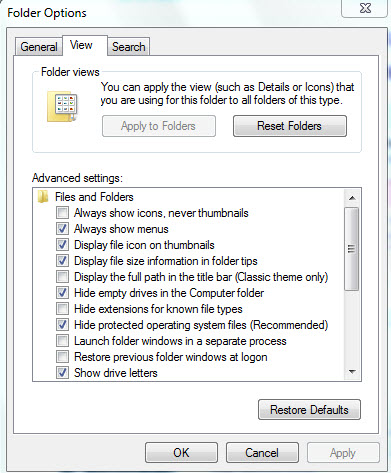
Namely the categories of Folder Options does'nt show up.And all of
lines are in on category.
Thanks for your help.
-
New #8
Hello Strikerboy, and welcome to Seven Forums.
Using the tutorial below to enable Hidden files and folders may be able to restore this option for you.
Hidden Files and Folders Option - Add or Remove - Vista Forums
Hope this helps,
Shawn
-
New #9
Realy thanks for your help Mr.Shawn.
this topic solved my problem.again thank you.
Arash
Related Discussions





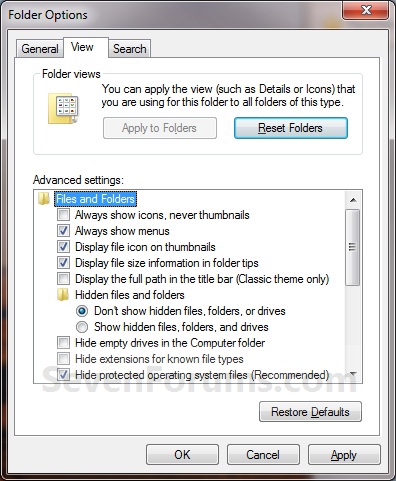

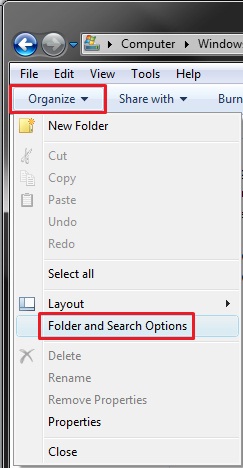
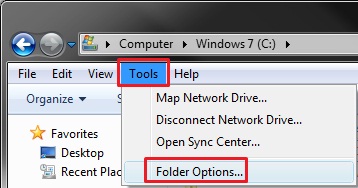

 Quote
Quote