InformationThis will show you how to fix the "Windows Security", "These files can't be opened" error with the message "Your internet security settings prevented one or more file from being opened.".
This happens when you attempt to launch any .EXE program.
NoteYou must have administrator rights (to be administrator). You'll have to create another account, there will be fresh registrys, you'll have to export them.
EXAMPLE: The table is looking exactly like in this picture.STEP 1
Create new user/administrator: Go to start menu, "Control Panel" and "User Accounts".Click on "Manage another account"......and "Create new account".Type in the name of user and check "Administrator".Once you've done, click "Create User".
STEP 2
Switch to newly created user and run "Registry Editor": Go to start menu, at "Shutdown" button you can see arrow, click on it and "Switch user".Select the user you created.
In the newly created user, go to start menu and type in "Regedit", hit "Enter" and click "Yes" to bring the "Registry Editor" up.STEP 3
Expand the following registrys:
"HKEY_CURRENT_USER\Software\Microsoft\Windows\CurrentVersion\Internet Settings"STEP 4
Export "Internet Settings" to file (.reg): Right click on "Internet Settings" and "Export":Select the directory (I used "Documents"), type the name and click "Save".STEP 5
Switch back to original account and remove "Internet Settings" registry key: Go to "HKEY_CURRENT_USER\Software\Microsoft\Windows\CurrentVersion\Internet Settings" again, right click on "Internet Settings" and "Delete" (Because it's a crashed registry).STEP 6
Import a new registry into "HKEY_CURRENT_USER\Software\Microsoft\Windows\CurrentVersion": Go to "HKEY_CURRENT_USER\Software\Microsoft\Windows\CurrentVersion\", then "File", "Import" and select a newly created registry key (Which you exported during using the newly created user).Click "Open". New and fixed registry should be there. RECOMMENDATION: Restart your PC after this, to refresh everything.
I hope it works! :)
Tutorial by Gregaras.
"Your internet settings prevented..." Error - Fix
-
New #1
Thank you very much for your solution. I could not try this solution because my windows does not let to make any new user account. when I press the manage new account section nothing happens therefore I could not setup a new fresh administrative user in my computer.
In some other forums there is an also a method that explains how to reset internet explorer settings in advanced section but also there is no reset segment in advanced section. I tknik so this is a virus and a clever virus.
-
New #2
I just had to post this since I spent the last 2.5 hours figuring this out on a work pc and every site I went to and every fix I tried nothing worked.
If there is any key under the below reg key that is not a number you'll get that error. I've reproduced it on 4 Win7 x64 Enterprise pc's and it broke every one of them. Hopefully someone struggling to find the answer like I was will stumble across this. I'm going to post it other places too to make it easier to find.
HKEY_LOCAL_MACHINE\SOFTWARE\Policies\Microsoft\Windows\CurrentVersion\Internet Settings\Zones
If you want to test, create a key like below and then try running appwiz.cpl from the command line.
HKEY_LOCAL_MACHINE\SOFTWARE\Policies\Microsoft\Windows\CurrentVersion\Internet Settings\Zones\a
"Your internet settings prevented..." Error - Fix
How to Fix the Error "Your internet security settings prevented one or more file from being opened"Published by gregaras
Related Discussions


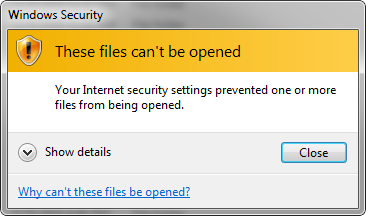
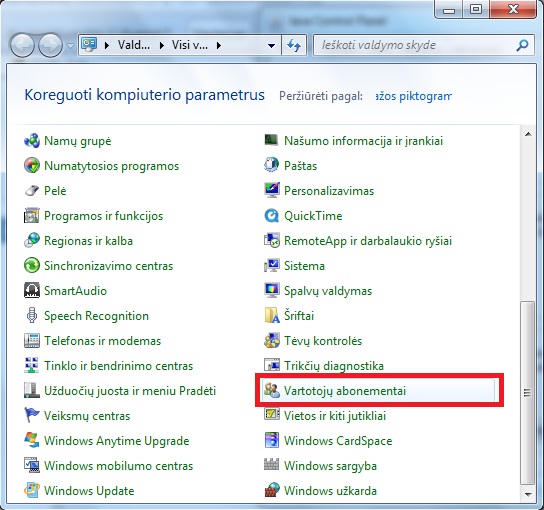

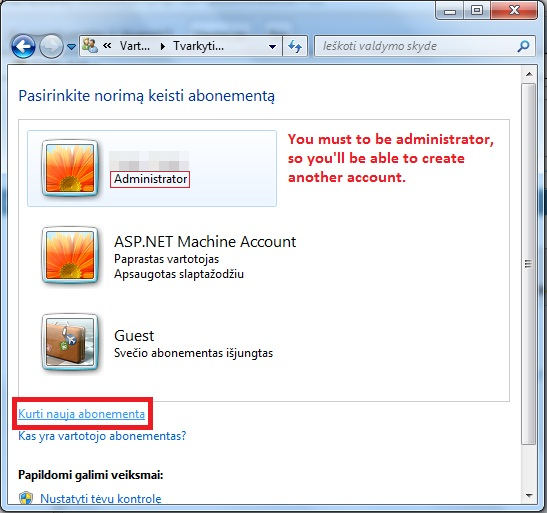
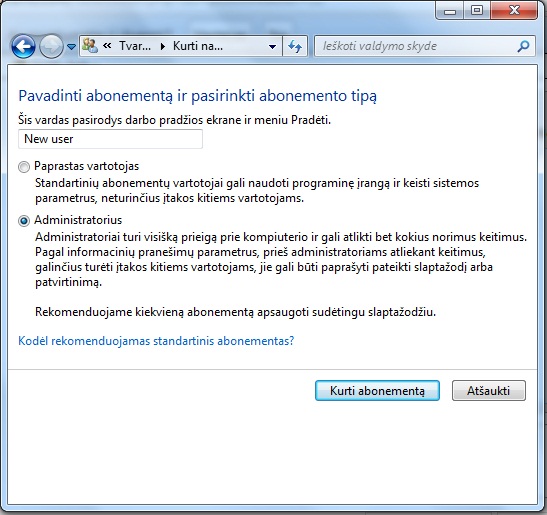
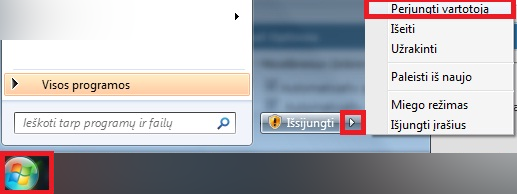
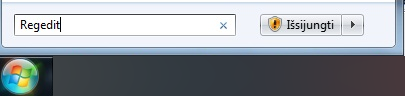
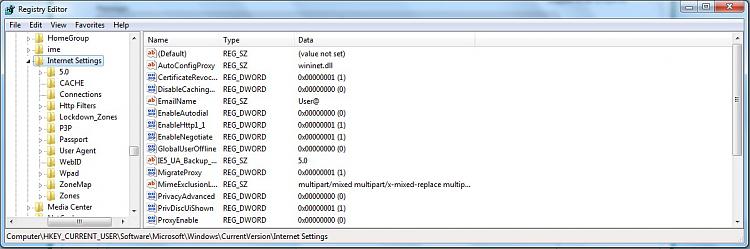
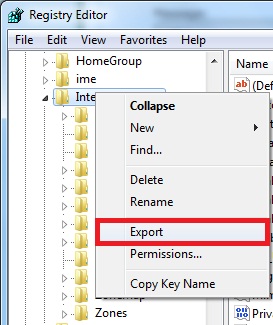

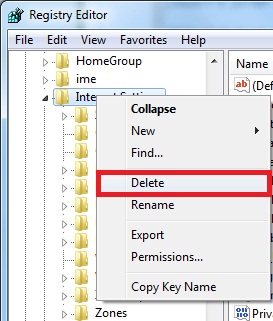
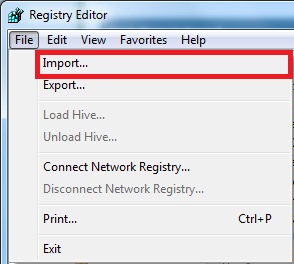

 Quote
Quote