How to Fix Libraries when Hidden and Empty in Windows 7 and Windows 8
InformationWhen you open your Libraries in Windows Explorer and it is empty or the libraries are hidden, then this will show you how to fix them if clicking on the Restore Default Libraries option did not help.
EXAMPLE: Libraries Hidden and Empty
NOTE: If you see faded library folders, then this also means that they are hidden.
OPTION ONEFix Hidden Empty Libraries with a BAT File
NOTE: This does the same thing as OPTION TWO below, but automatically.
1. Click on the Download button below to download the the file below.
2. Unblock the downloaded BAT file, then run it.
NOTE: You may notice a quick flash of the command prompt opening and closing at it runs.
3. Log off and log on, or restart the computer to apply.
OPTION TWOFix Hidden Empty Libraries in a Command Prompt
NOTE: This does the same thing as OPTION ONE above, but manually.
1. Open a command prompt.That's it,
2. Copy and past the command below into the command prompt, and press Enter.
attrib -h "%AppData%\Microsoft\Windows\Libraries\*.library-ms"3. Close the command prompt.
4. Log off and log on, or restart the computer to apply.
Shawn
Related Tutorials
- How to Restore the Default Libraries in Windows 7 and Windows 8
- User Folders in Windows 7 Libraries
- How to Hide or Show a Library in the Windows 7 Navigation Pane
- How to Create a New Library in Windows 7
- How to Include a Folder in a Library in Windows 7
- How to Include a Network Drive or Folder in a Library in Windows 7
- How to Remove a Included Folder from a Library in Windows 7
- How to Set the Default Save Folder for a Library in Windows 7
- How to Change a Library Icon in Windows 7
- How to Create a Windows 7 Downloads Library with the Correct Icon
- How to Create a Windows 7 Games Library with the Correct Icon
- How to Create a Windows 7 Favorites Library with the Correct Icon
- How to Create a Windows 7 "Searches" Library with the Correct Icon
- How to Create a Windows 7 "Links" Library with the Correct Icon
- How to Add or Remove the Windows 7 Libraries Folder from the Navigation Pane
- How to Turn the Library Pane On or Off in Windows 7
- How to Hide or Unhide a File or Folder in Windows 7
- How to Show or Hide All Hidden Files, Folders, and Drives in Windows 7
- How to Fix the "Library-ms is no longer working" Error in Windows 7 and Windows 8
- How to Fix Cannot Rename Library in Windows 7 and Windows 8
- How to Add or Remove Libraries Desktop Icon in Windows 8 and 8.1
Libraries - Hidden and Empty Fix
-
-
New #2
Thank you Jaidyn. I noticed this happening a bit more lately with folks here, and thought it best to have a separate tutorial on it. :)
-
-
New #4
Hello Josh,
Sorry, but no. It only affects the library folders for the current user. You could use the command in step 23 of Option Two in the tutorial below for the user folders instead though. :)
User Folders - Restore Default Location
-
New #5
thanks
Thanks for the help, that fixed my hidden (faded) folders. Any idea why the library folders suddenly become hidden? I didn't have this problem before installing McAfee, just wondering if that is causing the issue.
-
New #6
You're welcome Laurie, and welcome to Seven Forums.
There's not an exact cause other than something had changed the libraries attribute settings to be hidden. I would recommend to scan your system for malware using the free program MSE and/or MalwareBytes just to be extra safe though. :)
-
New #7
Thank you so much for posting this simple fix! I had tried restoring to earlier backups, and searched for solutions without success for some time before finding this forum. None of the other solutions I tried worked, but this simple fix worked immediately.
-
-
New #9
Wonderful Fix!
I am not using McAfee (Symantec Endpoint Protection) like others that I have seen with this problem, but this happened to me, too. It was either while I was trying to view hidden folders, or when I was changing the permissions to "full control" in the same folder properties window. Either way, all files disappeared and "restoring default libraries" did not help. System restore was also useless so it was "undone". I went into the Folder Options in the Control Panel and selected to view all hidden files. I can now see everything but they are all still in "hidden" mode. Thanks to your fix program, I can now see my libraries.
My C:\Users\*User Name*\ is still hidden and so are all my files in the libraries. Can this be fixed?
Could this be indicative of a different/bigger problem??? Thanks for your expertise and help.Last edited by TamaraG; 04 Nov 2011 at 19:34. Reason: changed outcomes as i worked through the problem

Libraries - Hidden and Empty Fix
How to Fix Libraries when Hidden and Empty in Windows 7 and Windows 8Published by Brink
Related Discussions


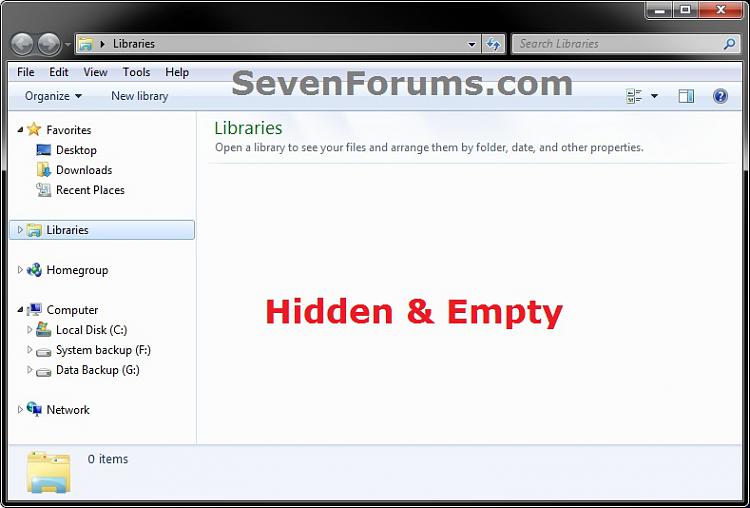
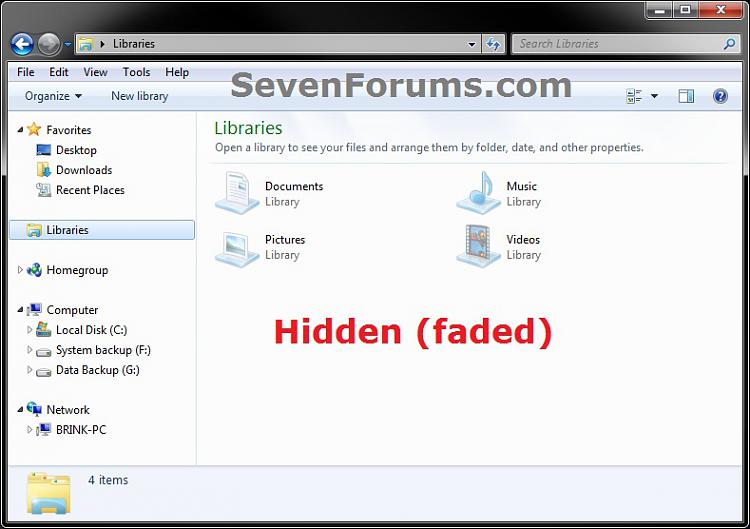


 Quote
Quote