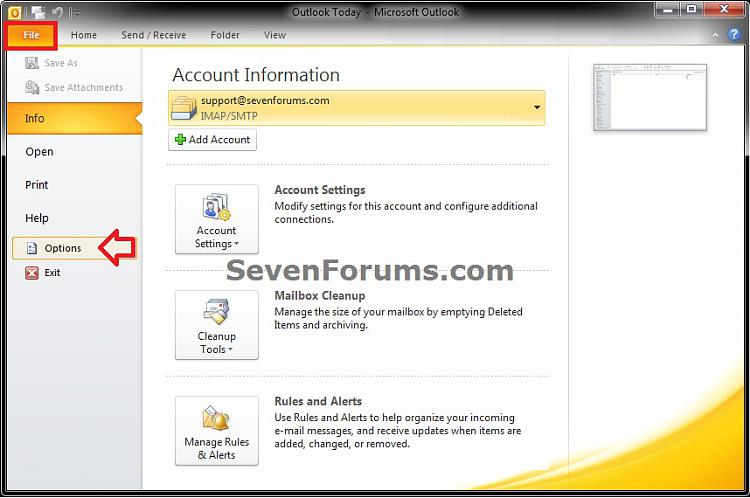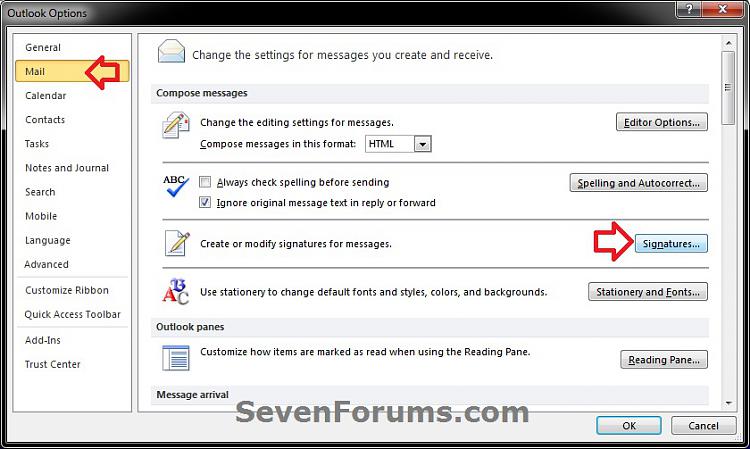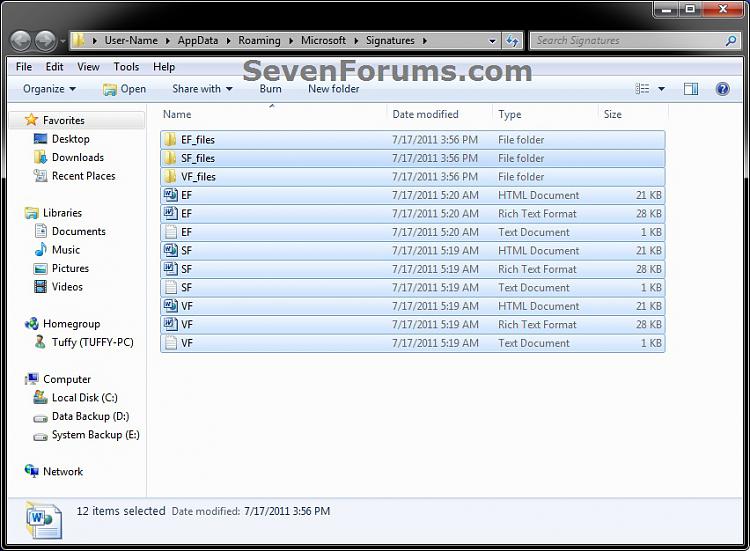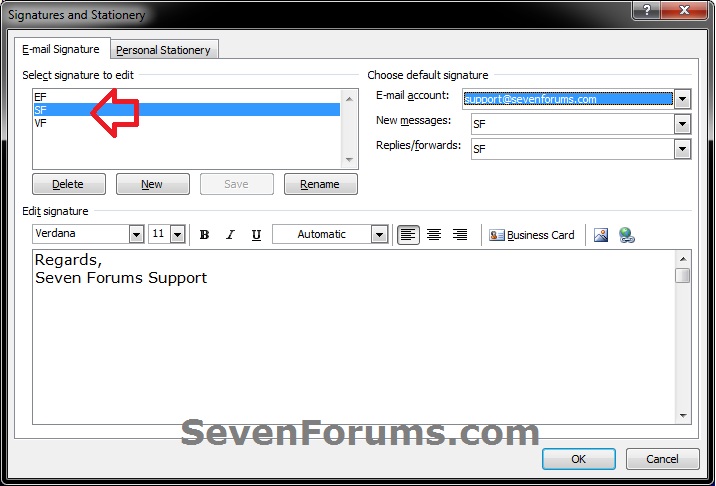How to Backup and Restore Signatures in Outlook 2010
InformationThis will show you how to backup and restore your signatures in Outlook 2010.
NoteSignatures in Outlook 2010 are saved in the folder below by default.
Windows XP:
C:\Documents and Settings\%username%\Application Data\Microsoft\Signatures
Vista and Windows 7:
C:\Users\%username%\AppData\Roaming\Microsoft\Signatures
Here's How:
1. Open Outlook 2010, click on File, and click on Options. (see screenshot below)That's it,
2. In the right pane, click on Mail, press and hold the CTRL (control key, click on the Signatures button, and release the CTRL key. (see screenshot below)
NOTE: This opens the Signatures folder used by Outlook.
3. To Backup Signatures in Outlook 2010
A) Select all of the files and folders in the Signatures folder, right click on them and click on Copy. (see screenshot below)4. To Restore Signatures Back to Outlook 2010
B) Create a new folder on your desktop, and paste the contents of the Signatures folder into the new folder.
C) You can now move the new folder to where you like to keep it as your backup of the signatures in Outlook 2010.
D) Go to step 5.
A) Open the backup new folder from step 3, select all of the files and folders in the new folder, right click on them and click on Copy.5. When finished, close all remaining opened windows.
B) Paste the contents of the new folder into the Signatures folder opened from step 2. When finished, close this window. (see screenshot below)
C) Click on the Signatures button (without CTRL key) from step 2 again. (see screenshot below)
D) You can now assign your restored signatures to the email accounts that you want to use them with. Click on OK when finished. (see screenshot below)
Shawn
Outlook 2010 - Signatures - Backup and Restore

Outlook 2010 - Signatures - Backup and Restore
How to Backup and Restore Signatures in Outlook 2010Published by Brink
Related Discussions