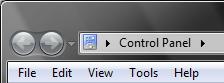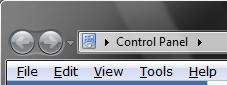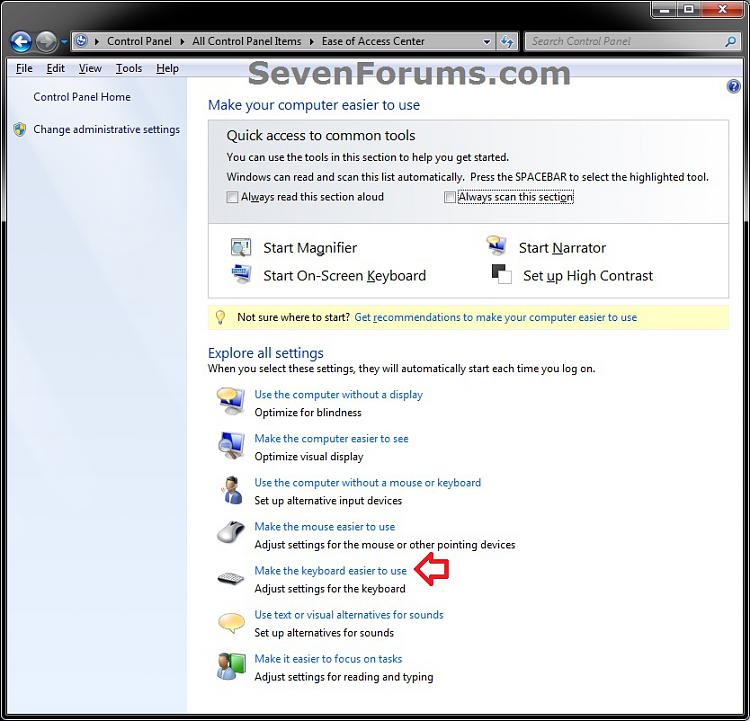How to Underline Keyboard Shortcuts and Access Keys in Windows 7
InformationThis tutorial will show you how to turn on or off to underline keyboard shortcuts and access keys in Windows 7 menu options.NoteYou can also press the Alt key to temporarily see what Alt + key to press to use a menu option.
EXAMPLE: Underline keyboard shortcuts and access keys
Here's How:
1. Open the Control Panel (icons view), and click on the Ease of Access Center icon.That's it,
2. Click on the Make the keyboard easier to use link. (see screenshot below)
3. To Turn On "Underline keyboard shortcuts and access keys"
A) Check the Underline keyboard shortcuts and access keys box, and click on OK. (see screenshot below)4. To Turn Off "Underline keyboard shortcuts and access keys"
B) Go to step 5.
A) Unheck the Underline keyboard shortcuts and access keys box, and click on OK. (see screenshot above)5. When finished, close the Ease of Access Center.
B) Go to step 5.
Shawn
Keyboard Shortcuts and Access Keys - Underline

Keyboard Shortcuts and Access Keys - Underline
How to Underline Keyboard Shortcuts and Access Keys in Windows 7Published by Brink
Related Discussions