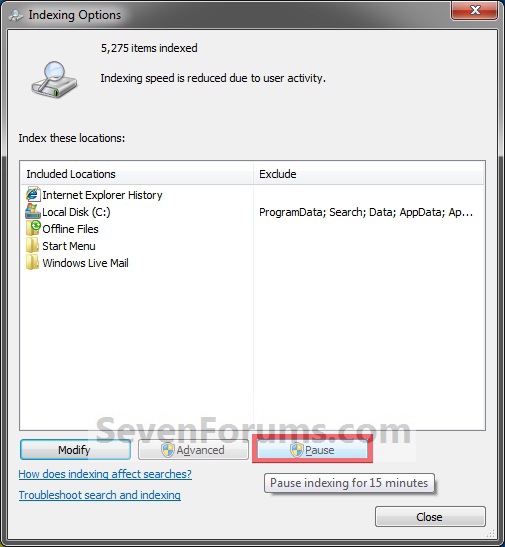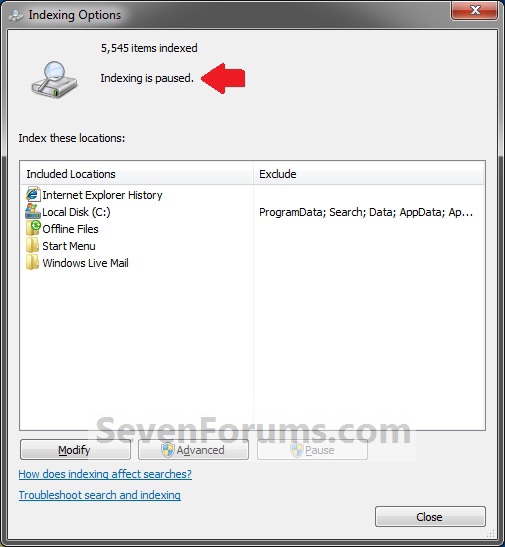How to Pause Indexing in Windows 7 and Windows 8
InformationThe Index keeps track of the files on your computer and stores information about the files, including the file name, date modified, and properties like author, tags, and rating. The index is used to make searching for files in Windows much faster. Instead of looking through your entire hard disk for a file name or file property, Windows scans the index, which allows most results to appear in a small fraction of the time that a search without the index would take.
The index will often run (indexing) in the background to rebuild and update for changes made to the included index locations since the last index rebuild to increase search result accuracy. This will show you how to pause indexing for 15 minutes at a time if you happen to need the extra resources at that time. After 15 minutes indexing will resume.
NoteBy defualt, the indexing speed is reduced due to user activity. If the computer is running idle, then the indexing speed will be at full speed instead to finish indexing faster.
Here's How:
1. Open the Control Panel (icons view) in Windows 7 or Windows 8, and click/tap on Indexing Options icon.That's it,
2. If the index is indexing, then click/tap on the Pause button. (See screenshot below)
NOTE: If the Pause button is grayed out, then that means that either indexing is complete or already paused.
3. If prompted by UAC, then click/tap on Yes.
4. You will now see that indexing is paused. Click/tap on Close. (See screenshot below)
Shawn
Related Tutorials
- How to Add or Remove Index Locations in Windows 7 and Windows 8
- How to Change Location Where the Index is Stored in Windows 7 and Windows 8
- How to Rebuild the Index in Windows 7 and Windows 8
- How to Add or Remove a File Type from Index in Windows 7 and Windows 8
- How to Create a Indexing Options Shortcut in Windows 7
- How to Create a Search and Indexing Troubleshoot Shortcut in Windows 7
- How to Enable or Disable the Search Index in Vista and Windows 7
- How to Enable or Disable Search "Indexer Backoff" in Windows 7
Indexing - Pause
Related Discussions