How to Rebuild the Index in Windows 7 and Windows 8
InformationThe Index keeps track of the files on your computer and stores information about the files, including the file name, date modified, and properties like author, tags, and rating. The index is used to make searching for files in Windows much faster. Instead of looking through your entire hard disk for a file name or file property, Windows scans the index, which allows most results to appear in a small fraction of the time that a search without the index would take.
If the index cannot find a file in it's seach results that you know exists or not exists in an indexed location, then this will show you how to manually rebuild and update the index to have accurate search results from changes to the included locations since the last rebuild or update.
NoteThe index will often run (indexing) automatically in the background to rebuild and update for changes made to the included index locations since the last index rebuild to increase search result accuracy.
By defaut, the indexing speed is reduced due to user activity. If the computer is running idle, then the indexing speed will be at full speed instead to finish indexing faster.
WarningRebuilding the index can take several hours, and searches might be incomplete until the index is fully rebuilt.
Here's How:
1. Open the Control Panel (icons view) in Windows 7 or Windows 8, and click/tap on Indexing Options icon.That's it,
2. Click/tap on the Advanced button. (See screenshot below)
3. If prompted by UAC, then click/tap on Yes.
4. Click/tap on the Rebuild button. (See screenshot below)
5. Click/tap on OK. (See screenshot below)
6. After a moment, you will notice the index being rebuilt. Click/tap on Close. (See screenshot below)
NOTE: When the index is finished being rebuilt, you will see Indexing complete.
Shawn
Related Tutorials
- How to Change Location Where the Index is Stored in Windows 7 and Windows 8
- How to Pause Indexing in Windows 7 and Windows 8
- How to Add or Remove Index Locations in Windows 7 and Windows 8
- How to Add or Remove a File Type from the Index in Windows 7 and Windows 8
- How to Change or Restore the Default Windows 7 Search Options
- How to Search in Windows 7
- How to Create a Search Shortcut in Windows 7
- How to Create a Indexing Options Shortcut in Windows 7
- How to Create a Search and Indexing Troubleshoot Shortcut in Windows 7
- How to Enable or Disable the Search Index in Vista and Windows 7
- How to Have More Accurate Search Results in Windows 7 and Vista
- How to Enable or Disable Search "Indexer Backoff" in Windows 7
Index - Rebuild
-
New #1
Hi Shawn
In Vista there was a button in the Indexing Advanced Settings to "Restore Defaults" which would restore your index to it's original settings.
This option seems to be missing from the W7 settings? Do you know of any other way to restore the default settings in W7?
Thanks
RJV
-
New #2
Hello RJV,
Yeah, the restore defaults option for the Index is no longer available. However, all of the Index tutorials here (see also related links) have the default settings in the screenshots to help restore them manually if needed.
Hope this helps,
Shawn
-
New #3
Hello everybody.
Recently my index has been corrupted and I had to rebuild it. I have noticed that the Index Option window, after incresing the item counter for a while (up to 1400 or so) seems to stop, showing the message "Indexing Complete". Thus I closed it but soon discovered that the indexing was not done at all.
Starting again I have seen that the item counter does not update continuously and automatically but only if I start an application (e.g. Outlook), use it for a while and then return to the indexing. In this case the message 'Indexing speed reduced' appears and the counter jump to a higher number.
The fact that no advancement bar, nor other icons are shown to indicate the indexing progress, is dangerously misguiding!
Silvio
-
New #4
I had a problem with the Windows Search function - it produced no results at all, not even at the Start-button.
The Troubleshooter gave the message: : Indexing not running.
The Indexing Locations were greyed out, there were no indexing locations specified and it was not possible to add a location.
So the official method to rebuild the index as explained above was not possible.
In "Services" where I tried to start Windows Search service, it started and stopped right away, giving the message: The Windows Search service on local computer started and then stopped. Some services stop automatically if they are not in use by other services or programs"
I have been googling for days and I finally found how to fix this / rebuild the index if you get the message "indexing is not running" or you get search results that look corrupted:
Essential first step: disable Window Search service (not stop, but disable, otherwise Windows Search keeps running and will interfere with/block your actions).
Reboot
Delete all files in C:\ProgramData\Microsoft\Search\Data\Applications\Windows
Delete all files in C:\ProgramData\Microsoft\Search\Data\Temp
(these are hidden files, so be sure that hidden files are made visible)
Reboot
Start Window Search service (delayed start).
Reboot
(I'm not sure if the last reboots are really necessary, but I did it just in case).
-
New #5
Windows Updates empties contents of my index GRR
um... hi Shawn.
This has been happening for over a year now. I am assiduous about keeping my Windows Updates up to date. But the next time I go to search for something I find the contents of the index to be 0... nothing indexed and so I have to rebuild from scratch.
I use the search feature a LOT and this is so annoying... cannot determine why this happens after every set of Windows Updates.... any idea?
btw I scan clean; am running Microsoft Security Essentials and MBAM (both updated and run daily).
thanks in advance :)
Bootsmom
-
New #6
Hello Bootsmom,
I must admit that I'm not sure why Windows Updates would reset your index causing you to have to rebuild it.
-
New #7
rats !! well thanks for your time... just have to keep digging I guess :)
Merry Christmas to you and yourn.
''Mom''
-
-
New #9
Hi again Shawn. I do believe I've found the problem: saw it online somewhere. I use CCleaner regularly, and on the applications tab down at the bottom in the "Windows" section, I removed the checkmark for "MS Search". Apparently that will now stop wiping out my index.... "we hope". I shall report back in a couple weeks, see if it did !
Related Discussions



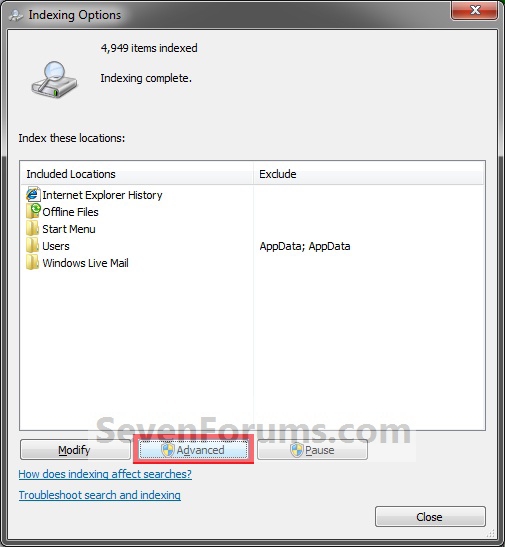


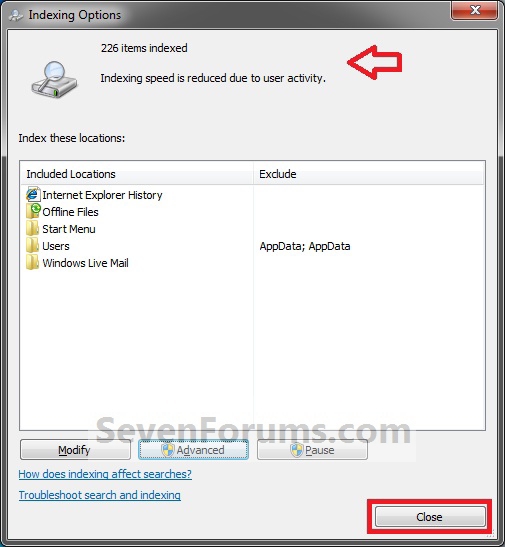


 Quote
Quote