How to Show Full Day and Month Names in Date on Taskbar System Tray in Windows
InformationThis will show you how to change the date format of the date on the taskbar system tray in Vista, Windows 7, and Windows 8 to show the date how you would like it to. For example, with the day and month names like Sunday 07 August 2011 instead of 8/7/2011.
WarningTo be able to have the full date and time to display on the taskbar, you may also need to have the taskbar set to have large icons OR resize the taskbar's height until displayed.
This will also change how the short date is displayed globally in Windows 7, and not just on the taskbar.
EXAMPLE: System Tray Date
NOTE: This is an example of the default tray date and one with the day and month showing. The default date shown will depend on what format regional language you have set. Here's How:1. In Vista or Windows 7, open the Control Panel (icons view), and click on the Regional and Language icon, close the Control Panel, and go to step 3 below.
2. In Windows 8, open the Control Panel (icons view), and click/tap on the Region icon, close the Control Panel, and go to step 3 below.3. Under the Formats tab, click/tap on the Additional Settings button. (see screenshot below) 4. Click/tap on the Date tab. Under the Date formats section, the value for Short date is the one that is display on the taskbar system tray. (see screenshot below) 5. In the Short date field from step 4, you can type any value like the examples below for how you want the date to be displayed, then click on the Apply button to see what the Short date looks like under the Example section and/or on the taskbar system tray. (see screenshot above)That's it,
NoteDate Letters
d = day
M = month
y = year
_________________________________
d or dd = displays as day number
ddd = displays as abreviated day name
dddd = displays as full day name
_________________________________
M or MM = displays as month number
MMM = displays as abreviated month name
MMMM = displays as full month name
_________________________________
y or yy = displays up to the last 2 digits of the year
yyy or yyyy = displays as full year
Example Date Formats
NOTE: You can use a space and characters like - / , . between the date letters.
d-M-y displays as 7-8-11
dd-MM-yy displays as 07-08-11
dd/MM/yy displays as 07/08/11
ddd-MMM-yyy displays as Sun-Aug-2011
ddd, MMM. yyy displays as Sun, Aug. 2011
dddd-MMMM-yyyy displays as Sunday-August-2011
dddd dd, MMMM yyyy displays as Sunday 07, August 2011
6. When finished, click/tap on OK. (see screenshot below step 4)
7. Click /tap on OK. (see screenshot below step 3)
Shawn
Related Tutorials
- How to Change Date Format in Windows 7
- How to Change Time Format in Windows 7
- How to Change Date and Time Format in Windows 8 and 8.1
- How to Change the Time Zone in Windows 7
- How to Change Date and Time in Windows 7
- How to Change Date and Time in Windows 8 and Windows 8.1
- How to Restore Default Regional Format Settings in Windows 7 and Windows 8
- How to Add Additional Clocks in Windows 7 and Windows 8
Date Format for Taskbar System Tray - Show Full Day and Month Names
-
New #1
This will have global effect on the system, so anywhere the system displays dates (such as in Event Viewer/Task scheduler) it will also display the long format there and not just in the taskbar.
-
-
New #3
how to see the day of week in the taskbar
It seems that in Windows 7 the date format cannot be expanded to the left as with XP. So the only way to see the day of the week in the taskbar is to increase the height of the taskbar - not a good option. Is that what you find?
-
New #4
Hello Fred, and welcome to Seven Forums.
Yes, in most cases.
To be able to have the full date and time to display on the taskbar, you may also need to have the taskbar set to have large icons OR resize the taskbar's height until displayed.
-
New #5
tks Brink - I have installed tclock and that does the trick.
-
-
New #7
I now have a Permissions problem putting a shortcut to tclock in the Start Menu - which says Access Denied. Tried a few things but that produced a conflict and had to Restore. Sharing and Permissions seems quite complicated - any advice please?
-
New #8
Hello Fred,
Sorry to hear that. At what stage is it giving you this error?
Are you trying to place a shortcut of the program using the same method in OPTION ONE of the tutorial below?
Start Menu All Programs - Add or Delete Shortcuts
-
New #9
Thanks for the date tip
This has been driving me nuts and could not remember how to do it in Windows XP. Appreciate the tip, works for XP and 7.
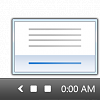
Date Format for Taskbar System Tray - Show Full Day and Month Names
How to Show Full Day and Month Names in Date on Taskbar System Tray in WindowsPublished by Brink
Related Discussions







 Quote
Quote