Dinesh's Complete Internet Troubleshooting Guide
InformationThis is your one-stop internet related issues guide. Here I will show you some ways to fix your high speed or dial up internet connection issues with Windows 7.NoteI will show you some very useful and basic steps that you can follow without having much technical expertise. All you have to do is identify your issue and follow the troubleshooting according to it.WarningI do not guarantee that it will 100% work for you. However, these methods have been tried and tested and has worked 8/10 times. So try your luck.
Here's How:
Step 1: Identify your internet connection:
Step 2: Troubleshoot the issue.
A: Do you have a high speed connection or a dial-up connection?
- If you use a telephone line and connect it to your computer and dial the connection, you have a dial-up connection.
- If you have a router or a cable/DSL modem with an ethernet cable connected to your computer, its a high speed connection.
NoteTo fix internet issues related to high-speed connection, follow these steps:
When you Cannot Connect to internet using a high-speed or broadband cable connection.
Check your IP Address.
Click Start and in the Start Search box, type cmd and press Ctrl+Shift+Enter.For any other ip address other than 169.254.xxx.xxx, follow these steps:
Now in the black command prompt window, type ipconfig /all
(See the screen-shots below).
Look for Ethernet Adapter Local Area Connection.
Look for IPV4 Address. If its anything other than 169.254.xxx.xxx, you have a valid IP address.
InformationNow that you've diagnosed that you have a valid IP address, its time to diagnose the issue.
A: In the same black command prompt window, typeFor ip address 169.254.xxx.xxx, follow these steps:
ping <Default Gateway> and press Enter.
(See the screenshot below).
Now look at the ping statistics, it should send 4 packets and receive 4 packets. Sent=4, Received=4, Lost=0.
B: If the ping is successful, type
ping Google and press Enter.
(You can type the address of any website like Yahoo! to check the connectivity).
(See the screenshot below).
If the ping is again successful, your Anti virus or firewall program is blocking your internet connection. By pinging Default Gateway and websites, we check the internet connectivity of the computer with ISP and websites respectively.
InformationNow that you've diagnosed that the ping is successful, its time to troubleshoot the issue.
Temporarily disable/remove your antivirus program and your internet will start working.
- If ping to Default Gateway and website is successful but you cannot browse any websites:
Note: You can also boot to safe mode with networking to check the internet connectivity. (Press F8 when you turn on your computer and select Safe mode with networking option to boot the computer to safe mode with networking).
In the same black command prompt window, type the following commands and press Enter after each command:
- If ping to Default Gateway is successful but pinging websites returns an error and you cannot browse any websites:
Ipconfig /flushdns
Ipconfig /release
Ipconfig /renew
Now restart your computer and try to browse to some websites like yahoo,google, etc.
- If ping to Default Gateway and pinging websites returns an error and you cannot browse any websites:
NoteIf you ping the default gateway or any website, you may get an error saying “Media State Media Disconnected” and ping will not return you any statistics
A: Check whether your internet cable is properly plugged in to the computer.
B: Remove the internet cable from computer, restart your cable modem and computer and plug the internet cable back to the computer.
C: Verify whether all the lights on the cable modem are lit.
D: Enter BIOS, make sure that the Integrated NIC is Not Disabled.
E: In the black command prompt window, type
Ipconfig /release and press Enter. Then type ipconfig /renew to obtain a new ip address from the DHCP server.
F: Click Start and in the Start Search box, type services.msc and press Enter. Then double-click DHCP client service and make sure the Startup type is Automatic and Status is Started.
If ping to Default Gateway is successful but pinging any website is unsuccessful and you cannot browse any websites:
(Ping Statistics: Sent=4, Received=0, Lost=4. )
A: Temporarily disable/remove your antivirus or firewall program.
B: Try a system restore.
C: Delete all temp files and cookies and restart your computer and cable modem.
D: If you have connected your computer to a router, bypass the router and connect the computer directly to the cable/DSL modem.
A: In the command prompt window, typeWhen you Cannot Connect to internet or cannot dial a connection using a dial-up connection.
netsh winsock reset catalog and press Enter. Now restart your computer.(See the screenshot below).
B: Try a system restore.
C: Click Start and in the Start Search box, type services.msc and press Enter. Then double-click DHCP client service and make sure the Startup type is Automatic and Status is Enabled.
D: Remove the internet cable from computer, restart your cable modem and computer and plug the internet cable back to the computer.
E: Reinstall Windows 7.
NoteTo fix internet issues related to dial-up connection, follow these steps:
A: Check your telephone line and make sure its connected properly to the modem port at the back of the computer.Hope this helps you getting online once again,
B: Lift the telephone receiver and listen to the dial tone to make sure that the telephone line is working.
C: Check the connection properties by clicking on Start>Control Panel\All Control Panel Items>Phone and Modem.
Under Phone and Modem>Dialing Rules>My Location>Edit make sure that the Country/Region and the Area Code is matching with yours.
(See the screen-shots below)
D: Click Start and in the Start Search box, type msconfig and press Enter.
In the system configuration utility, click Startup and click Disable All.
Click Apply and Click on Ok and Click Restart now.
(See the screen-shots below)
E: Delete temp files and cookies by using this tutorial.
F: Call your ISP to reset your account.
G: Open the computer and Reseat the modem card or put it in a different slot.
(See the screen-shots below)
H: Reinstall Windows 7.
I: Replace the modem card (Hardly costs US$20).
NoteIf your internet stopped working after a thunderstorm or lightening, directly proceed to Step G.
Note: Make sure you install the latest NIC driver for high speed internet connection.
Dinesh.
Related Tutorials
Internet Troubleshooting Guide
-
New #1
nice tutorial dinesh.
a few months ago i had intermittent connection problems after a particularly bad thunderstorm, and it took me a few days to track the fault to my DSL filter. i replaced it, and everything has been groovy since then. :)
-
-
New #3
Internet connection problems
Hallo everybody.
I am using Windows 7 64 bit version connected to an High speed connection.
The sytem did install 2 differend programm directories, one 32 bit and one 64 bit.
Also two IE8 versions.
The IE 8 64 bit version works fine.( and fast like H....ll )
The IE 8 32 bit does not connect to the internet.( Not at all)
I did check all settings and as far as I can see they are all the same.
Non of my 32 bit programms can enter internet and the system does not allow me to copy all the 64 bit files over the 32 bit files.
If I use this sample which system are I looking.
The 32 bit or the 64 bit ??
Regards Cees
-
-
New #5
Hi, dinesh.
I did try to copy my programm files to the 64bit area.
Same result. Somehow these 32 bit programms are directed to the 32bit browser.
I did try every combination with directories ect.
What I do not like in this --- is that I am not in controle of my programm.
It is not possible to delete EI 8 32bit. I do not have permission.
What ever I try the "SYSTEM" does not let me change/move or delete the IE 8 32bit system.
This 32bit strugel is maybe the case of HOMENETWORK not willing to work.
I do get an error but if I let W7 look for the cause it comes back with
Nothing wrong found.
I realy hope this is not a 64bit problem.
-
New #6
i guess it is a problem with the OS. I dont think its an internet issue. did you do a clean install of win7?
-
Posts : 2,899 Windows 7 Ult x64(x2), HomePrem x32(x4), Server 08 (+VM), 08 R2 (VM) , SuSe 11.2 (VM), XP 32 (VM)
-
-
Related Discussions



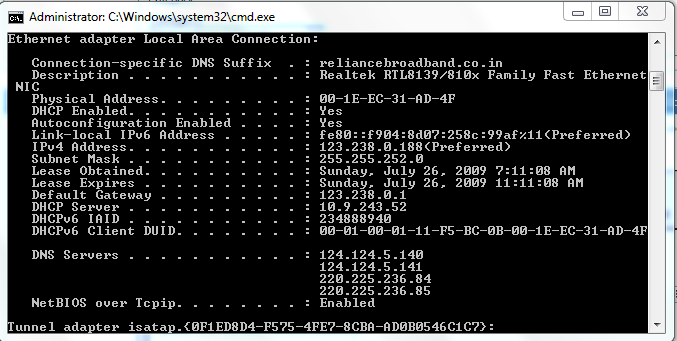


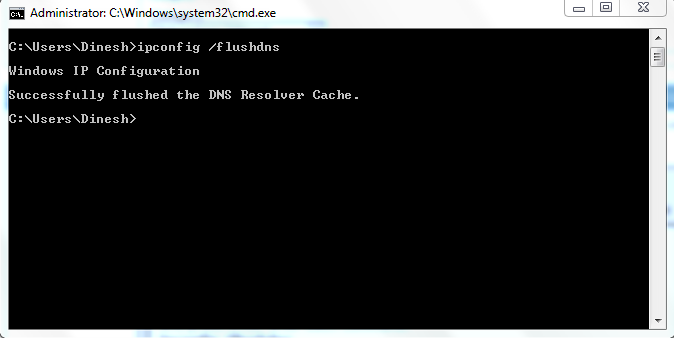

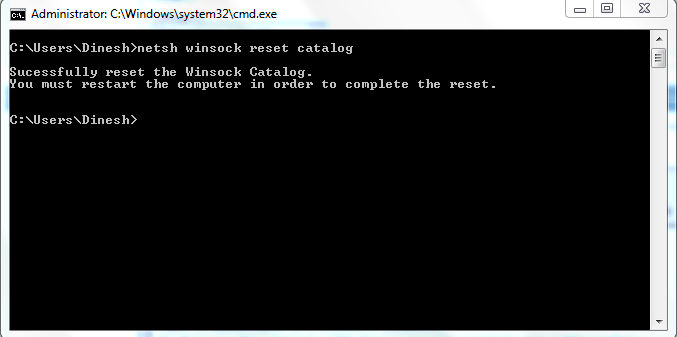


 Quote
Quote