How to Add Windows Photo Viewer "Slide show" to Context Menu in Windows 7 and Windows 8
InformationThis will show you how to add Slide show to the context menu for when users right click on a empty area in a opened folder or library window in Windows 7 or Windows 8 to play all image files in the folder or library as a slide show with Windows Photo Viewer.
While you must be logged in as an administrator to be able to add or remove the "Slide show" context menu, all users on the computer will be able to use the context menu.
NoteNormally, you could also open a folder or library that contains what you want to play in a slide show, and click on the Slide show command bar (toolbar) button.
TipWarning
EXAMPLE: "Slide show" added to context menu
Here's How:
1. Do step 2 or 3 below for what you want to do.
2. To Add "Slide show" to the Context Menu
A) Click/tap on the Download button below to download the .reg file below, and go to step 4 below.3. To Remove "Slide show" from the Context Menu
Add-Slide-show_to_Context_Menu.reg
NOTE: This is the default setting.
A) Click/tap on the Download button below to download the .reg file below, and go to step 4 below.4. Save the .reg file to your desktop.
Remove-Slide-show_from_Context_Menu.reg
5. Double click/tap on the downloaded .reg file to merge it.
6. If prompted, click/tap on Run, Yes (UAC), Yes, and OK to approve the merge.
7. When done, you can delete the downloaded .reg file if you like.
That's it,
Shawn
Slide show - Add to Context Menu in Windows
-
New #1
Thank you very much
i'm figuring out how to do this only in pictures libraries and and pictures folder in explorer.
-
New #2
You're most welcome sfjmdsp.
Sorry, but this will be added to all root directory's context menu. The only way I know to do that is to enable your Windows Explorer command bar (toolbar) back to use the "Slide show" button on it instead.

Slide show - Add to Context Menu in Windows
How to Add Windows Photo Viewer "Slide show" to Context Menu in Windows 7 and Windows 8Published by Brink
Related Discussions




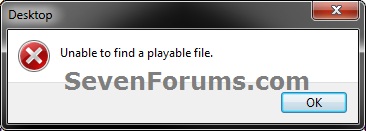
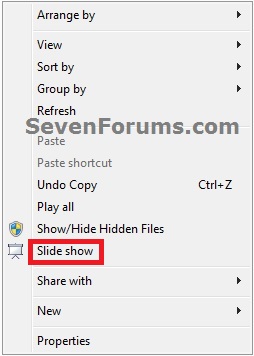

 Quote
Quote