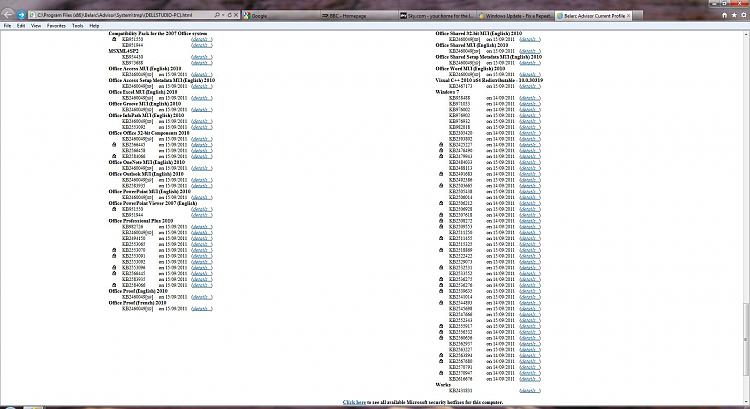How to Fix a Repeatedly Offered Windows Update
InformationThis tutorial will show you how to deal with a Windows Update which is repeatedly offered to you.WarningIt is extremely important to note that an update which is repeatedly installed successfully, but then re-offered repeatedly is not necessarily successfully installed. In fact, in most cases, it is the success message which is in error, and in fact, the update is not completely installed, and is therefore not protecting you. Hiding the update will lull you into a false sense of security. I therefore strongly recommend that you do not hide such an update, but work to rectify this problem. Instructions for fixing most cases of this exact problem are given below. Please read on!
If you already know whether or not your repeatedly offered Windows Update is installing successfully or failing each time, you may skip this section. Otherwise, if you are at all unsure, read this section.
View the Windows Update History
InformationThis section will outline how to view the Windows Update history to find out whether the update is repeatedly succeeding or repeatedly failing.
1. Read this tutorial on how to view the Windows Update history, and follow steps 1 and 2: Windows Update - View Update History Details
2. Once you have got to this stage, find the most recent attempt to install the update which is being repeatedly offered, and look in the status column. Make a mental note as to whether it has a "Successful" or "Failed" status.
3. Jump down to the correct section of this tutorial, depending on whether or not the status found was "Successful" or "Failed".
For a Repeatedly Failing Update
- If your feel confident to do so, you may search for a solution by yourself, either using your favourite search engine, or on the Microsoft Knowledge Base.
However, if you do not feel confident, do not worry! May I suggest that you create an account on this forum, and ask for help in our dedicated Windows Update sub-forum here: Windows Updates & Activation - Windows 7 Forums
NOTE: Before you can post, you must first create a free account on this forum. For more information on how to create an account, see here: Windows 7 Forums - FAQ: Registration and for more information on creating a new thread, see here: Windows 7 Forums - Creating a New Thread
TipWhen creating a new thread, so that you can be helped quickly and efficiently, there is some important information which you should include.
1. Read this tutorial, and follow steps 1 and 2: https://www.sevenforums.com/tutorials/24367-windows-update-view-update-history-details.html
2. Find the latest attempt to install the problematic update, and follow step 4 from the above link to copy the details of the update. Now paste this information into your new thread, ideally between CODE tags:
[code]Paste the details here![/code]
- In the thread title, if you can, please give the error code from the details which you have just pasted.
Then please monitor that thread, and work through any advice given.
For a Repeatedly Succeeding Update
There are two main causes of this problem. Firstly, sometimes this is caused by a problem at Microsoft's end. This is usually rectified within a week, and can be recognised by looking at the file sizes. Suddenly, the offered update will have a different file size, and the problem will disappear. Although this has been seen, Microsoft has always rectified this in under a week, and occurrences are rare.
If you know that the update you are being offered is very new, possibly consider waiting a week before taking drastic action. However, as the content of this tutorial will not affect anything very much, I would advise you to follow the rest of this tutorial, but not anything more drastic.
If you would like, feel free to create a new thread, and we may be able to tell you whether your particular problematic update is proving problematic for other users as well, and whether Microsoft have yet acknowledged the problem, or given an ETA for the update's replacement.
InformationThe below will show how to fix this problem for the majority of cases when that particular update is not at fault.InformationThis problem can be caused when the Common Log File System's (CLFS) System Log File is in an inconsistent state.
1. Open an Elevated Command Prompt following these instructions: Elevated Command Prompt
2. Type in exactly: fsutil resource setautoreset true %systemdrive%\ and press enter.
3. Wait for the operation of complete (less than 1 minute) and restart your computer.
4. Restart your computer and see if the problem is resolved.
NoteFor much more information, and more available troubleshooting, please view this tutorial: CLFS transaction logs - Reset
If your problem has still not been resolved, may I suggest that you create an account on this forum, and ask for help in our dedicated Windows Update sub-forum here: Windows Updates & Activation - Windows 7 Forums
NOTE: Before you can post, you must first create a free account on this forum. For more information on how to create an account, see here: Windows 7 Forms - Registration and for more information on creating a new thread, see here: Windows 7 Forums - Creating a New Thread
TipWhen creating a new thread, so that you can be helped quickly and efficiently, please say in your first post that you have already run the above command. Then please monitor that thread, and work through any advice given.
That's it,
Richard
Related Tutorials
- Windows Update - Hide or Restore Hidden Updates
- Windows Update Error 80070424 - Vista Forums
- Windows Update Error 80246008 in Windows 7 - Fix
- Windows Update - Reset - Windows 7 Forums
- How to Uninstall a Windows Update in Windows 7
- How to Create a Windows Update Troubleshoot Shortcut in Windows 7
Windows Update - Fix a Repeatedly Offered Update
-
New #1
A quick explanation of this tutorial for other senior members:
Much of this tutorial is only temporary. I am attempting to create a number of new tutorials for the most common Windows Update error codes, and then create a single tutorial linking to all of these others, so that an OP can look up their error code, and find the solution, to a range of common error codes and related problems. That is the aim. However, I have not yet written all of these. Therefore, my section on "For a Repeatedly Failing Update" here will one day point to a location where many common error codes can be fixed. In the mean time, all I can do is ask OPs to create new threads. This will change in due course.
The second aim of this tutorial was not to re-write what has already been written, but to raise awareness of the dangers of hiding an update which repeatedly installs with success.
Over the coming weekends, and weeks, I shall attempt to publish more material. I have also tidied up the layout of this tutorial somewhat, and shall add some screenshots soon.
Richard
-
New #2
I'm glad to see this.
This will be a boon and also stop me from giving not the best advice.
For the final version, what do you think of changing the c:\ to $systemdrive %\
-
New #3
-
New #4
Thanks for your complements :)
You raise an excellent point. Tutorial updated. Thanks again!
I am always willing to accept suggestions. I have very little experience with Belarc. I shall have a play later. Where do you think it is applicable in this and/or another tutorial, and I shall consider carefully :)
Richard
-
New #5
I mentioned Belarc in the context of what each update is for.
People very often download updates without knowing whether they are relevant to their system.
The details link at the side of each update that Belarc lists goes some way in suggesting the purpose of them.
-
New #6
One of the most troublesome updates tends to be .NET Framework.
TipThe potential for issues is significantly decreased when installing .NET Framework updates separately rather than in conjunction with other updates. Follow the .NET Framework install with a shutdown/restart.

Windows Update - Fix a Repeatedly Offered Update
How to Fix a Repeatedly Offered Windows UpdatePublished by niemiro
Related Discussions



 Quote
Quote