How to Quick Format a HDD or USB Drive
InformationThis tutorial will show you how to format both external and 'internal' hard disk drives. We will be using both quick formats and also two useful pieces of software that can make fully formatting a HDD or USB much easier. In simple terms, this will remove all your files and folders from your disk storage device.NoteYou cannot quick format your C: drive as it has your OS installed on it.WarningFormatting your C: drive WILL kill your system. As I said above, whatever you format, back up a copy of all files and folders first on an external hard drive or CD. You follow this tutorial at your own risk. Please, please, please back up your hard drive.
BEFORE YOU START:
- Back up a copy of all your files and folders to an external hard drive or CD.
- Also, either burn or copy all software to a disc (if needed and possible).
Here's How:
Quick Format
1. Open the Start Menu by clicking the orb, and navigate to My Computer.2. Right click the hard drive or USB you would like to format.3. Select Format... from the options that drop down.4. A new window should pop up. Change the options in the drop down boxes to suit the requirements of your hard drive. Make sure the option Quick Format is ticked and press Start.5. A warning message should now pop up. Click OK to continue.6. A message should pop up saying Format Complete. Click OK.7. The pop up will close and return to the original 'Format Window'. Click Close.To check whether your hard drive is actually cleared, follow the following steps.
8. Right click the newly formatted hard drive.9. Click the Properties option.10. The properties of your hard drive should look similar to the following image (close to zero used space and a large, almost entirely pink pie graph).Congratulations! You have successfully quick formatted your hard drive.
That's it,
Jaidyn
Related Tutorials
- How to Clean or Clean All a Disk with the Diskpart Command
- How to Create a New Partition or Volume in Windows 7
- How to Shrink a Partition or Volume in Windows 7
- How to Extend a Partition or Volume in Windows 7
- How to Delete a Partition or Volume in Windows 7
- How to Convert a FAT or FAT32 Volume to NTFS in Windows 7
- How to Convert a MBR Disk to a GPT Disk
- How to Convert a GPT Disk to a MBR Disk
- How to Convert a Basic Disk to a Dynamic Disk
- How to Convert a Dynamic Disk to a Basic Disk
Format a HDD or USB
-
-
New #2
Good simple Tutorial +1 :) - The last picture has your Taskbar in it so you may want to change that
-
-
Posts : 21,004 Desk1 7 Home Prem / Desk2 10 Pro / Main lap Asus ROG 10 Pro 2 laptop Toshiba 7 Pro Asus P2520 7 & 10New #4Dumb query
Probably dumb query but I am going to wipe / format a HDD in an old XP machine to reinstall just the XP OS shortly - so same procedure - more or less?
-
New #5
I've never had to quick format a HDD to put a new OS on it but I'm assuming that it should do the trick. And you shouldn't have to wipe it first; the re-install (if you clean install) should wipe it for you. :)
-
New #6
There is no need to format a HDD or partition you are installing to as the operating system will do it automatically.
That said, a quick format beforehand won't do any harm.
-
-
-
Posts : 21,004 Desk1 7 Home Prem / Desk2 10 Pro / Main lap Asus ROG 10 Pro 2 laptop Toshiba 7 Pro Asus P2520 7 & 10
Related Discussions




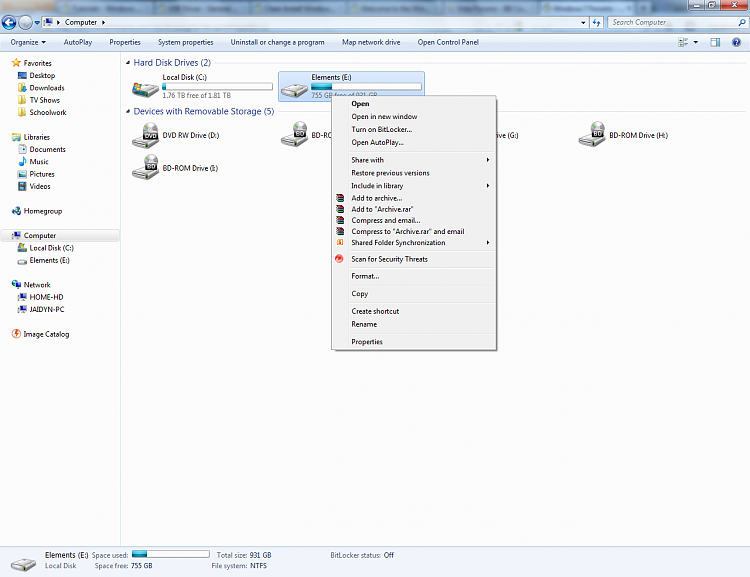
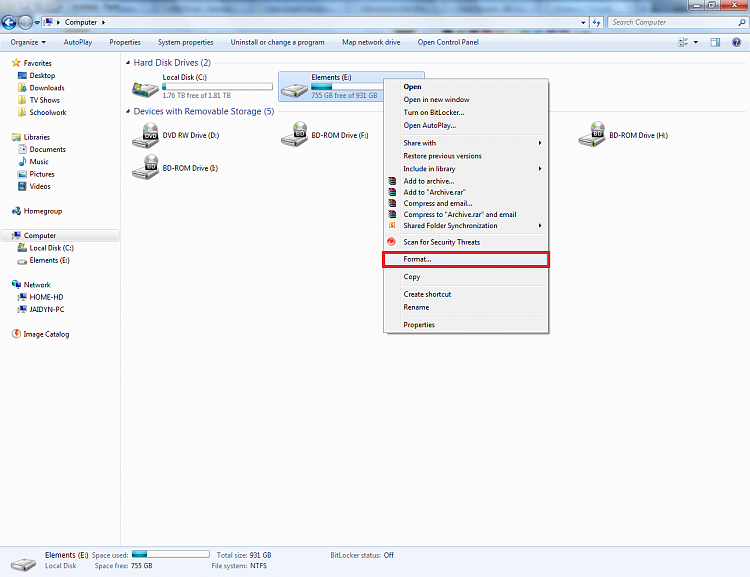
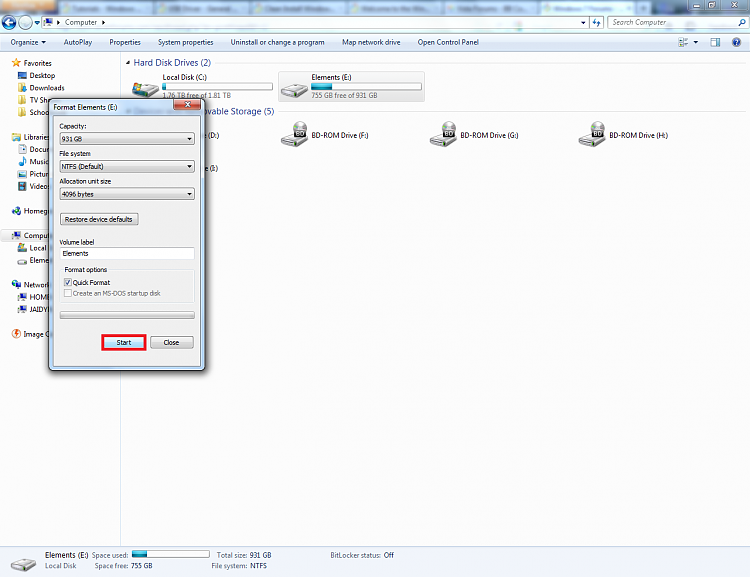


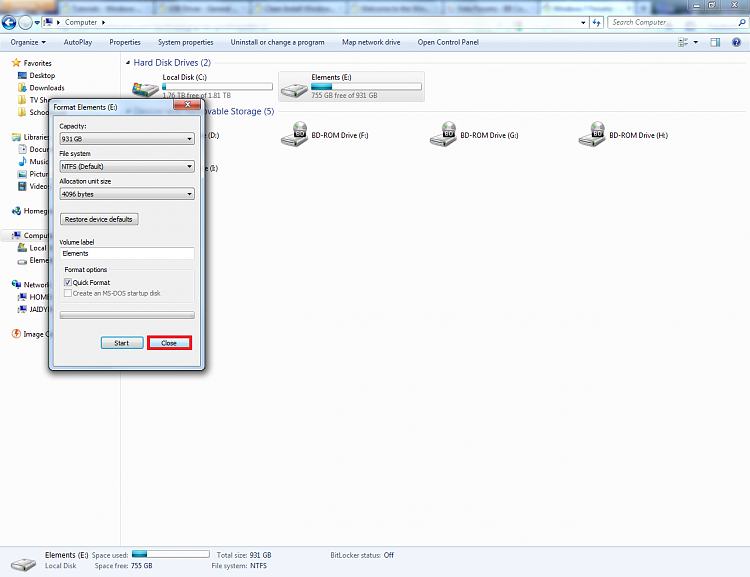
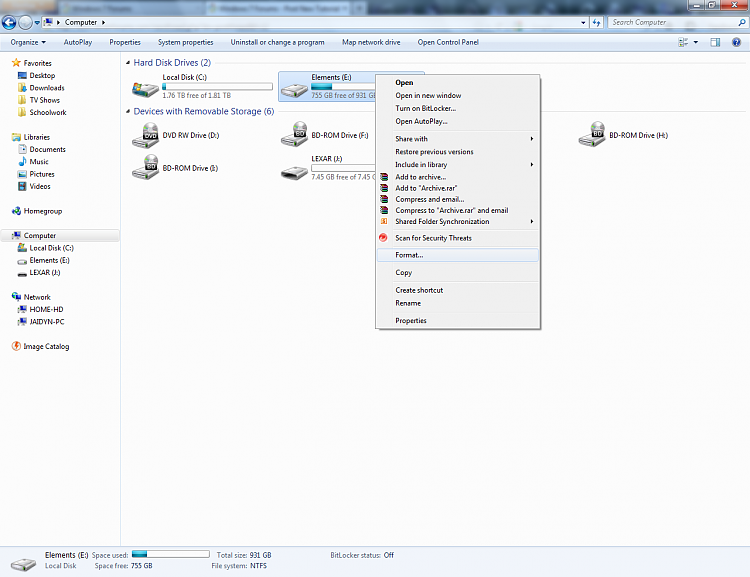

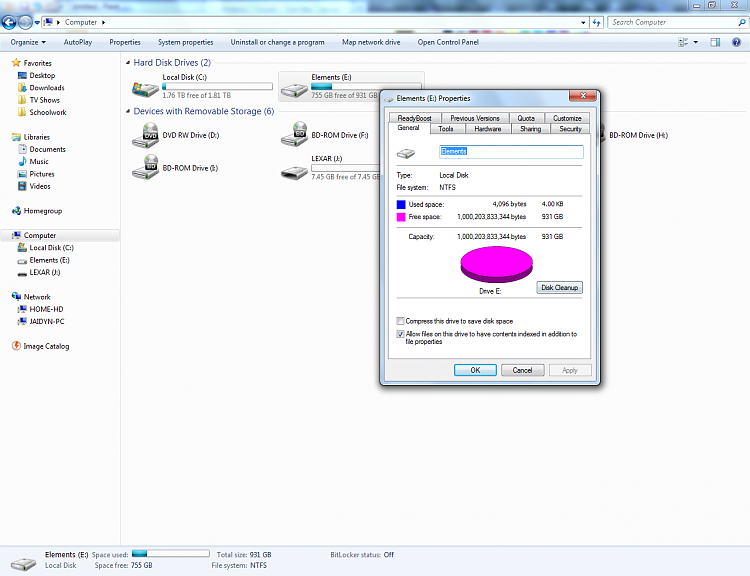



 Quote
Quote