How to Create a "Reliability Monitor" Shortcut in Windows 7 and Windows 8
InformationThis will allow you to download a Reliability Monitor shortcut that will open Reliability Monitor directly instead of having to go through the Action Center in Windows 7 and Windows 8.
EXAMPLE: Reliability Monitor
OPTION ONETo Download a "Reliability Monitor" Shortcut
1. Click/tap on the Download button below to download the file belowReliability_Monitor_Shortcut.zip2. Save the .zip file to your desktop.
3. Open the .zip file, and extract (drag and drop) the Reliability Monitor shortcut to your desktop.
4. Unblock the Reliability Monitor shortcut.
5. In Windows 7, you can now Pin to Taskbar or Pin to Start Menu, add to Quick Launch, assign a keyboard shortcut to it, or move this shortcut to where you like for easy use.
6. In Windows 8, you can Pin to Taskbar on desktop, Pin to Start screen, add to Quick Launch, assign a keyboard shortcut to it, or move this shortcut to where you like for easy use.
7. When finished, you can delete the downloaded .zip file if you like.
OPTION TWOTo Manually Create a "Reliability Monitor" Shortcut
1. Right click on an empty area on your desktop, and click/tap on New and Shortcut.
2. Copy and paste the location below into the location area, and click/tap on the Next button. (see screenshot below)3. Type Reliability Monitor for the name, and click/tap on the Finish button. (see screenshot below)
NOTE: You can name this anything you would like though.4. Right click on the new Date and Time shortcut on the Desktop, and click/tap on Properties.That's it,
5. Click/tap on the Shortcut tab, then click/tap on the Change Icon button. (see screenshot below) 6. In the line under "Look for icons in this file", type in the location below, and press Enter. (see screenshot below)%SystemRoot%\system32\werconcpl.dll7. Select the icon highlighted in blue above, and click/tap on OK. (see screenshot above)
NOTE: You can use any icon that you would like instead though.
8. Click/tap on OK. (see screenshot below step 5)
9. In Windows 7, you can now Pin to Taskbar or Pin to Start Menu, add to Quick Launch, assign a keyboard shortcut to it, or move this shortcut to where you like for easy use.
10. In Windows 8, you can Pin to Taskbar on desktop, Pin to Start screen, add to Quick Launch, assign a keyboard shortcut to it, or move this shortcut to where you like for easy use.
Shawn
Reliability Monitor Shortcut

Reliability Monitor Shortcut
How to Create a "Reliability Monitor" Shortcut in Windows 7 and Windows 8Published by Brink
Related Discussions


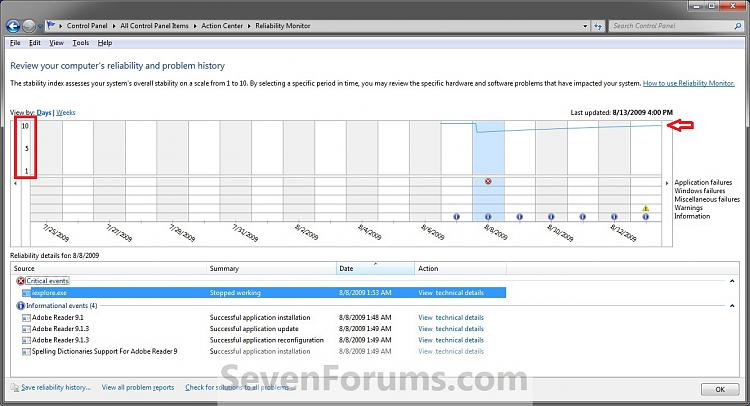
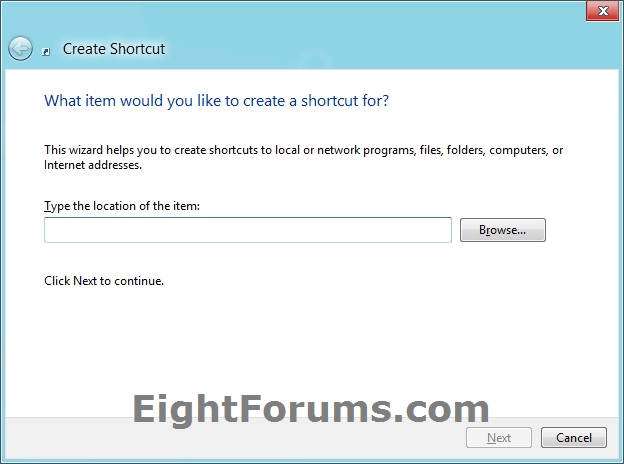


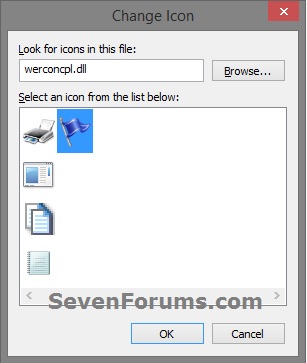

 Quote
Quote