How to Enable or Disable Show Pointer Location with CTRL Key
InformationThis will show you how to enable or disable to show the pointer location using the CTRL key. This is useful to help find the mouse pointer by putting a circle around the area your mouse pointer is at and animate inwards when you press the CTRL key. This is especially helpful if you use more than one monitor and/or large monitor(s).
This only affects the user account that you are currently logged on to.
TipIf you hold the key down, it will not show until you release.WarningIf you use keyboard shortcuts commonly like CTRL+R, CTRL+S, CTRL+O, etc. This may affect them if pressed before the letter. For example if I press CTRL on a URL and let go when the URL is open in a new tab, I still see the Location Circle.
Here's How:
1. Open the Control Panel (icons view), and click on the Mouse icon.
2. Click on the Pointer Options tab, and do either step 3 or 4 below.
3. To Enable Show Location of Pointer
A) Check the Show location of pointer when I press the CTRL key box, and click on OK.4. To Disable Show Location of Pointer
NOTE: You could also press Alt+S.
A) Uncheck the Show location of pointer when I press the CTRL key box, and click on OK.
NOTE: You could also press Alt+S.
Pointer - Show location with CTRL Key - Enable or Disable
-
New #1
I always enable this option, makes finding the pointer easier on a 24 inch monitor.
Also I click on 'move pointer to default location'. When I repair a PC, I change this and most owners comment favorably.
-
New #2
useful for me - i always lose my cursor!
-
New #3
I don't have the move pointer to default location option on my Win-7 32-bit Home Premium.Bumpkin said:
How else could I modify that "setting" ?
-
New #4
Hello Russell,
That would be the Snap To feature. If you don't have it, then Option Two below should let you set it. :)
Mouse Pointer - Snap To Default Button
-
New #5
Thank you Shawn for clearing up my misunderstanding
I assumed the pointer could be "Parked" in a specified corner of the screen.
As soon as I read your tutorial it all fell into place.
A Homer moment
Thank you for bringing me up to speed.
The registry code will be used to create a script file to toggle the registry value.
- love those scripts
Regards
Russell :)
-

Pointer - Show location with CTRL Key - Enable or Disable
How to Enable or Disable Show Pointer Location with CTRL KeyPublished by Infinite
Related Discussions




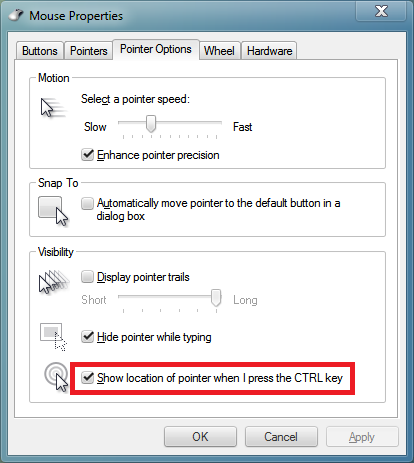

 Quote
Quote