How to Create a "Run" Command Box Shortcut in Windows 7 and Windows 8
InformationThis tutorial will show you how to create or download a Run command dialog shortcut that you can pin and use where you like in Windows 7 and Windows 8.
Note
EXAMPLE: Run command dialog
OPTION ONETo Download a "Run" Command Dialog Box Shortcut
1. Click/tap on the download button below to download the Run.zip file.
2. Save the .zip file to your desktop.
3. Open the .zip file and extract the Run shortcut to the desktop.
4. Right click or press and hold on the Run shortcut, and click/tap on Properties, General tab, and on the Unblock button. (see screenshot below)
NOTE: If you do not have a Unblock button under the General tab, then the shortcut is already unblocked and you can continue on to step 5 or 6 below.
5. In Windows 7, you can now Pin to Taskbar or Pin to Start Menu, add to Quick Launch, assign a keyboard shortcut to it, or move this shortcut to where you like for easy use.
6. In Windows 8, you can Pin to Taskbar on desktop, Pin to Start screen, add to Quick Launch, assign a keyboard shortcut to it, or move this shortcut to where you like for easy use.
7. When finished, you can delete the downloaded .zip file if you like.
OPTION TWOTo Manually Create a "Run" Command Dialog Box Shortcut
1. Right click or press and hold on an empty area on desktop, and click/tap on New and Shortcut.That's it,
2. Copy and paste the location below into the location area, and click/tap on the Next button. (see screenshot below)
%windir%\explorer.exe shell:::{2559a1f3-21d7-11d4-bdaf-00c04f60b9f0}3. Type Run for the name, and click/tap on the Finish button. (see screenshot below)
NOTE: You can name this anything you would like though.
4. Right click or press and hold on the new Run shortcut on the Desktop, and click/tap on Properties.
5. Click/tap on the Shortcut tab. To the right of Run, click/tap on the drop down menu, select Minimized, and click/tap on Apply. (see screenshot below)
NOTE: This is so the command window will not be seen flashing quickly open and closed when you use the Windows Update shortcut.
6. Click/tap on the Change Icon button. (see screenshot above)
7. In the line under "Look for icons in this file", copy and paste the location below, and press Enter. (see screenshot below)
%SystemRoot%\System32\imageres.dll8. Select the Run icon, and click/tap on OK. (see screenshot above)
9. Click/tap on OK. (see screenshot below)
10. In Windows 7, you can now Pin to Taskbar or Pin to Start Menu, add to Quick Launch, assign a keyboard shortcut to it, or move this shortcut to where you like for easy use.
11. In Windows 8, you can Pin to Taskbar on desktop, Pin to Start screen, add to Quick Launch, assign a keyboard shortcut to it, or move this shortcut to where you like for easy use.
Shawn
Related Tutorials
Run Command - Create Shortcut
-
-
-
New #3
I was also able to pin this by clicking the Run command from my Start Menu. While the run dialog box is open I then right clicked the taskbar button and was able to select "Pin to Taskbar" from there.
-
New #4
Hello Dafatkid,
That is definitely another great way to pin Run to the taskbar. :)
Thank you,
Shawn
-
-
New #6
Hello Jeff,
It's just an alternative for those that want a shortcut instead that can also be pinned to the taskbar and Start Menu. That's all.
-
New #7
Pretty good, but why do something so complicated?
Easier solution:
Right Click the start menu and select "Properties". Go to the "Start Menu" tab and click "Customize". Scroll down to the checkbox "Run Command" and check it (it is located after "Recorded TV"). Then open up the start menu and drag the "Run" button to the desktop. If you want you can then disable the "Run" command from the menu even after the creation of the shortcut.
Still, rep+, any effort is good!
-
New #8
Hello Stefan,
That's fine if you just wanted to use the Customize settings for the Start Menu to have the Run button there on the dark right side.
Run Command - Add or Remove from Start Menu
This is just another option that will allow you to easily pin the shortcut to the taskbar, Quick Launch, and/or Start Menu instead.
Last edited by Brink; 30 Aug 2012 at 11:23. Reason: added tutorial for more information
-
New #9
I also found that this method worked if I was wanting to copy the run command to a custom toolbar or to the Quick Launch. However I was unable to drag and drop it and automatically pin itself to the taskbar. I had to use one of the methods listed above but I might have been missing something though.
Thanks for the info!

Run Command - Create Shortcut
How to Create a "Run" Command Box Shortcut in Windows 7 and Windows 8Published by Brink
Related Discussions


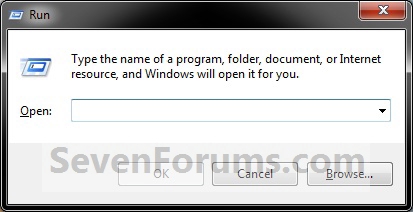






 Quote
Quote