How to Reset Details Pane Size to Default in Vista and Windows 7
InformationThe details pane shows you see the most common properties associated with the selected file. File properties provide more detailed info about a file, such as the author, the date you last changed the file, and any descriptive tags you might have added to the file.
You can adjust the height of the details pane in Windows Explorer by dragging its top border up or down for the size you want. This is a global setting that gets applied to all explorer windows in only your user account.
This tutorial will show you how to reset the height size of the details pane in explorer back to default for your account in Vista and Windows 7.
NoteThe downloadable .reg file below in this tutorial deletes the PreviewPaneSizer binary value in the registry key below to reset the size of the details pane.
HKEY_CURRENT_USER\SOFTWARE\Microsoft\Windows\CurrentVersion\Explorer\Modules\GlobalSettings\Sizer
EXAMPLE: Details Pane default height size in Windows Explorer
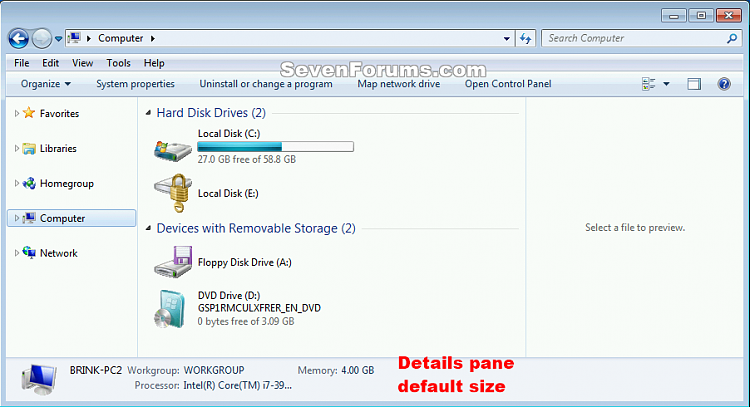
Here's How:
1. Click/tap on the Download button below to download the .reg file below.
2. Save the .reg file to your desktop.
3. Double click/tap on the downloaded .reg file to merge it.
4. If prompted, click/tap on Run, Yes (UAC), Yes, and OK to approve the merge.
5. If you currently have Windows Explorer open, then close and reopen it to apply.
6. If you like, you can delete the downloaded .reg file if you like.
That's it,
Shawn
Related Tutorials
- How to Turn the Details Pane On or Off in Windows 7
- How to Enable or Disable the Windows Explorer "Details Pane" in Windows 7
- How to Change the Size of the Details Pane in Windows 7
- How to Reset Navigation Pane Width Size to Default in Windows
- How to Reset All Folder View Settings to Default in Windows 7
- How to Reset Preview Pane Size to Default in Vista and Windows 7
Details Pane Size - Reset in Vista and Windows 7

Details Pane Size - Reset in Vista and Windows 7
How to Reset Details Pane Size to Default in Vista and Windows 7Published by Brink
Related Discussions


 Reset_Details_Pane_size_in_explorer.reg
Reset_Details_Pane_size_in_explorer.reg