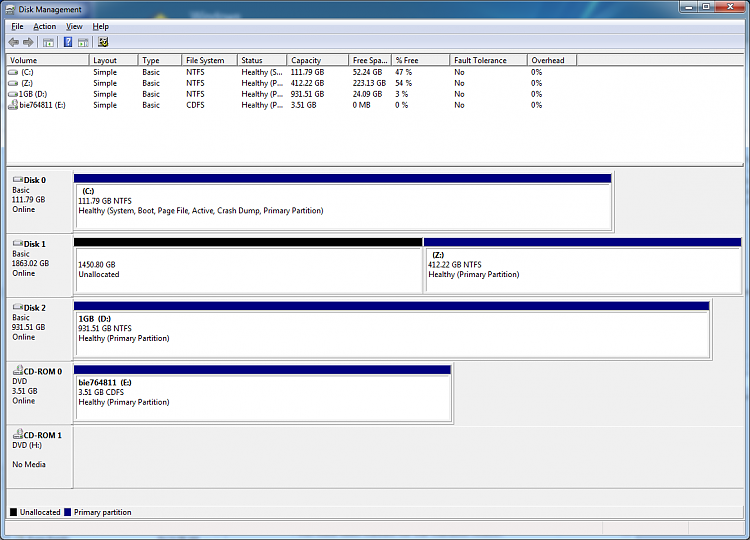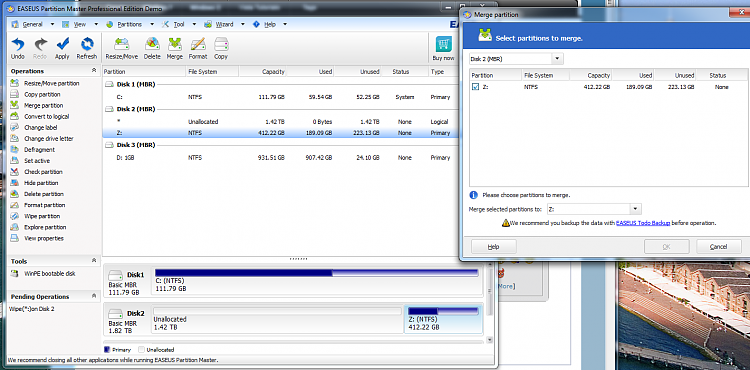New
#100
Ok, I'm kind of confused. I'm trying to extend a partition (which is C:. I want to make the partition C larger) From what i'm looking at here I would select the volume of C and extend it. But, will this erase and data?
There is my hard draive stuff. I want to make the unallocated space part of C
So then end result would be one partition on that one harddrive
Will the diskpart do that? Will it erase any data?

Last edited by Brink; 28 Jun 2011 at 21:39. Reason: embedded image


 Quote
Quote