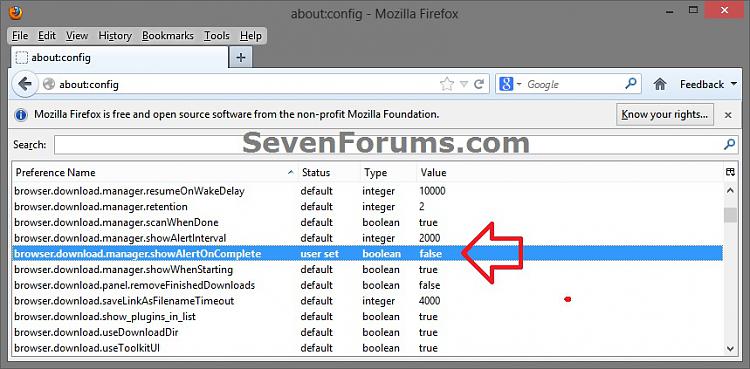How to Turn the "Downloads Complete" Alert On or Off in Firefox
InformationThis tutorial will show you how to turn the "Downloads Complete" pop-up alert notification that displays at the lower right corner of your display when downloads have completed in Firefox.
Note
EXAMPLE: "Downloads Complete" Alert in Firefox
Here's How:
1. Open Firefox.
2. In the address bar of Firefox type about:config, and click/tap on the I'll be careful, I promise button. (see screenshot below)
3. Do step 4 or 5 below for what you would like to do.
4. To Turn On "Downloads Complete" Alert in Firefox
NOTE: This is the default setting.
A) Scroll down to and double click/tap on browser.download.manager.showAlertOnComplete to have it say true, and go to step 6 below. (see screenshot below)5. To Turn On "Downloads Complete" Alert in Firefox
A) Scroll down to and double click/tap on browser.download.manager.showAlertOnComplete to have it say false, and go to step 6 below. (see screenshot below)6. When finished, you can close the about:config tab.
That's it,
Shawn
Firefox "Downloads Complete" Alert - Turn On or Off

Firefox "Downloads Complete" Alert - Turn On or Off
How to Turn the "Downloads Complete" Alert On or Off in FirefoxPublished by Brink
Related Discussions