How to Import Windows Calendar from Vista into Windows 7
InformationThis will show you how to import Windows Calendar from Vista into Windows 7, and to enable using Windows Calendar from the toolbar button in Windows Mail in Windows 7 if you also imported it.
There is no Windows Calendar feature included in Windows 7 by default.
NoteCredit to Greg S for researching and creating the WinCalEdit.zip file which allows the button in the desktop WinMail.exe interface to open Windows Calendar.WarningIf running 64bit Windows 7 it is essential to import Windows Calendar from a 64bit Vista installation into the normal 64bit program files. And the same for 32 to 32bit.
Step 1
- In Vista open: Program Files --> Windows Calendar.
- Copy the entire Windows Calendar folder.
- Paste this folder into Program files in Win7.
- Still in program files, open the pasted Windows Calendar folder --> Right click: WinCal --> Send to desktop as shortcut.
- If desired create a Windows Calendar shortcut in Start menu programs as follows:
- Choose View options to show hidden folders.
- Open: Computer --> C: Drive --> Program Data --> Microsoft --> Windows --> Start Menu --> Programs.
- Paste copy of WinCal shortcut into Start Menu Programs & re-name to: Windows Calendar.
Step 2
- In Vista open: Control Panel --> Administrative Tools --> Task Scheduler.
- In left window pane expand tree for: Task Scheduler Library --> Microsoft --> Windows.
- Scroll down Windows tree to: WindowsCalendar --> Click to highlight --> In right window pane click: Export.
- It opens a file named "Reminders - 'Your User name'.XML"
- Save this file to desk top or storage folder.
Step 3
- Open saved "Reminders.XML" file with Notepad, but do not set Notepad as default opener.
- Wherever your user name and computer name appear, it must be changed to exactly match your user name and computer name in Windows 7. To find Computer name, right click: Computer --> Properties.
- See following pic to find where changes need to be made. Note: This image shows "Reminder file" opened in normal view, but it must be opened with Notepad to make changes. Click image to enlarge.
Step 4
- In Windows 7 open: Control Panel --> Administrative Tools --> Task Scheduler.
- In left window pane expand tree for: Task Scheduler Library --> Microsoft --> Windows.
- Click: Windows to highlight --> Right click again & select: New Folder.
- Name new folder exactly as follows: WindowsCalendar with no spaces.
- Click: OK. The new WindowsCalendar folder is added to the Windows tree in the left pane.
Step 5
- Click new folder: "WindowsCalendar" in the Windows tree to highlight --> Right click again to open menu.
- Select: Import Task --> Browse to where you have saved the "Reminders - .XML" file.
- Click: "Reminders - .XML" file to import it. If a message appears saying: "The format of the task is not valid" it means you have not changed the computer and user names correctly.
- In bottom of new window that appears, open: Drop down menu --> Select: Windows 7 --> Click: OK.
Step 6
- Open and run the regedit file WinCalEdit.zip attached here WinCalEdit.zip. This enables Windows Calendar to open in the desktop WinMail.exe interface.
Step 7
- For help in using Windows Calendar go to the following web site here.
You're done. Cheers PB
Windows Calendar - Import into Windows 7
-
-
New #2
-
New #3
Everything but the reminder thing worked.
It imported correctly and I even logged out and back in. But it doesn't come on. Sure enough when I open calendar it pops up
-
New #4
Thanks for the feedback RJ12. Don't know if it's possible to fix that, but will have a look see. Similar to importing WinMail from Vista, not all features can necessarily be made to work in Win7.
This will probably sound weird, but I don't even use WinCal, and only included it for completeness, as an adjunct to my other post on importing WinMail from Vista found here. So unfortunately I'm not a full bottle on helping others use it. I usually just refer them to a tutorial on how to use it to which there is a link shown in the last step of this post.
Cheers PB
-
New #5
i just need to get my hands on these files now
anybody want to give me a PM (RS or HF links ok
(RS or HF links ok  )
)
-
New #6
I do not have Vista but a clear Windows 7 Pro
I did installed Windows Mail, thanks to this forum, but I am unable to install Calendar because my Windows 7 is a clear version and I do not have Vista. Is there something that I can do to install calendar on my windows 7?
Thanks,
Raymond
NOTE: After I wrote the post above, I went to a place in the internet and found how to install Windows Calendar in the Desktop, and after that I did followed the instructions in this page on "How to Import Windows Calendar from Vista into Windows 7" and omited every thing related to Vista... and I got it! Now I can open Calendar from Windows Mail that I installed on my Windows 7 computer... It is incredible!
Thanks a lot.Last edited by Raymond2512; 01 Aug 2010 at 14:46. Reason: removed email address
-
New #7
Hi,
Have installed Windows Mail, to my "Win7 64 bit" PC, thank you fo rthe excellent Instructions on this Site.
However can not understand how to obtain a "Vista 64bit" "entire" Windows Mail Calender Folder to paste into C:\Program Files in my "Win 7 64bit".
Also the "WinCalEdit.zip" one is able to download, is it suitable for my "Win7 64bit" PC?, and were could I obtain a suitable WinCallEdit.zip please?
Thank you for any Help
-
New #8
-
New #9
Importing Windows Calendar into Win7 64 bit Ultimate
Thank you again Poppa Bear,
I have been successful to create the .XML File, and "Import Task" into the New Folder renamed WindowsCalendar, in Task Scheduler, as per instructions for Win 7, but am still unable to open the Calendar in Windows Mail when clicking on Icon?
After repeated Attempts, and rebooting, still no Luck,
Any further Help greatly appreciated,
Jutta

Windows Calendar - Import into Windows 7
How to Import Windows Calendar from Vista into Windows 7Published by poppa bear
Related Discussions


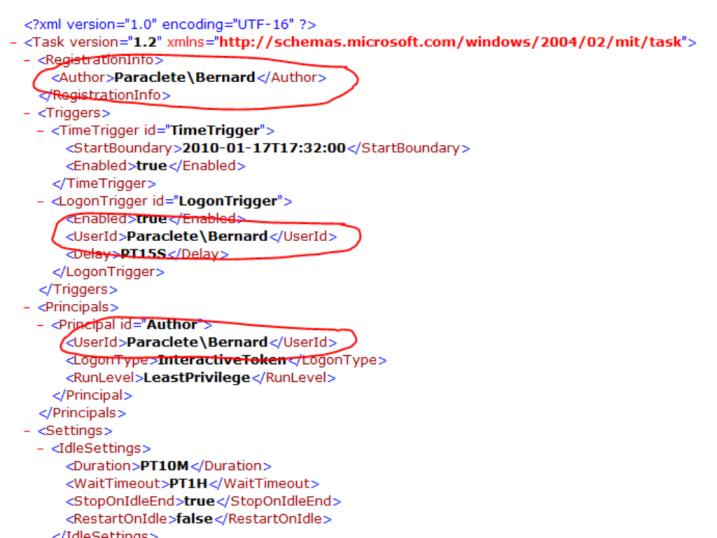

 Quote
Quote