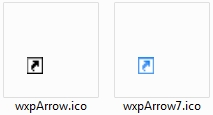New
#210
Hello Brink!!! Yes everything is fine when AV program is enabled!!! Yippeee!!!!
You have been wonderful!!!
Is this the place to get advise on a good AV free program for my operating system? I would like to keep dealing with you because you sure know your stuff!!!!
Best regards,
LoveSunrises


 Quote
Quote