How to Change Mouse Hover Time before Pop-up Displays in Windows 7 and Windows 8
InformationWarning
- This may also override your MenuShowDelay setting.
- If you have the Animations in the taskbar and Start Menu option checked in Visual Effects, then you may not see much or any difference. You should uncheck this option first before doing the tutorial below for the maximum effect.
OPTION ONEChange Mouse Hover Time using a REG File Download
1. To Have a Fast Mouse Hover Time
NOTE: This changes the mouse hover delay time to 30 milliseconds.
A) Click on the download button below to download the file below.2. To Restore the Default Mouse Hover Time
B) Go to step 3.
NOTE: This changes the mouse hover delay time back to 400 milliseconds.
A) Click on the download button below to download the file below.3. Click on Save, and save the .zip file to the Desktop.
Default_Mouse_Hover_Time.zip
4. Open the downloaded .zip file and extract the .reg file to the Desktop.
5. Right click the extracted .reg file and click on Merge.
6. Click on Run, Yes, Yes, and OK when prompted.
7. Log off and log on, or restart the computer to apply the changes.
8. When done, you can delete the .zip and .reg files if you like.
OPTION TWOChange Mouse Hover Time Manually Through Registry Editor
1. Open the Start Menu, then type regedit in the search box and press Enter.That's it,
2. If prompted by UAC, then click on Yes.
3. In regedit, navigate to the location below:
HKEY_CURRENT_USER\Control Panel\Mouse4. In the right pane, right click MouseHoverTime and click on Modify. (See screenshot below)
5. Type in a number between 0 to 4000 (400 is default, I use 30) for how many milliseconds, and click on OK. (See screenshot below)
NOTE: The lower the number, the faster the response time. If you use an entry of 0, there is no delay before the tooltip opens.
6. Close regedit.
7. Log off and log on, or restart the computer to apply the changes.
NOTE: As a test, hover the mouse pointer over a tooltip or Start Menu All Programs and see how much faster it opens.
Shawn
Related Tutorials
- How to Speed up the Menu Show Delay Time in XP, Vista, Windows 7, and Windows 8
- How to Enable or Disable Windows 7 Pop-up Descriptions
- How to Change Start Menu Descriptive Text Pop-up Information in Vista and Windows 7
- How to Change the Windows 7 Aero Peek Mouse Hover Delay Time to Preview Desktop
- How to Change How Long Windows 7 Notifications Stay Open
- How to Change the Windows 7 Taskbar Thumbnail Live Preview Delay Time
- How to Change Windows 7 Taskbar Thumbnail Previews Display Delay Time
Mouse Hover Time - Change
-
-
-
New #3
You made me wonder: what happens if I set it to 0?
-
New #4
LOL, hello Hethoofd.
You will get smoke.
If you use 0, then you will have no delay time for when the thumbnail pop-ups. However, it may be so fast that navigating through them may prove difficult to do with them flashing so quickly. :)
-
New #5
So I can make the thumbnail popup faster by doing this, now, the annoying part is, how do I make it fadeaway faster when I move my mouse away.
-
New #6
Hello Biatche, and welcome to Seven Forums.
For taskbar thumbnails, you would want to use this tutorial instead. :)
Taskbar Thumbnail Previews - Change Delay Time
Unchecking the Animations in the taskbar and Start Menu Visual Effects option should help the taskbar thumbnails close faster.
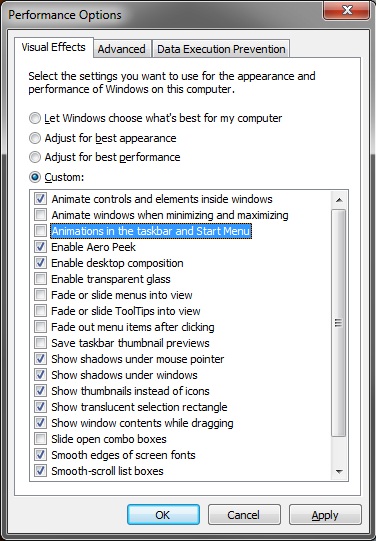
Hope this helps,
Shawn
-
New #7
Thanks for introducing that setting to me, will talk more about it in the correct topic. So what does this setting ACTUALLY do? I've set it to 30ms, and when i move my mouse over desktop icons, taskbar items, system tray icons, the tooltip seem to appear 1000-2000ms to appear. OK, actually after just testing it, it's not at all about the tooltip, but what it seems to affect is the start menu "All Programs" hover. Please enlighten if it affects anything else
Update: MouseHoverTime includes ExtendedUIHoverTime. Only if there's ExtendedUIHoverTime in the registry it overrides mousehovertime for thumbnail preview delay.Last edited by biatche; 10 Dec 2009 at 12:58.
-
New #8
That's the main one that it affects, but it should affect the other hover items as well. It also depends on what you have set in Visual Effects as well.
-
New #9
Great tutorials and love affording user comments. One thing I notice about tooltip notices, popups, whatever one should call them (for desktop icons, systems tray icons, and of course, start menu items, is that by default (even though I've unticked/deselected "Animations in the taskbar and Start Menu" and have yet to tweak the hover timing), I've noticed a difference in hover time for my desktop icons, etc., (about a full second) and the sys tray icons (which instantly display the tooltip 'pop-ups'). Maybe users might appreciate knowing why there are differences in hovered icon timings (between sys tray icons and all other hovered Windows items) eg; I suspect sys tray icons can't have their timing changed.

Mouse Hover Time - Change
How to Change Mouse Hover Time before Pop-up Displays in Windows 7 and Windows 8Published by Brink
Related Discussions


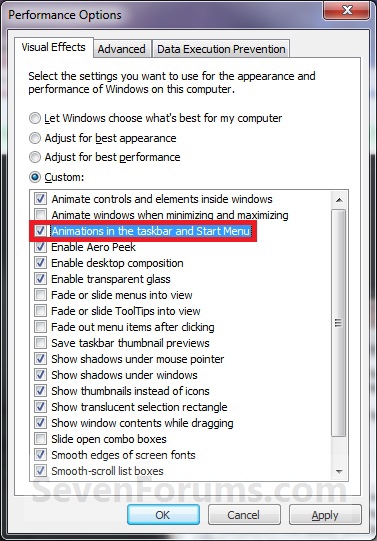
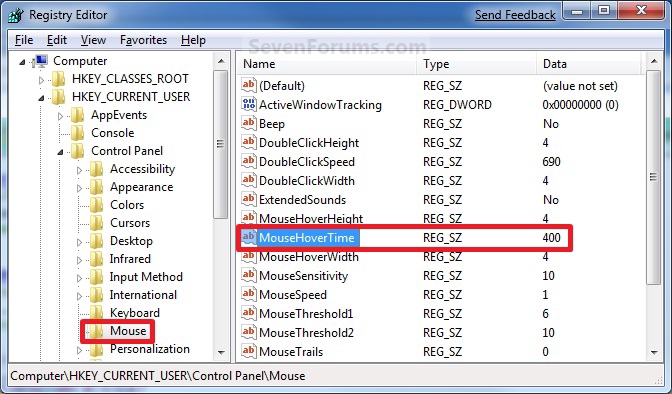
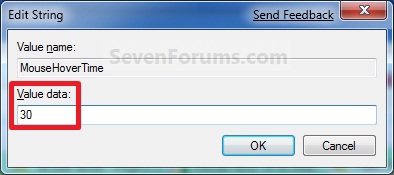

 Quote
Quote