How to Change the Number of Recent Programs to Display in Windows 7 Start Menu
InformationThis will show you how to change the number of Recent Programs to display under the Start menu Pin To area line in Windows 7.WarningRecent Programs will need to be turned on in order for the Start menu to display the number of recent programs you specify below.
EXAMPLE: Recent Programs list in Start Menu
OPTION ONEThrough Customize Start Menu Settings
1. Right click on the Start button and click on Properties.
2. Click on the Customize button. (See screenshot below)
3. Under the Start menu size section at the bottom, change the Number of recent programs to display to a number between 0 and 30. (See screenshot below)
NOTE: The default number to display is 10.
4. Click on OK. (See screenshot above)
5. Click on OK. (See screenshot below step 2)
OPTION TWOManually in Registry Editor
1. Open the Start Menu, type regedit in the search box, then press Enter.That's it,
2. In regedit, navigate to: (see screenshot below)
HKEY_CURRENT_USER\Software\Microsoft\Windows\CurrentVersion\Explorer\Advanced3. In the right pane of Advanced, right click on Start_MinMFU and click on Modify. (see screenshot above)
4. Select (dot) Decimal. (see screenshot below)
5. Enter how many (0 to 30) recent programs you want to be displayed in the Start Menu, then click on OK. (see screensho above)
NOTE: The default number to display is 10.
6. Close Regedit.
Shawn
Related Tutorials
- How to Customize the Windows 7 Start Menu
- How to Turn Recent Programs On or Off in Windows 7
- How to Enable or Disable Recent Programs in Windows 7
- How to Enable or Disable Recent Items in Windows 7 and Vista
- How to Change the Number of Recent Items to Display in Windows 7 Jump Lists
- Download a Shortcut that Opens the Start Menu in Windows
Start Menu - Change Number of Recent Programs to Display
-
New #1
Hi, that's a great help - thank you, but my problem is that the number of displayed recent programs is fixed at four, whatever number is entered in the Customize Start Menu area. If I delete one from the list, another recently opened program immediately appears in the list.
I have tried varying the size of icons, varying the number of programs to be displayed from 0 to 30, rebooting, what else should I try??
I hope someone still reads this and can post some ideas.
Thanks :)
-
New #2
Hello Jannoth, and welcome to Seven Forums.
As a test to see if it may just be somthing wrong with your account, create a new administrator account, and see if it still does it in this new user account.
-
New #3
hi, can u increase the maximum to over 30 programs using gpedit.msc?
recently opened programs not jump lists
-

Start Menu - Change Number of Recent Programs to Display
How to Change the Number of Recent Programs to Display in Windows 7 Start MenuPublished by Brink
Related Discussions


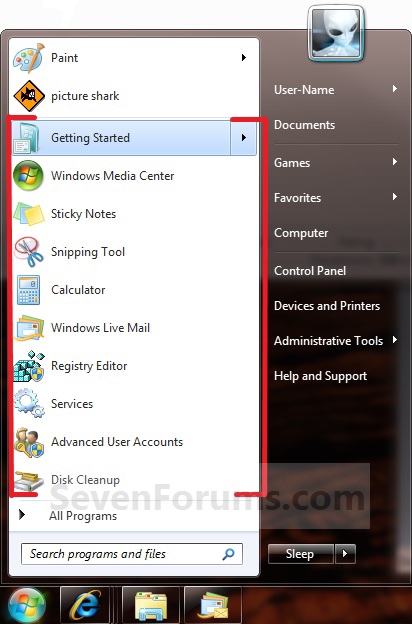
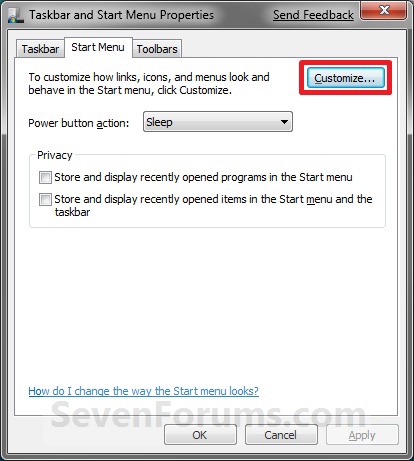
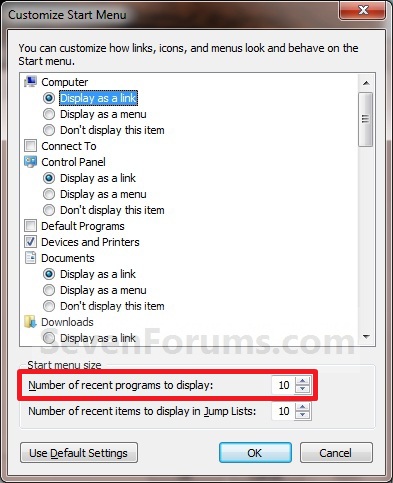
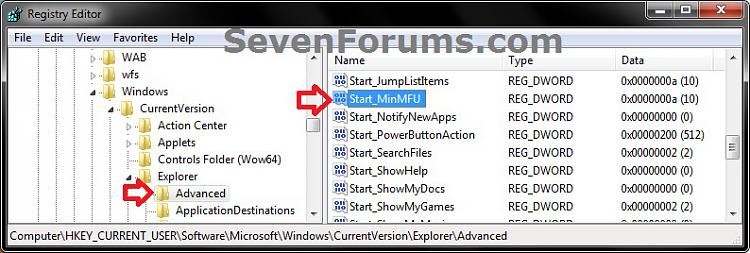
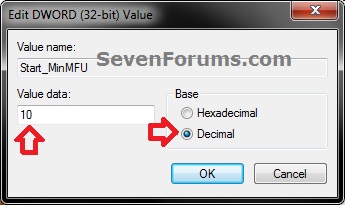

 Quote
Quote