Enable or Disable the Use Of Offline Files in Windows 7 and Windows 8
InformationIf you work with files on a network, you can make the files available offline so you can access them even when your computer is not connected to the network. This is especially useful if you use a laptop to connect to a workplace network.
When you make a network file, or all files in a network folder, available offline, Windows creates a copy of the file or folder on your computer. This is called an offline file. The next time you disconnect from the network, you'll still be able to open, modify, and save the file the same way you would if you were still connected. And when you do connect to the network again, Windows will automatically sync the offline file on your computer with the corresponding file on the network to update it.
This tutorial will show you how to enable or disable the use of offline files for all users on the computer in Windows 7 and Windows 8.
You must be logged in as an administrator to be able to do the steps in this tutorial.
NoteIn Windows 7, offline files is only available in the Windows 7 Professional, Ultimate, and Enterprise editions.
In Windows 8, offline files is only available in the Windows 8 Pro and Windows 8 Enterprise editions.
Here's How:
1. Open the Control Panel (icons view) in Windows 7 or Windows 8, and click/tap on the Sync Center icon.That's it,
2. In the left pane, click/tap on the Manage offline files link. (see screenshot below)
3. To Enable the Use of Offline Files
NOTE: This is the default setting.
A) Click/tap on the Enable offline files button. (see screenshot below)4. To Disable the Use of Offline Files
B) If prompted by UAC, then click/tap on Yes.
C) Click/tap on OK. (see screenshot below)
D) Go to step 5.
A) Click/tap on the Disable offline files button. (see screenshot below)5. Click/tap on Yes to restart the computer. (see screenshot below)
B) If prompted by UAC, then click/tap on Yes.
C) Click/tap on OK. (see screenshot below)
WARNING: This will restart the computer immediately. Be sure to save anything that you have open first.
6. If you enabled Offline Files, then all you need to do now is to make the network files or network folders you want to be always available offline.
Shawn
Related Tutorials
- How to Make Network Files or Folders Available Offline in Windows 7 and Window 8
- How to View All Your Offline Files in Windows 7 and Windows 8
- How to View and Change Your Offline Files Status in Windows 7
- How to Manually Sync Your Offline Files in Windows 7 and Windows 8
- How to Encrypt or Unencrypt Offline Files in Windows 7 and Windows 8
- How to Manage the Offline Files Disk Space Usage in Windows 7 and Windows 8
- How to Create an Offline Files "Sync Center" Shortcut in Windows 7 and Windows 8
- How to Create an "Offline Files Folder" Shortcut in Windows 7 and Windows 8
- How to Create an Offline Files "Sync Conflicts" Shortcut in Windows 7 and Windows 8
- How to Create an Offline Files "Sync Results" Shortcut in Windows 7 and Windows 8
- How to Create an Offline Files "Sync Setup" Shortcut in Windows 7 and Windows 8
Offline Files - Enable or Disable the Use Of
-
-
New #2
Hello Busaboy, and welcome to Seven Forums.
Offline Files is not a included feature in Windows 7 Home Premium edition, so it will not even be an available option for you. It's only available in the Windows 7 Professional, Ultimate, and Enterprise editions.
-
-
-
-
-
New #7
Thank you so much for this Brink. I have been through every blooming tutorial I could find to get rid of my unwanted sync files, then I came across this post,
Thank you so much .
-
-

Offline Files - Enable or Disable the Use Of
Enable or Disable the Use Of Offline Files in Windows 7 and Windows 8Published by Brink
Related Discussions


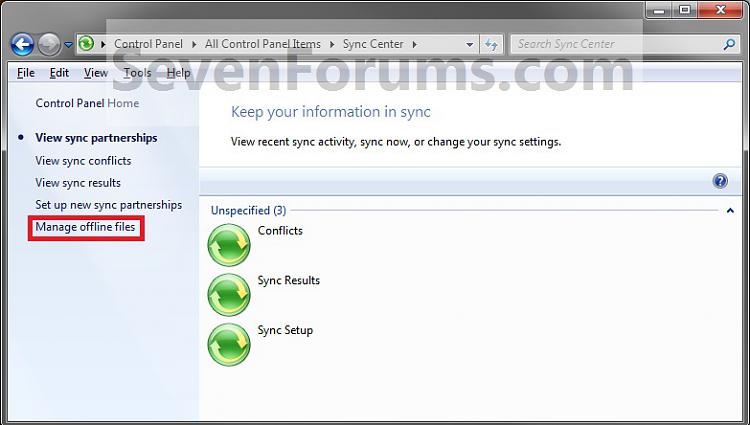
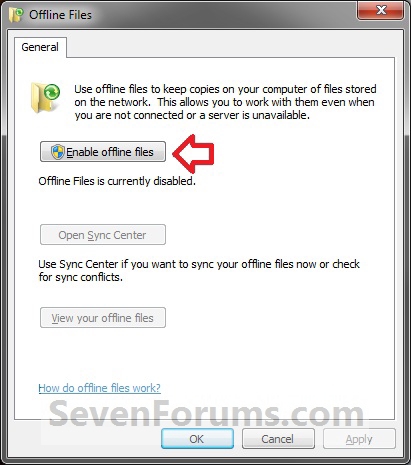
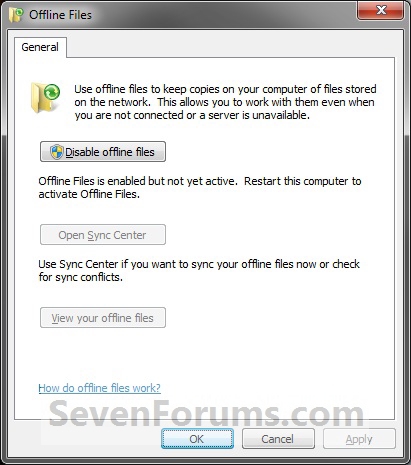
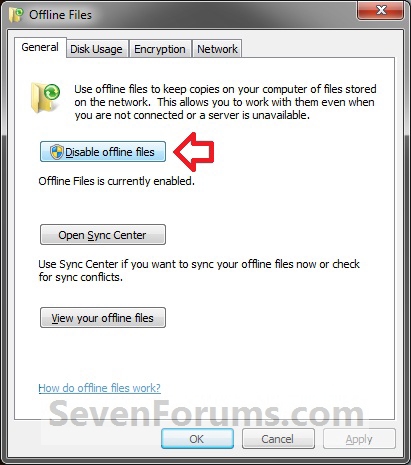

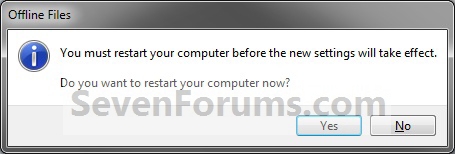

 Quote
Quote



